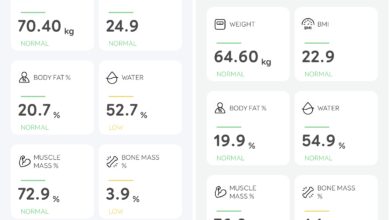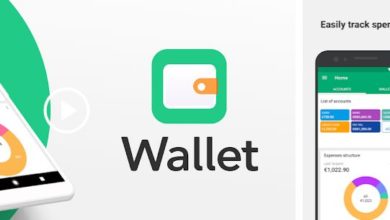Android N Preview : What we like most

Every year, Google used to reveal the new version of Android at their I/O conference that happens mid year. Apple and Microsoft also used to reveal the next version of their operating systems at special events but the difference is that Apple and Microsoft used to bring in developers and public testers much earlier than Google does. This year, Google surprised everyone by making the beta version of Android N (the next version) very early. The Android N operating system is available to install on Nexus 6, Nexus 5X Nexus 6P, Pixel C etc since 8th of March. This is way way early. Till last year, the OS was available for wider audience only when it was out of beta and ready for use. Luckily, we had a Nexus 6 in the house so we went ahead and installed the OS. Instead of boring you with the usual looooooooong paras, here is a quick overview of what is good about the Android N Preview.
Installation
Extremely easy to upgrade ‘compatible Nexus’ to Android N. Just go to Android Beta Program page, enrol your phone and you will see OTA update.
The update size is 850MB and the download goes through pretty fast
Installation is lightning fast, all the apps are optimized at a faster pace (compared to older updates/upgrades)
Absolutely zero issues throughout the process
Now, lets talk about the biggest features that are coming in Android N
New Notification Panel
The top bar lists your most important toggles. Click on a toggle to open the respective settings option in the notification panel (instead of opening settings application). Paginated quick settings tiles means you can have more tiles.
The notifications look absolutely elegant. The higher resolution display you have, the better these look. Also, you can now reply directly from the notification. You can even send a quick reply to e-mail that you have received.
Slight swiping to right or left of notification will give you option to change how the notifications for that app should be listed from then on (block all notifications, silence notifications etc)
Multi Window Mode
Yes, something that was only available via specific skins like TouchWiz on Galaxy Note is now standard across all devices. Open application switcher, drag an application window to the top half or bottom half and it attaches to that area and then select one of the other apps to attach to other half.
The best part is that you can set the area that each app uses so if you have email app that needs more space in multi window mode, you can by dragging the divider between the apps.
Emergency Information
In Users settings page, you can now add lot more emergency information than just a contact number.
Add Your full name, birth day, address, blood type, allergies, medications, medical condition and notes, organ donor (yes or no or none specified). When the screen is locked, this data can be access by clicking on ‘emergency’ that lists option to view emergency info along with the dialer.
Powerful File Manager
The built in file manager is lot more powerful and you can perform all operations that are supposed to be allowed in a file manager. The file manager can also access content in your Google Drive. There is a preview mode for docs and pictures etc. In short, this is the best ‘factory’ file manager that came for Android.
Night Mode
Yes, the night mode (special setting to reduce blue light emission at night) is back. But this time, its hidden deep inside.
Drag down the notification panel, long press on the ‘gear’ icon on top right corner for 30 seconds to a minute till you see a message that ‘System UI Tuner’ is not enabled.
GO to settings, scroll to the bottom and click on ‘System UI Tuner’ and from here you can enable Night Mode and also enable dark theme.
Number Blocking
From settings menu (in dialer app), you can add numbers to ‘blocked numbers’ list and you will not be bothered by them.
Once a number is added to the list, text messages too are blocked. If you have backup & restore enabled, these settings will remain even if you do a reset of your phone. The same list can be used by other applications to block these numbers.
Settings application
The settings application is now way more cleaner and you also get a menu (by swiping from left edge of the display) to quickly jump to respective setting.
The biggest change here is that options like you see some of the setings applied in the top level itself (as listed in the image here). This way, you do not have to one or two levels inside to see the values.
Font size setting is revamped and you now see a new slider and a live preview of the font size.
Same goes with ‘Display Size’ that is used to set the size of itmes on the screen. If you were wondering why the keys on the onscreen keyboard suddenly look bigger, this is where you go to fix that!
App Switcher
Now this shows full page application previews. It will take some time to get used to but in the end, it looks much better.
Data Saver
Android N introduces Data Saver mode, a new system service that helps reduce cellular data use by apps, whether roaming, near the end of the billing cycle, or on a small prepaid data pack. Data Saver gives users control over how apps use cellular data and lets developers provide more efficient service when Data Saver is on.
When a user enables Data Saver in Settings and the device is on a metered network, the system blocks background data usage and signals apps to use less data in the foreground wherever possible — such as by limiting bit rate for streaming, reducing image quality, deferring optimistic precaching, and so on. Users can whitelist specific apps to allow background metered data usage even when Data Saver is turned on.
Doze
Now in Android N, Doze takes a step further and saves battery while on the go. Any time the screen is off for a period of time and the device is unplugged, Doze applies a subset of the familiar CPU and network restrictions to apps. This means users can save battery even when carrying their devices in their pockets.
A short time after the screen turns off while the device is on battery, Doze restricts network access and defers jobs and syncs. During brief maintenance windows, applications are allowed network access and any of their deferred jobs/syncs are executed. Turning the screen on or plugging in the device brings the device out of Doze.
Faster app optimization
Marshmallow moved to ART compiler and that made applications much better. With upgraded ART’s JIT compiler, the applications install much faster and also when we do system updates, the ‘optimizing apps’ step is much much faster.
Accessibility
For the first time, Welcome Screen (during new device setup) offers Vision Setings making it easier for users to configure accessibility features. These features include magnification gesture, font size, display size, talkback. But the biggest changes is that Google has added new API that allows developers build services that allow users with motor impairments use the phone. These include face tracking, point scanning, eye tracking etc.