ASUS ZenFone 3s Max : how to use Easy Mode

Easy Mode provides friendly UI with very simple icon grid layout and basic core functions. The icons will be super large in 3×3 grid with XL size text. The left most home screen is where you add contacts and the remaining screens can be setup to have application shortcuts. Easy Mode is good for aged elders who only need specific functions with text/icons large enough. Without any widgets etc, the UI will be very easy to follow. Even the settings page will have minimal list of settings.
To enable Easy Mode, go to settings application, click on Easy mode.
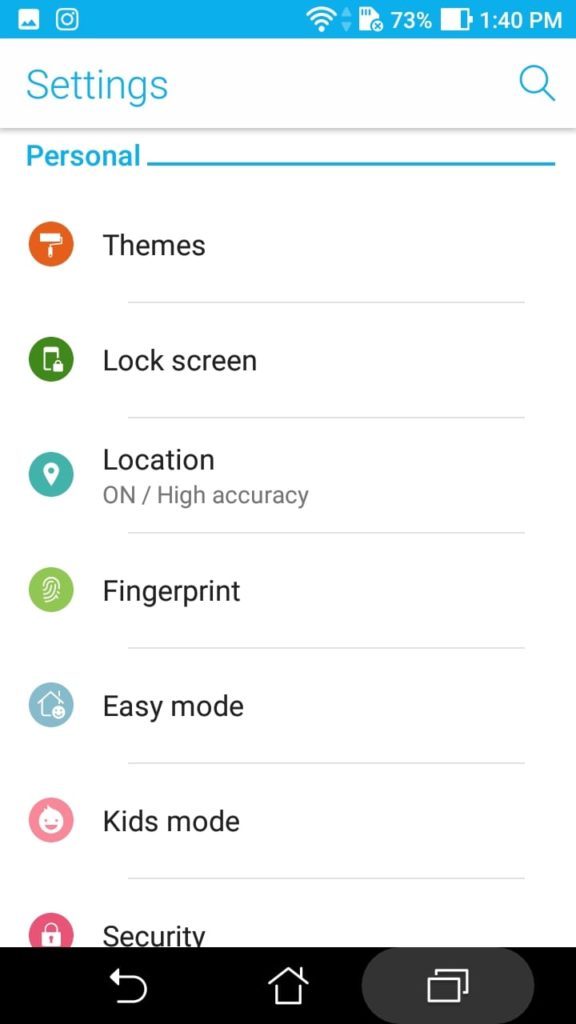
Click on Easy Mode and turn the toggle at top right corner to ‘On’. The UI will change immediately.
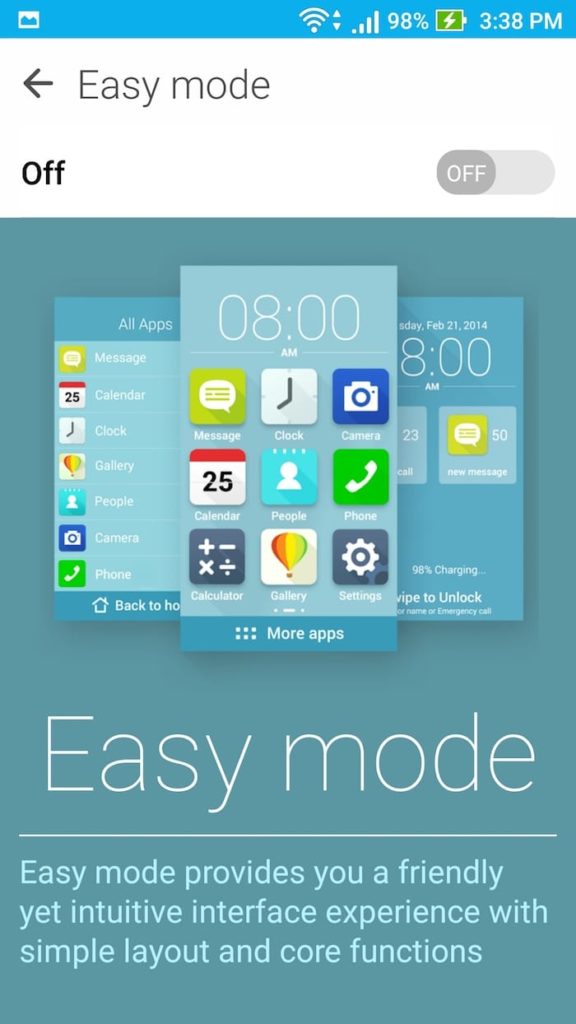
This is how the home screen looks like.
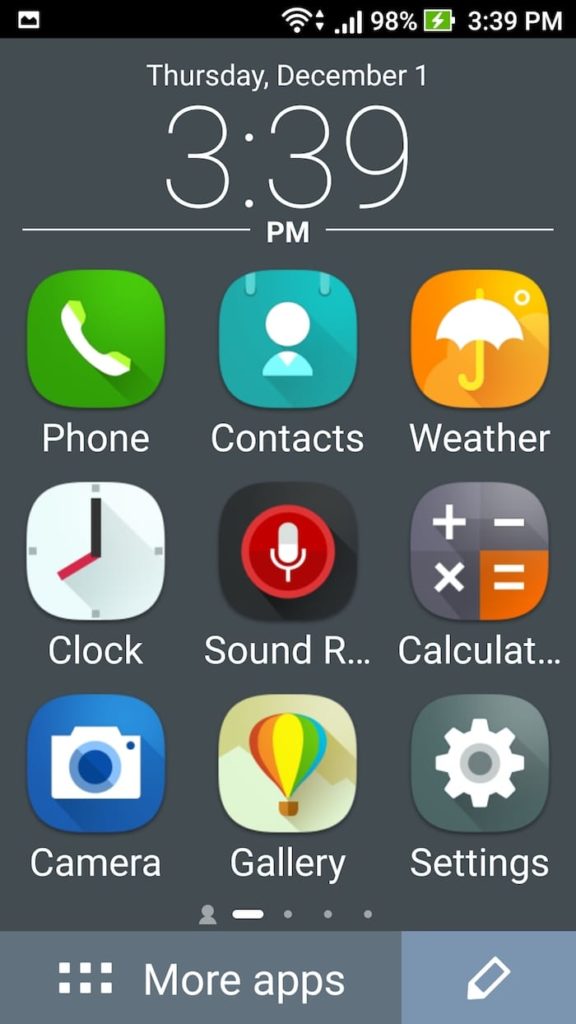
Do note that you cannot move app shortcut around. Delete/add are the only options here.

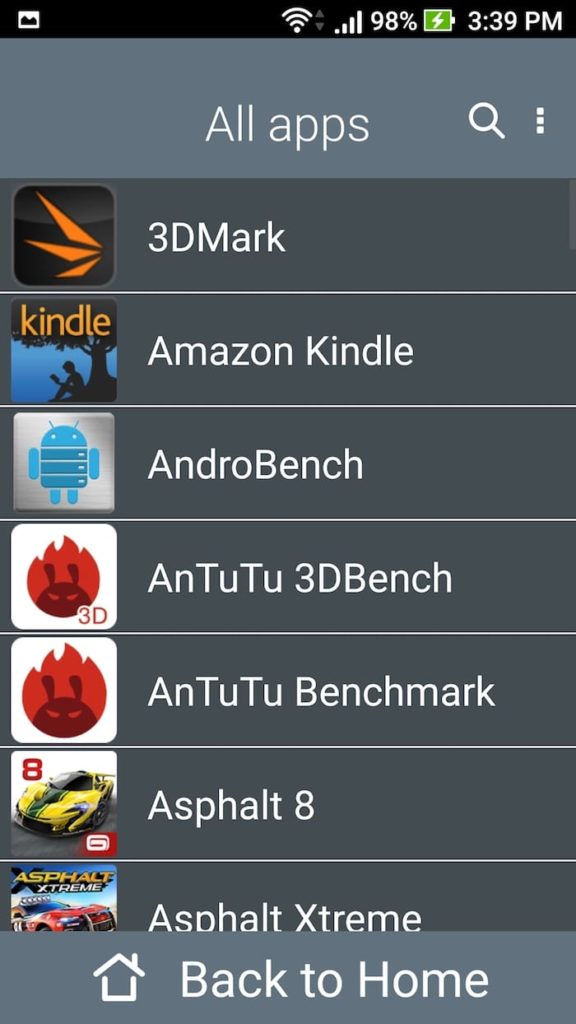
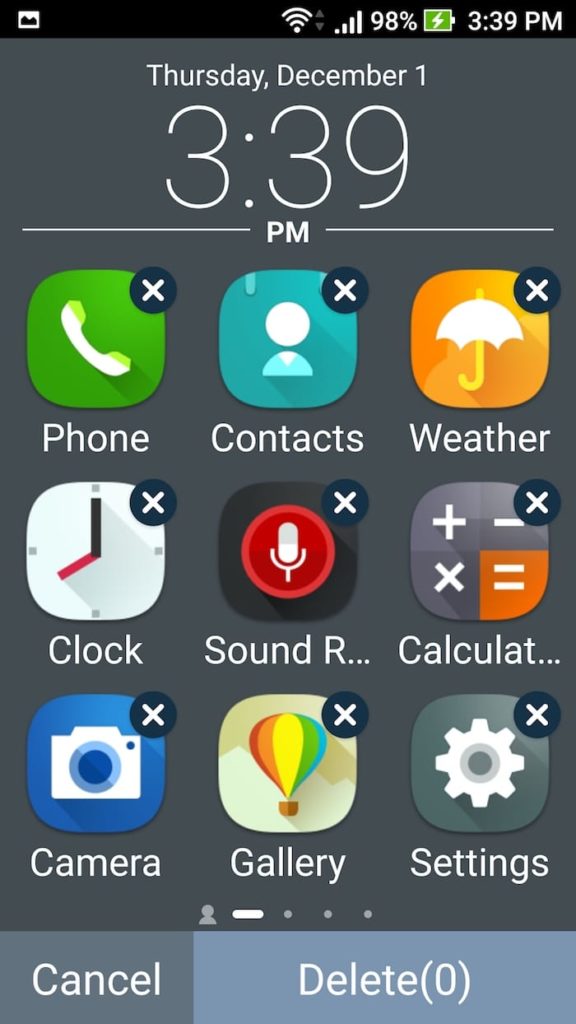
To add contact shortcuts, swift right from main home screen and you get ‘contacts’ screen. Tap on Add or click on ‘Edit contacts’ to manage this list.
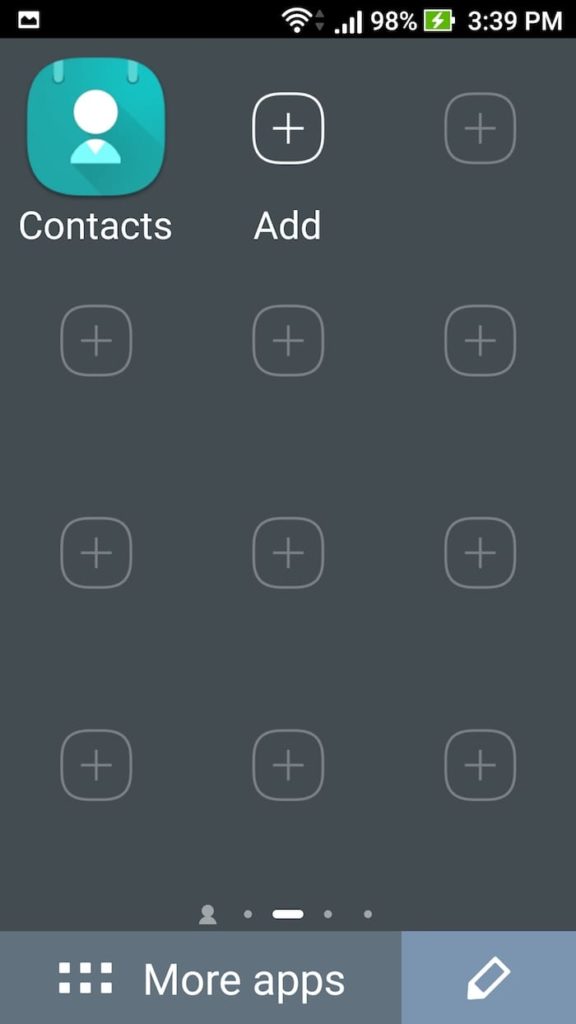
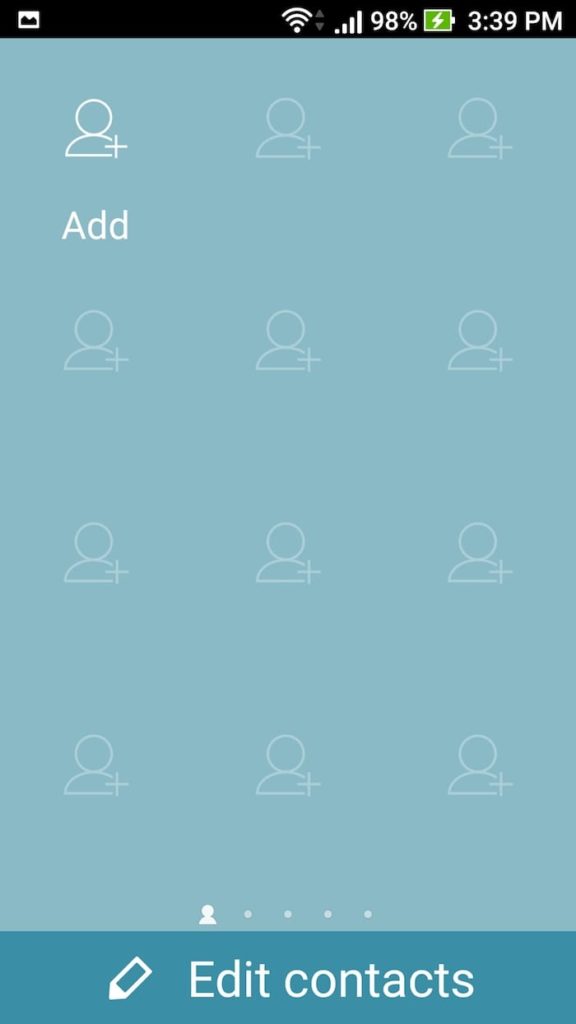
If you want to change the theme to light or dark, click on ‘More apps’
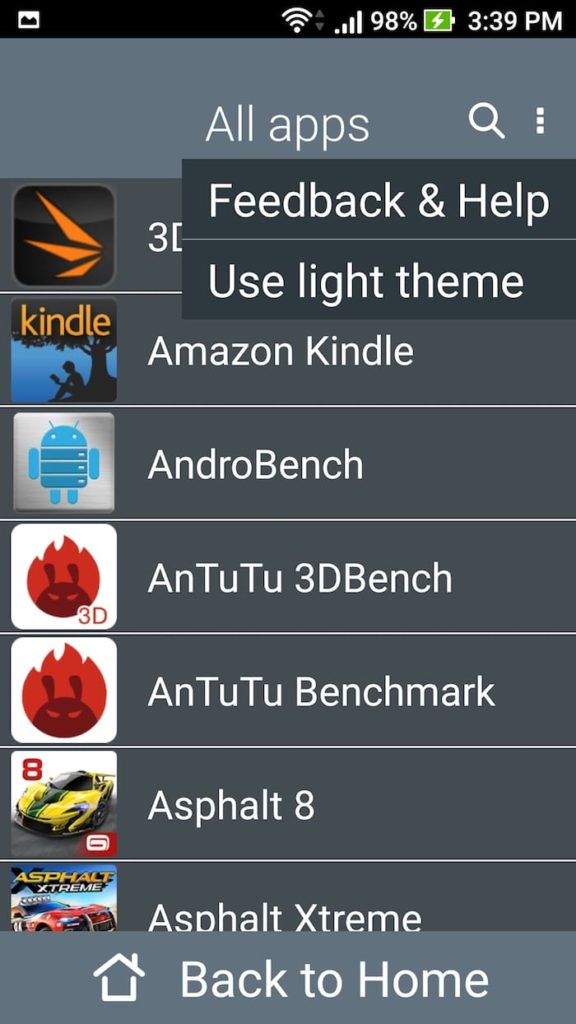
In the ‘All Apps’ list, click on ‘three dot’ icon on the right side, next to ‘search icon’. You will be able to switch to alternate theme here.
The settings app (by default) shows limited settings, those that are usually accessed frequently. To access full list, tap on ‘More Settings’.


