ASUS ZenFone 3s Max : How to change quick toggles in notification bar

Notification bar is one of the best features that Android brought to the smartphone industry. While iOS and other OSes also have similar feature, there is no match to Android’s notification bar. The amount of customization that is available is unmatched. In this guide, we will take a look at how to customize the quick toggles. Quick Toggles are used to turn a feature (e.g.: Wi-Fi) on or off. We have compiled a few guides for ASUS ZenFone 3s Max. Head to this page to see the full list of guides.
Access notification bar by swiping top to bottom. First swipe will show you only one row of notifications. Swipe again to see full list of notifications.
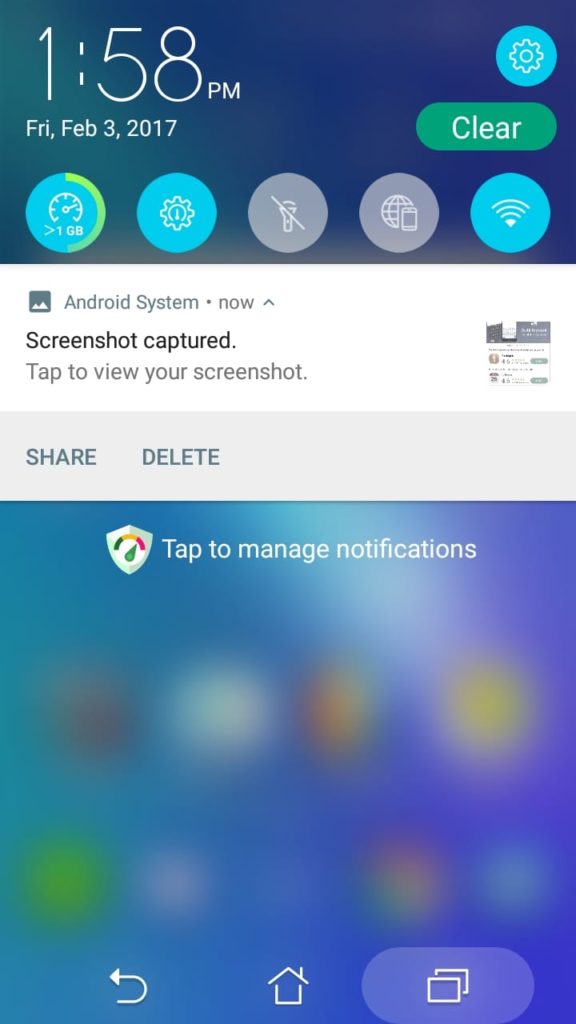
You will see two icons on top right corner. The right side icon is to open settings and the one next to it is to edit the quick toggles layout. Click on this icon.
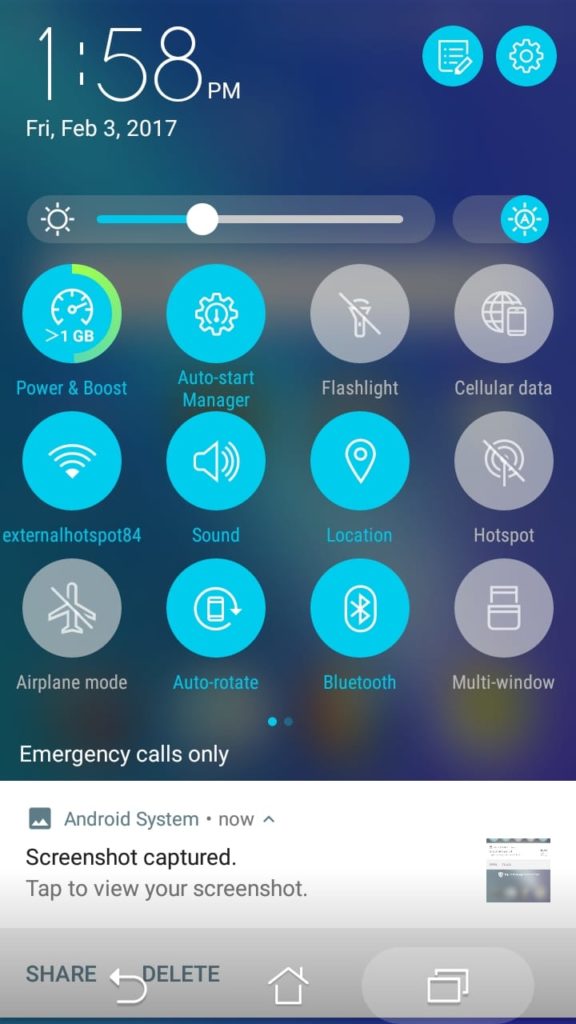
You will now see full list of toggles. The first part will have list of toggles that are visible in quick toggles menu and the second part is available toggles that are not added to the menu.
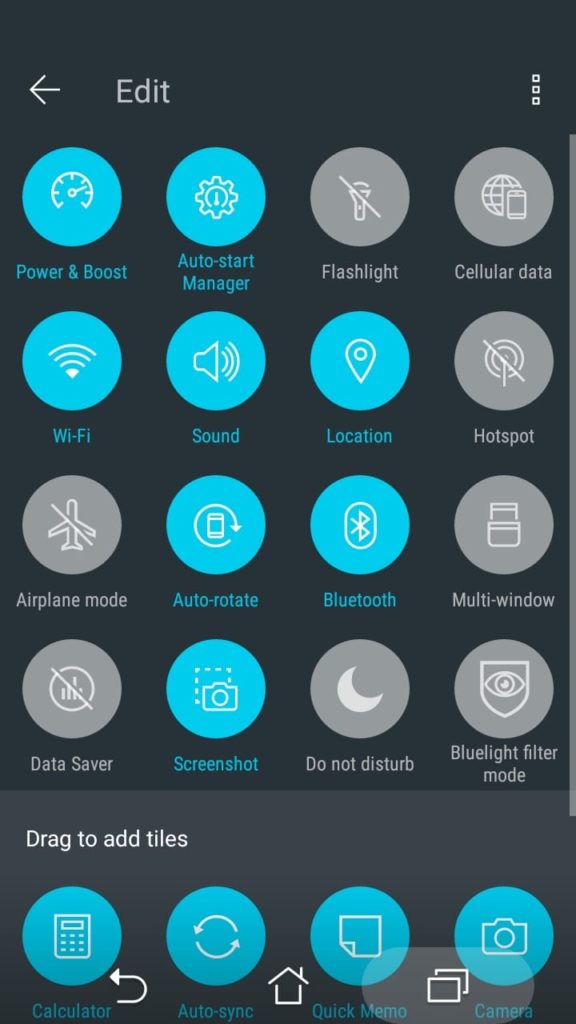
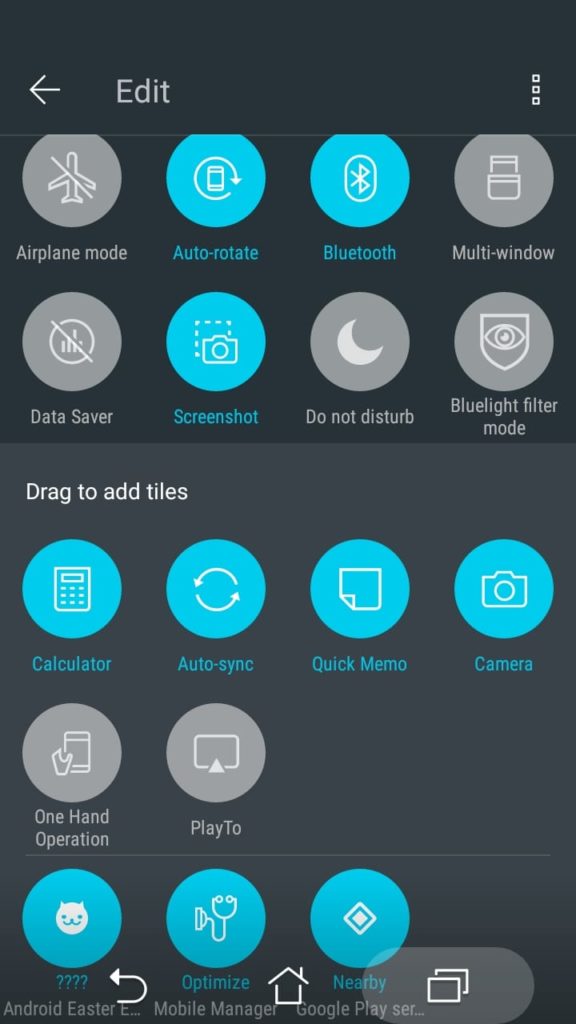
To move toggles between these two lists, you have to hold the toggle that you want to move, drag and drop.
- Silent
- Bluetooth
- Torch
- Wi-Fi
- Mobile Data
- Read Mode
- Rotate Off
- Sync
- DND
- Cast
- Hostpot
- Flashlight


