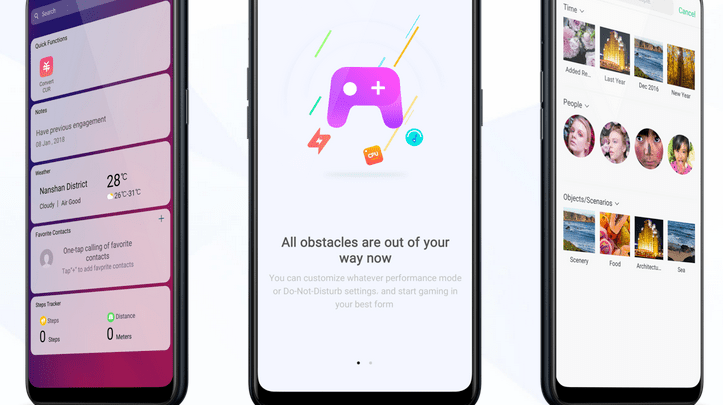
Head over to our new Guides portal where you can get access to a massive list of guides, organized in a Wikipedia like format. This same guide is available at ColorOS 6 : How to enable and use smart lock – GadgetDetail.
We all use various ways to secure our phones. Most of our phones come with back side fingerprint scanners and even when at home, we have to lift phone to unlock. With smart unlock, you can configure various ways in which you can unlock phone without providing finger print or password. In this guide we help you setup smart lock on your phone. You can also access our recommended smartphone list to get list of best smartphones that you can buy.
There are various smart lock options:
- On-Body detection. keep the phone unlocked while it’s on you. This is not so safe option to have.
- Trusted Places : Unlock the phone at certain places like your home and your work place.
- Trusted Devices : Unlock the phone when it is with trusted devices like your car, home Smart TV that is connected to phone or your smart watch or smart speaker etc.
- Trusted Voice : Unlock your phone using your voice.
To turn on Smart Lock:
- Go to [Settings].
- Tap on [Additional Settings].
- Go to [Device & Privacy].
- Tap on [Smart Lock].
- Enter your passcode and configure smart locks that you think will work well for you.


