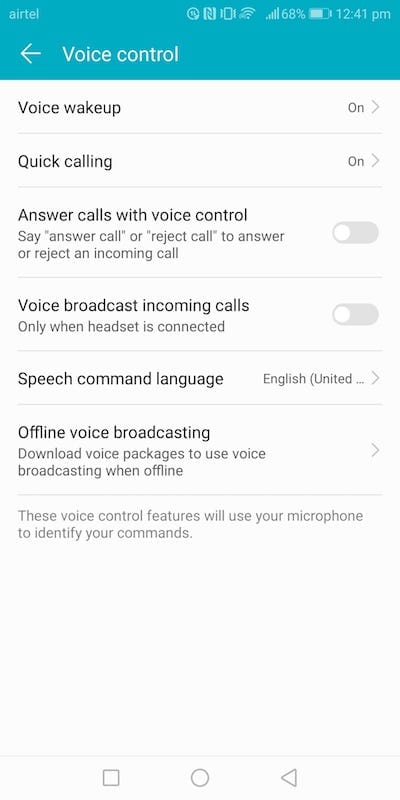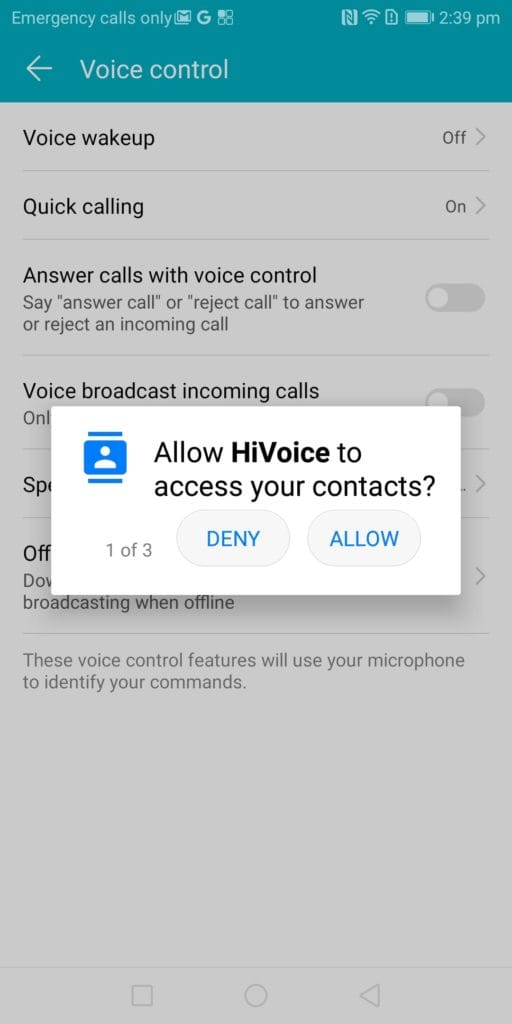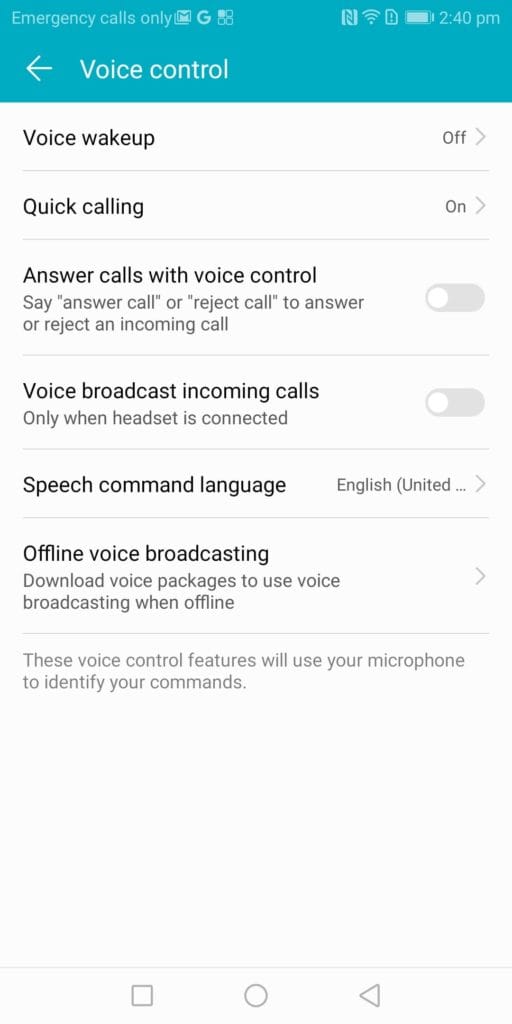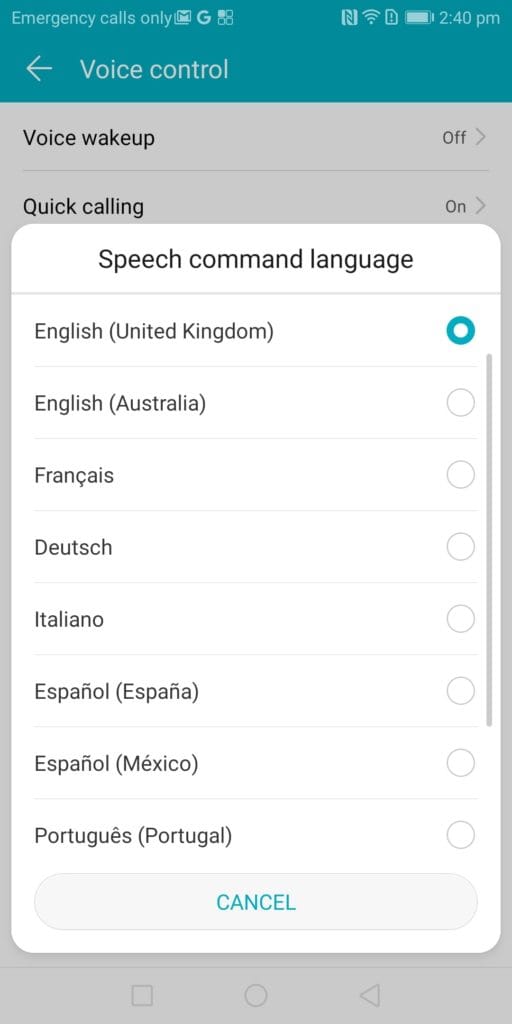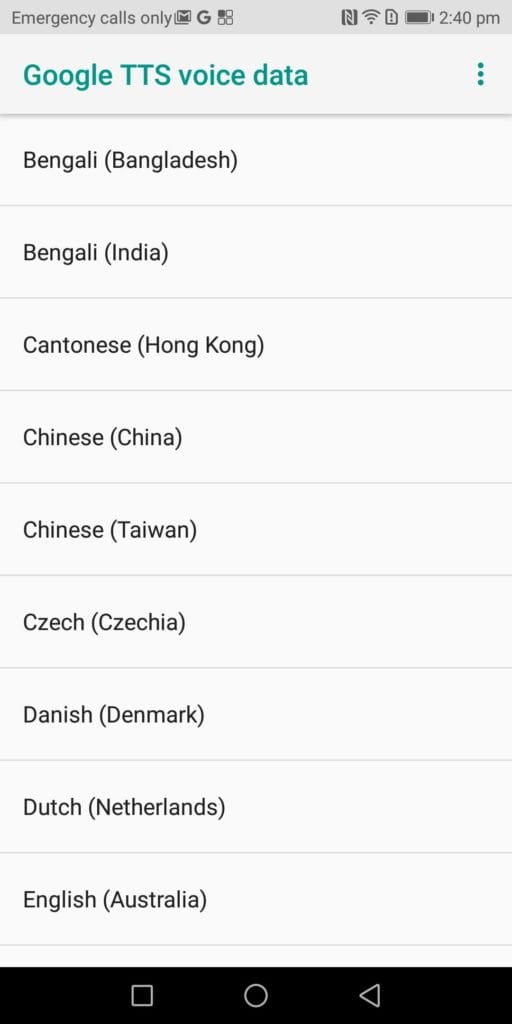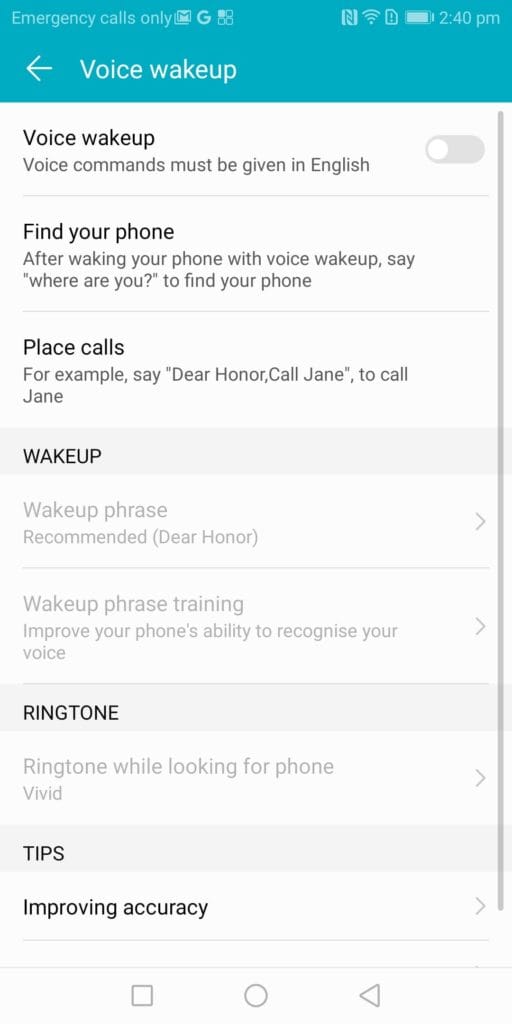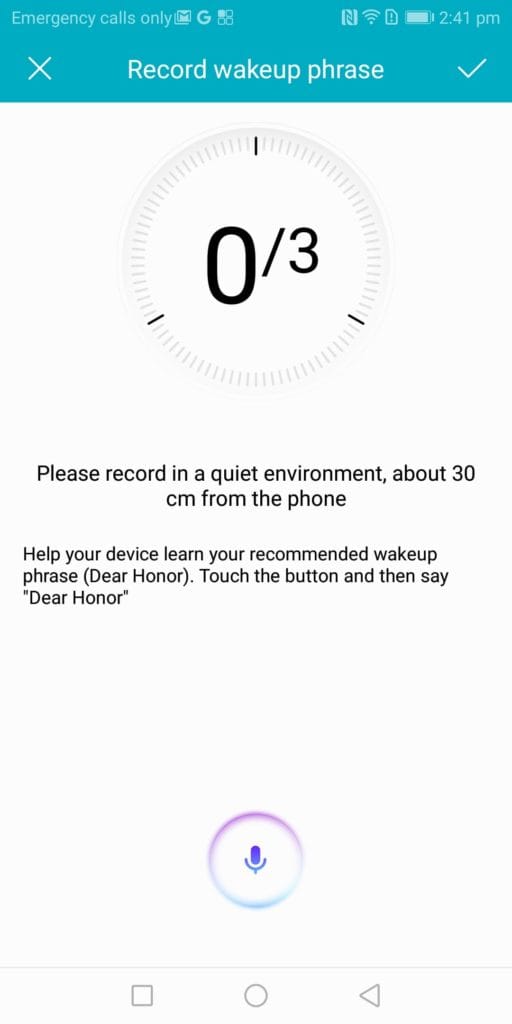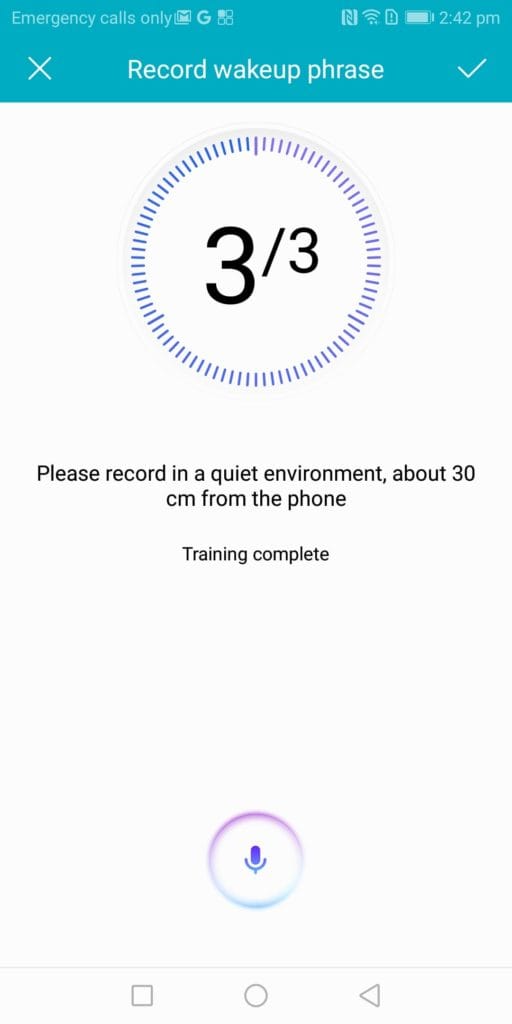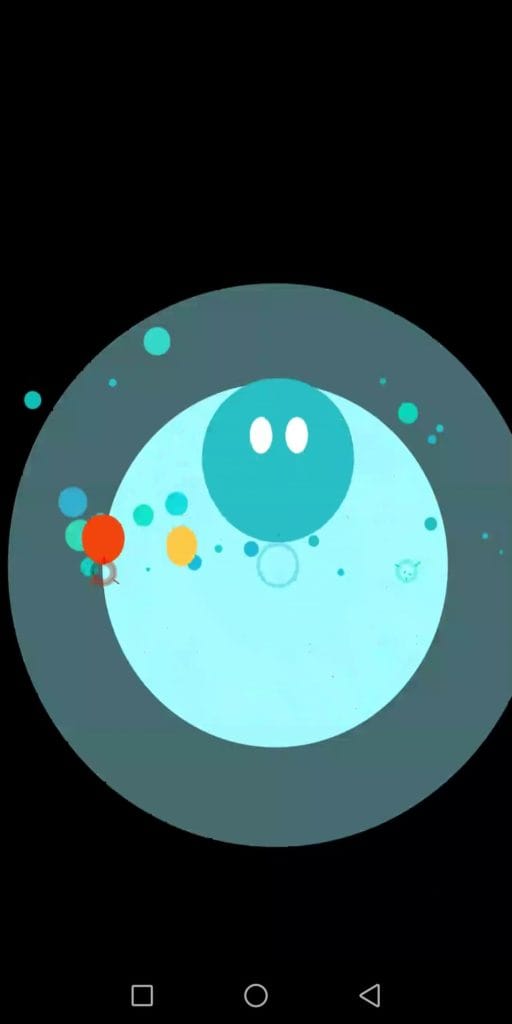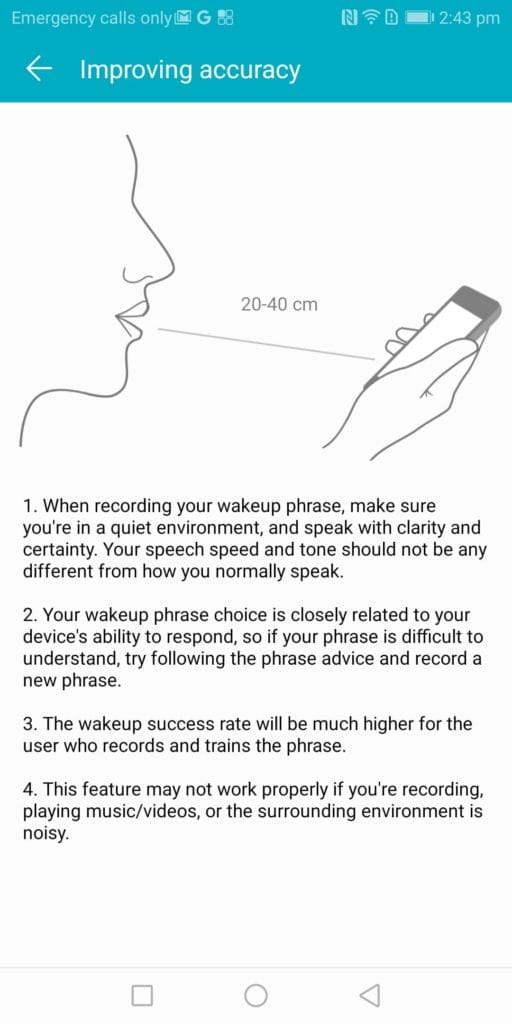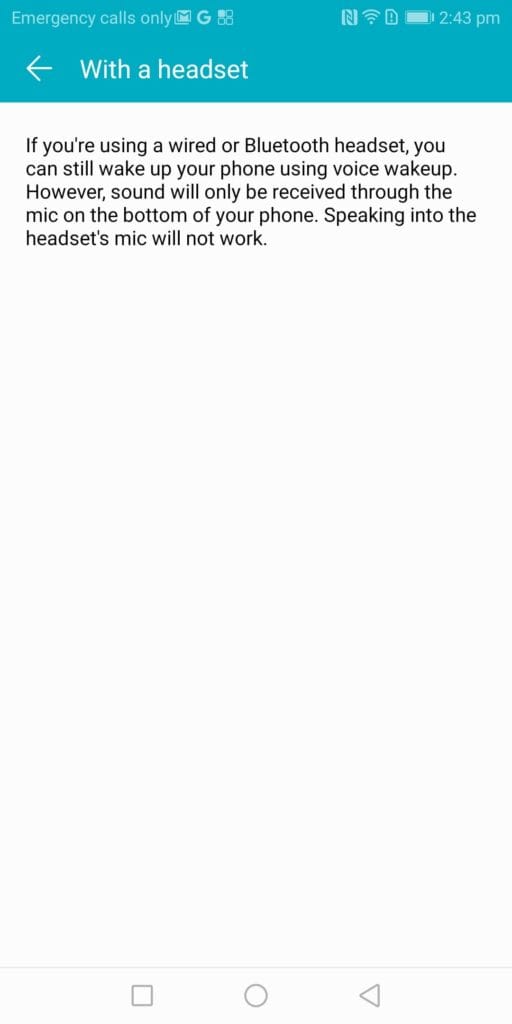EMUI 8 supports a lot of gestures. Also, EMUI 8 lets you change the way you use navigation keys. These gestures help you use the phone with a single hand by reducing display size or keyboard size. In this guide, we help you how to configure and use gestures. We have compiled a few guides for EMUI 8. Head to this page to see the full list of guides. Also, do not miss our “Recommended Smartphones” list that contains best smartphones for every budget.
To change the virtual navigation buttons layout, go to system, smart gestures, system navigation.
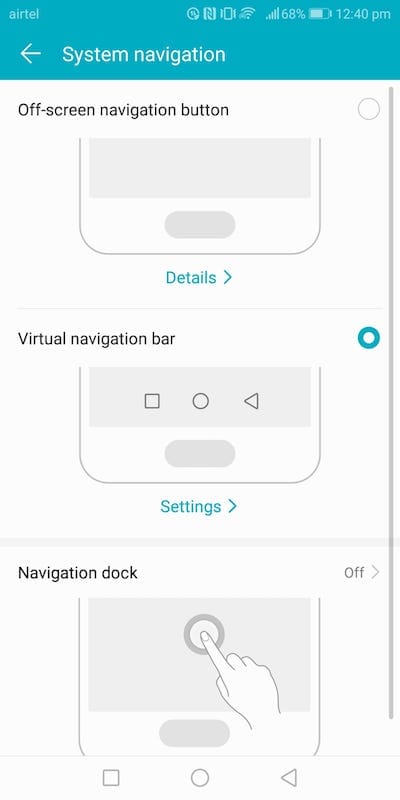
You can opt for standard three key navigation buttons or go with four key navigation buttons set. To enable hidden navigation bar, click on toggle next to ‘navigation bar’.
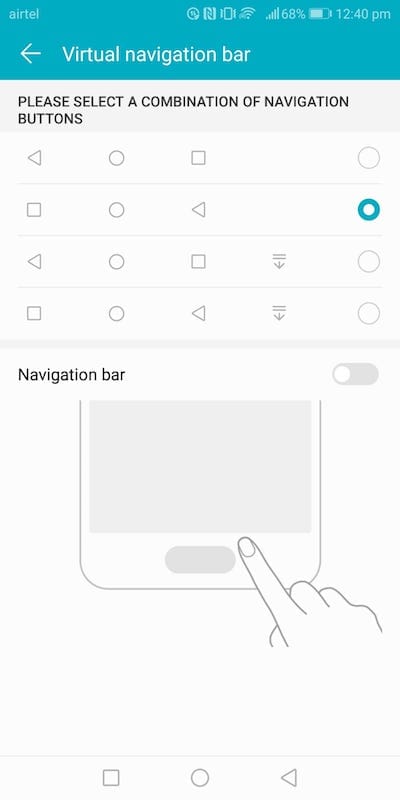
To disable onscreen navigation buttons and use home key for everything (like Lenovo ), click on details below ‘off-screen navigation button’.
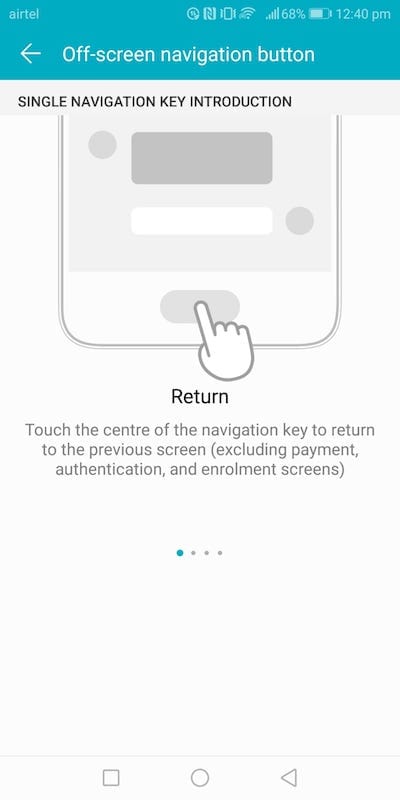
You can also have a navigation dock. click on navigation dock Off tab and you get a chance to enable navigation dock.
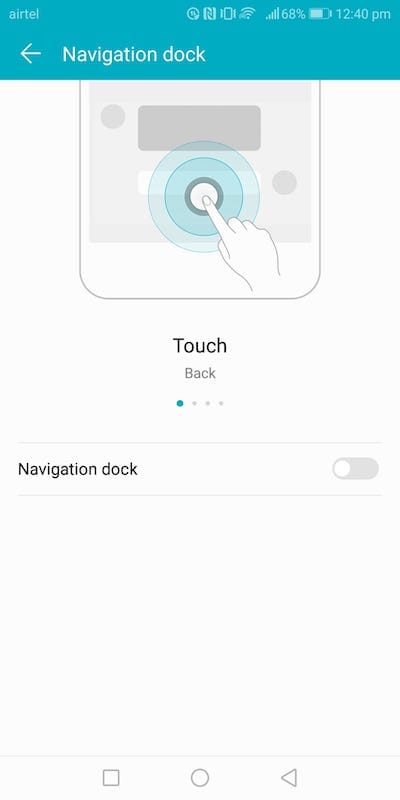
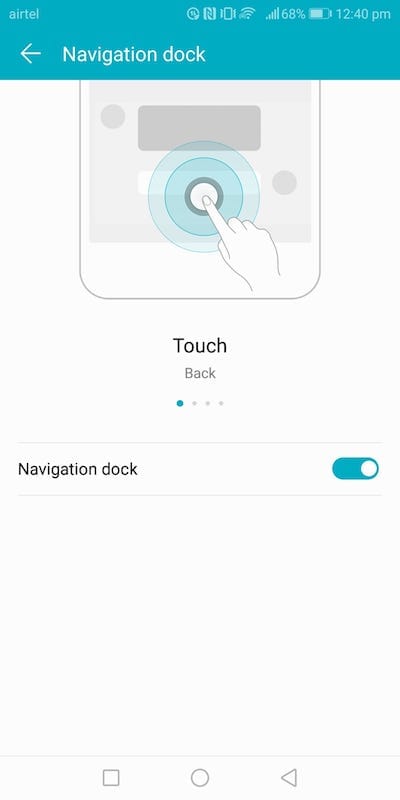
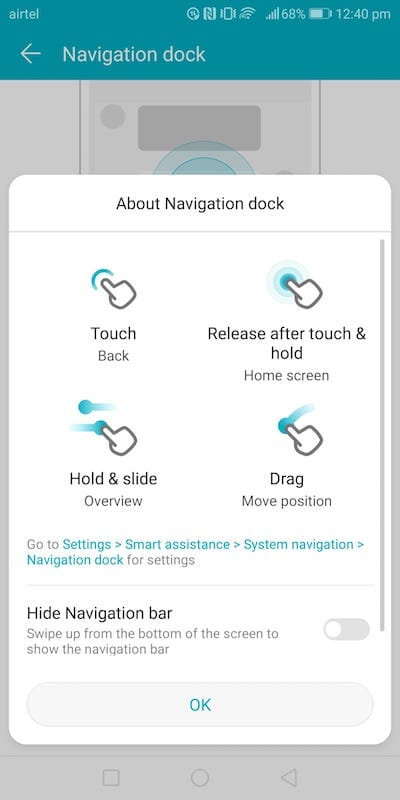
Once enabled, you can use the dock to launch apps and use it as quick navigation menu
here is a list of gestures available in EMUI 8.
One-handed UI
Open settings, smart assistance.
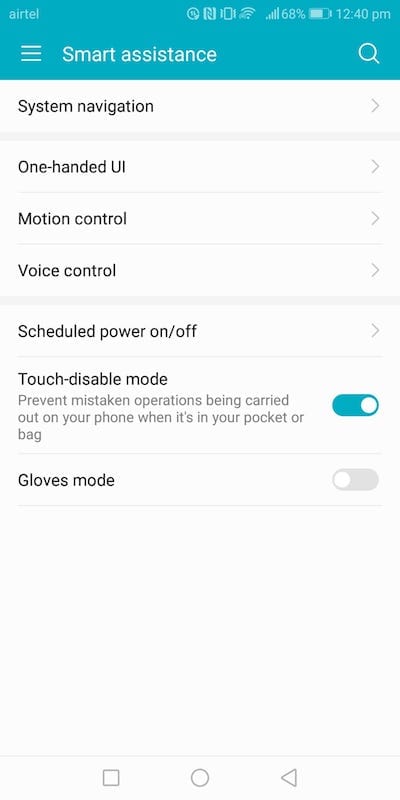
Click on One-Handed UI.
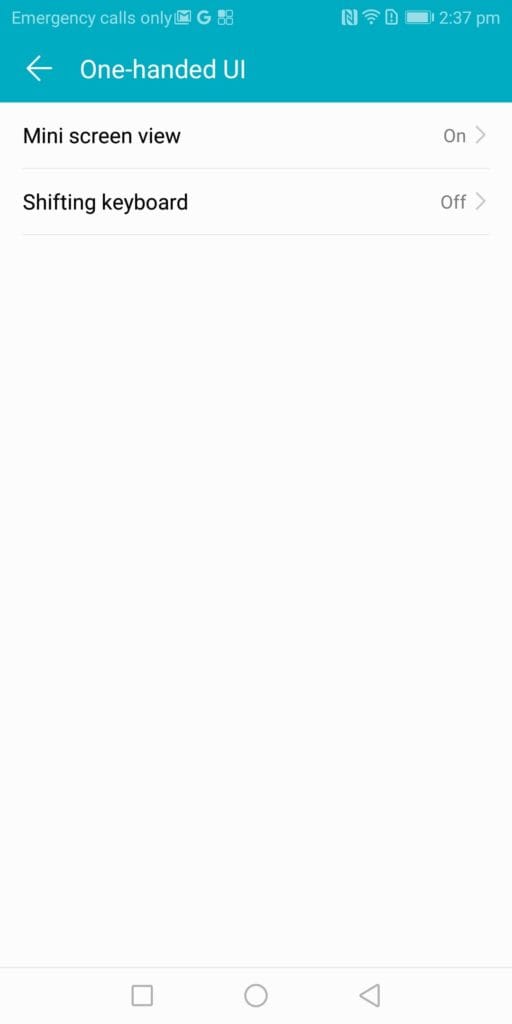
Mini screen view is to reduce the size of the display to make it easier to navigate using one hand.
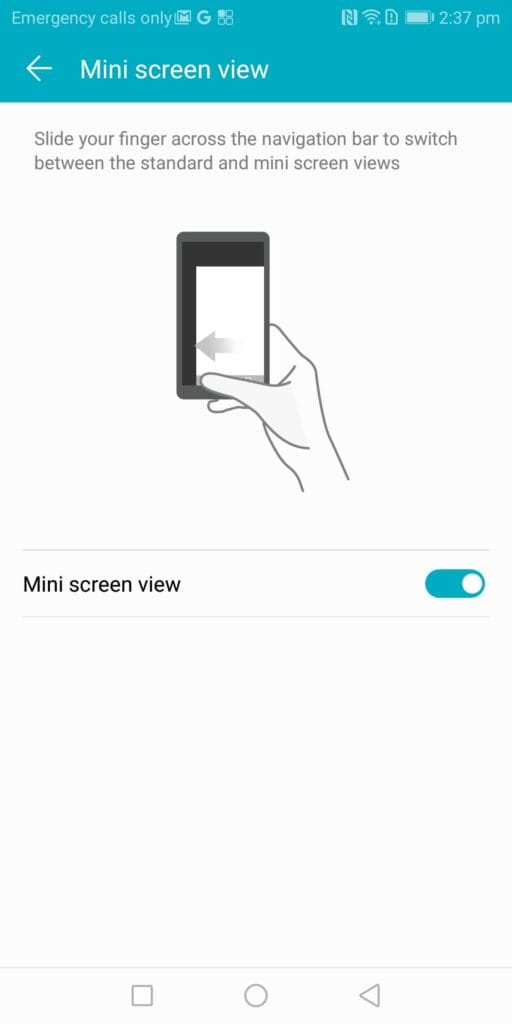
Once you turn on mini screen view, to switch to the view or switch to a standard view, swipe across navigation bar.
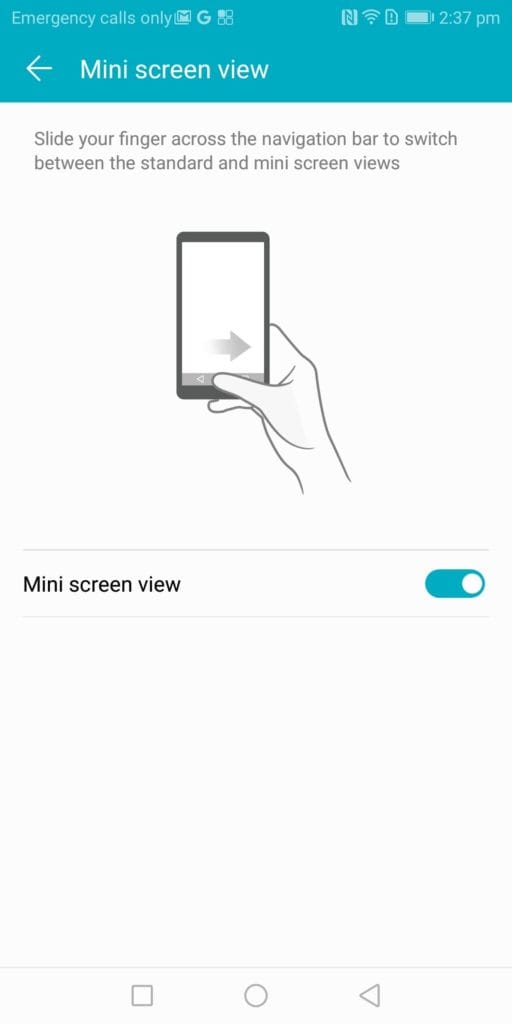
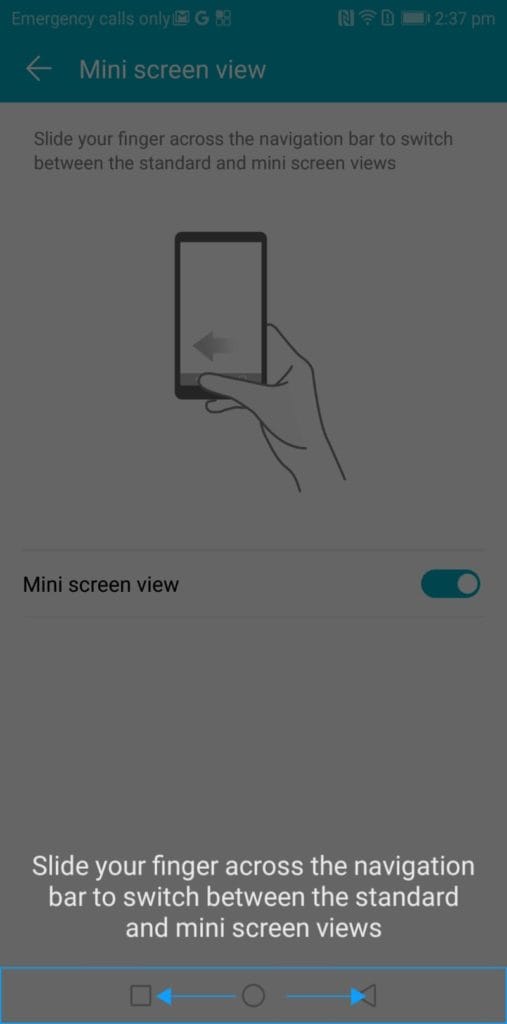
Shifting keyboard is to reduce keyboard size and move the keyboard slightly to one side for one-handed typing.
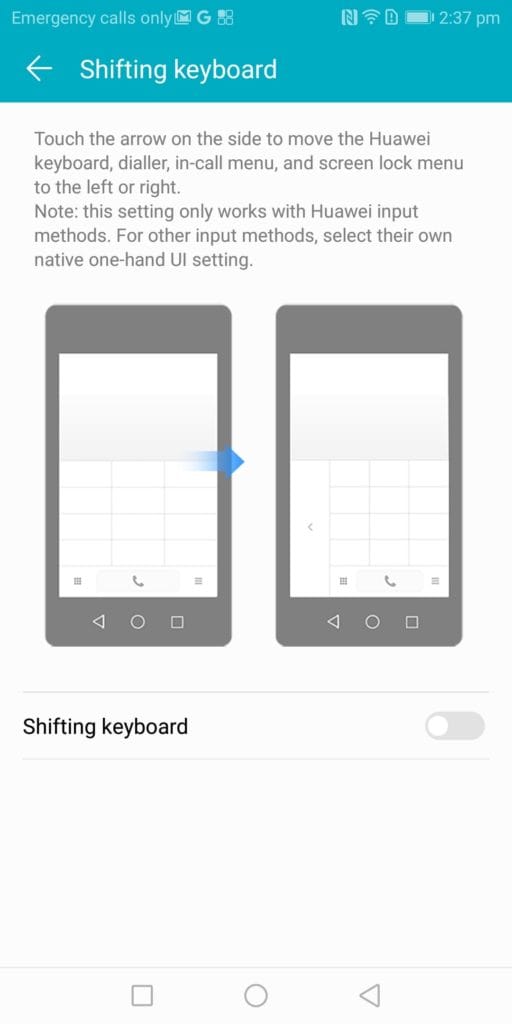
Motion control
Go to settings, smart gestures and click on ‘Motion Control’.
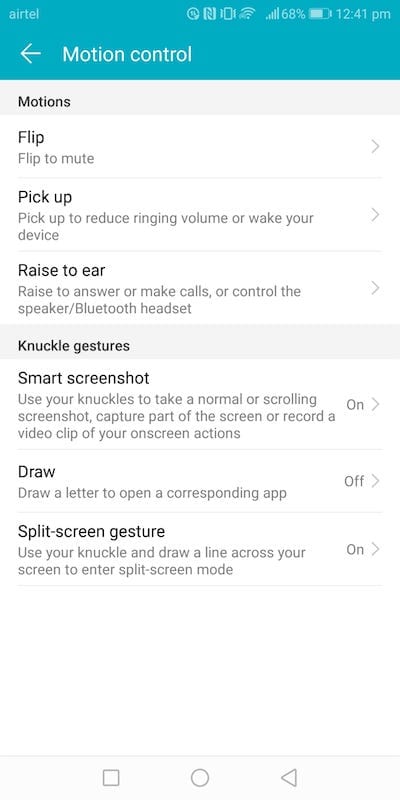
You can enable the following gestures.
Flip to mute:
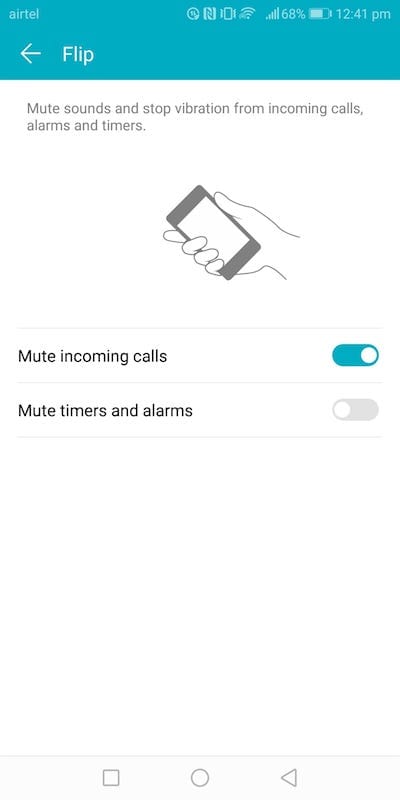
Pick up to reduce the volume of call/alarm/timer:
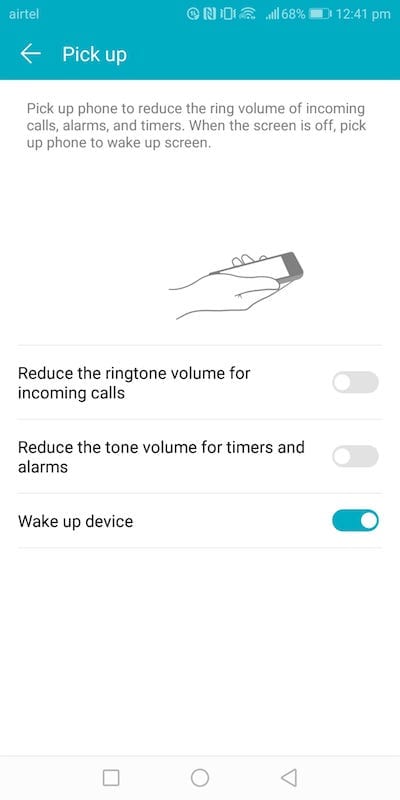
Raise to ear to answer a call:
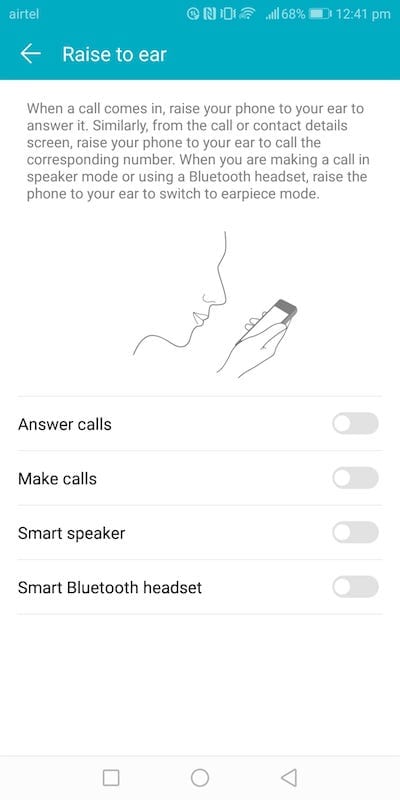
Smart screenshot (known twice using your knuckle to take a screenshot): 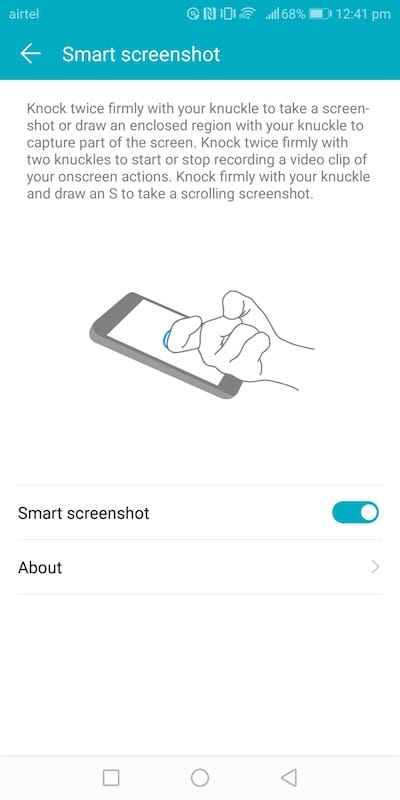
Draw a latter using your knuckle to open the configured application:
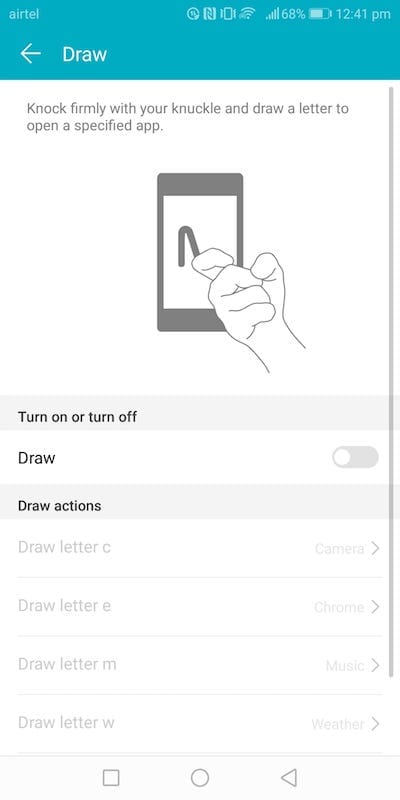
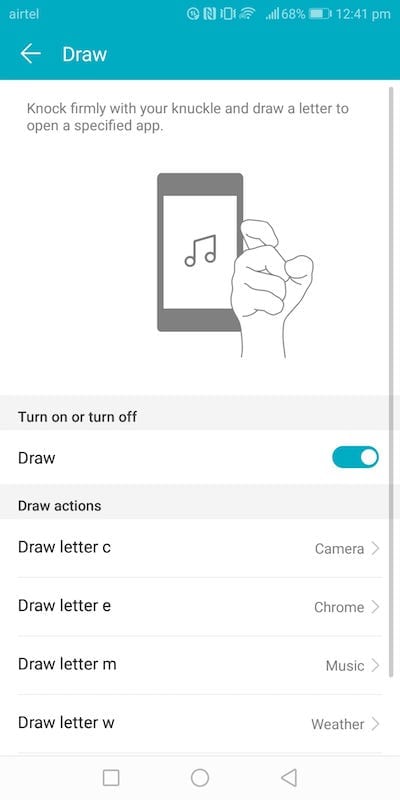
The support is only for few letters. To configure application that has to be opened to draw a letter, click on the respective letter and select an application.
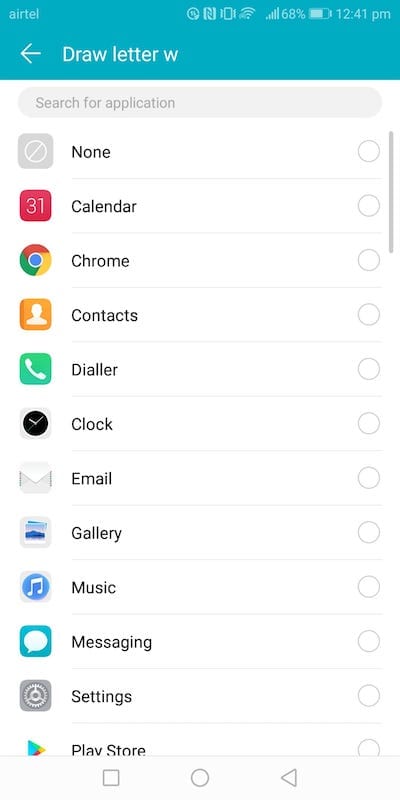
To enter split screen mode, draw a line using knuckled across the display.
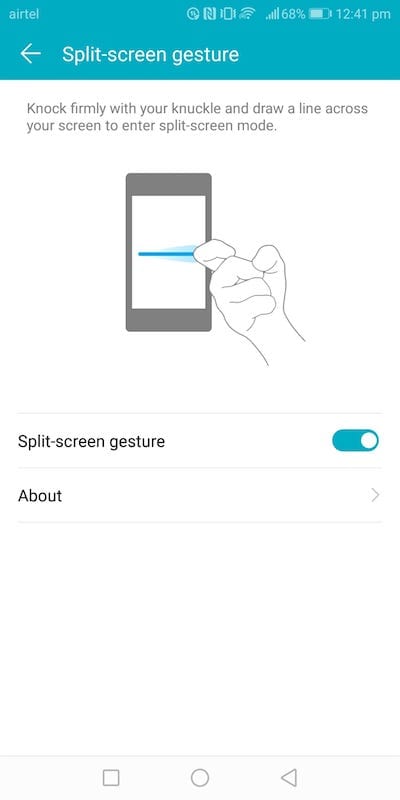
Gloves mode: To make display sensitive so that you can operate display with gloves on.
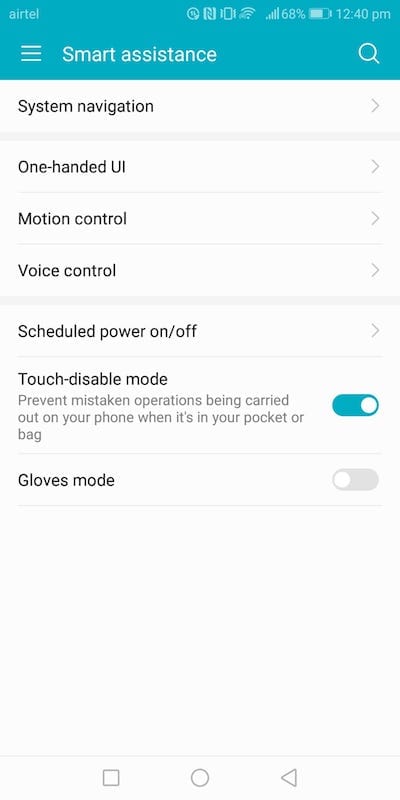
Voice control
This is a bit like voice assistants. though this is there, we suggest you use google assistant or Alexa.