Guide to install CyanogenMod Lollipop based ROM on Mi3
Given that MIUI 7 for Mi3 and Mi4 is based on Android 4.4.4 KitKat, the probability of these two phones getting Android 5.x Lollipop is very low. Good news is that CyanogenMod 12.1 is officially made available for Mi3 and Mi4 last week. In this post, I explain how to install CM12.1 on your Mi3/Mi4. Take a full backup of your data that is on the phone before starting this. We suggest you to go through the reference material to fully understand the process/concepts and do not try if you are not sure.
Note : Do not try this if your phone or PC are on low power. Make sure that there is atleast 60% of battery on both.
Disclaimer : Proceed at your OWN RISK. There are chances for the device to become unusable for some reason or other and either myself or GadgetDetail cannot be held responsible.
Files needed
3. CM12.1
6. MiPhone Fastboot flash tool
While 1-4 are needed for rooting, recovery console, CyanogenMod and Google apps installation, 5-6 are needed to put factory ROM on the phone in case the phone gets stuck in boot animation. Do note that Xiaomi supports rooting and loading custom ROM and you need not worry about warranty (unless your phone is more than a year old and still, you can get the phone back to normal by going to service center). Note : This guide is for Indian variant of Mi3 and Mi4 (a.k.a Mi 3W, Mi 4W).
Root your phone (if it is not rooted)
There are lot of root checker tools available on Google Play Store. Install one of these to check if your phone is rooted or not. If not, follow this process
1. Rooting the Mi3/Mi4 is a simple process.
2. Download the rooting update.zip file.
3. Open the updater application, open top right corner menu, click on ‘select update package’ and choose update.zip. Updater will now install the package to enable root access.
4. Reboot the phone, install SuperSU from the application store, open the application.
5. When asked to fix the binary, use the normal mode and reboot he phone.
At this point, your phone is rooted.
TWRP Installation
1. Download TWRP package from the link listed above.
2. Copy the package to Mi3 storage root, rename it to update.zip
3. Open Updater application, open top right corner menu, click on ‘select update package’ and choose update.zip. The updater will now install TWRP package and then asks you to reboot the phone.
4. Power off your phone and power on by pressing Vol-UP + power key at same time till you see TWRP menu. If you get MIUI recovery menu, try to install update.zip from MIUI recovery menu again.
Install CyanogenMod 12.1 and Gapps
1. Download CyanogenMod 12.1 package and GApps packages, copy them to Mi3 root
2. Boot into TWRP recovery
3. Go to System 1, do data and cache cleanup. This will take some time
4. Install CyanogenMod 12.1 and then install GApps
5. Reboot the phone
6. If the phone still boots into MIUI, boot into TWRP, select system 2 and install CM12.1 here too.
7. Do note that the first boot into CM12.1 will take a while as all the applications will be optimized.
Stuck in boot loop
1. If the phone is not either stuck in boot loop or stuck at CyanogenMod animated logo, for more than 5 minutes, do a hard reboot into TWRP by pressing Vol-UP + Power at same time until TWRP is loaded
2. Clear cache, data, Install CyanogenMod 12.1 package and reboot the phone
3. If the phone is booting into the OS, reboot into TWRP and install GApps.
Nothing works, phone does not boot
This has happened to me and I following this process to do a clean install of MIUI fastboot ROM. Then, I went back to first procedure (rooting the phone) and it worked.
1. Download Mi Flash tool and install the software, Fastboot MIUI ROM to your computer
2. Extract Fastboot ROM and you should see a folder named ‘images’and a bunch of script/batch files (.bat and .sh).
3. Start MI flash tool, click on ‘browse’ and select the images folder.
4. The batch/script files that you saw earlier are script that perform various actions from just installing the ROM to wiping all data and cache on your phone.
5. You can select flash_all.bat to remove everything and this will give you a clean phone without any remants and from here you can start the process over from rooting the phone…
6. Once you select the packages, reboot your phone by holding Vol-Down + Power till you will see Fastboot logo. Connect your phone to the computer.
7. Click on Flash when you see your phone listed.
8. Do note that this is a developer ROM so if you want to stick to Stable and public MIUI ROM, you can download the same and copy the ROM to phone, rename it to update.zip, boot into recovery (Vol-Up + home) and apply the update.zip.
9. Or you can start over to install the new CyanogenMod 12.1
Do note that at new ROM may not boot in when there is lot of data it does not want to process and this usually results in stuck boot process or boot loop. In such cases, removing all data and cache helps and in my case, flashing a recovery ROM using flash_all.bat helped as it gave me a clean phone.
References
Gapps modules : http://forum.xda-developers.com/paranoid-android/general/gapps-pa-google-apps-roms-t3076329
CyanogenMod 12.1 : http://get.cm/?device=cancro
Mi Flash Tools : http://en.miui.com/a-13.html
TWRP : https://twrp.me/devices/xiaomimi3.html
SuperSU: Google Play Store or https://download.chainfire.eu/696/SuperSU/UPDATE-SuperSU-v2.46.zip
Rooting guide : http://en.miui.com/thread-82524-1-1.html
Root zip : https://drive.google.com/file/d/0B-LOo1pkkgHWSHdWc3BRZW5UNzg/view

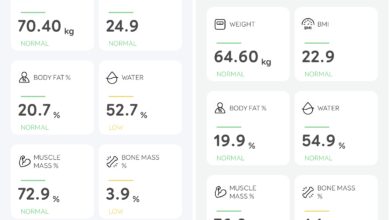


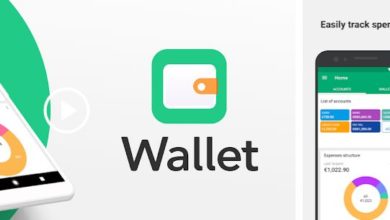

How do I select partition 2?