Block feature helps you to prevent unwanted phone calls and messages from reaching you. You can also add numbers to blacklist or to block specific phone numbers, or add numbers to whitelist to allow their calls to come through all the time. In this guide, we help you setup call and message blocking in your Oppo phone. You can access our full list of guides for Oppo Color OS 5.2 in this page.
If you are using newer phone running Oppo ColorOS 6.x, go to this guide instead. You can also access our recommended smartphone list to get list of best smartphones that you can buy.
Open Settings application.
Go to [Security] > [Anti-harassment/Fraud].
You can also go to [System Apps] > [Call] > [Block] or go to [System Apps] > [Messages] > [Block].

- Block Calls: You get various options to block incoming calls.
- Block Messages: You can block all unknown messages, or block specific spam messages by entering the keywords.
- Blacklist: You will not receive any calls and messages from blacklisted numbers.
- Whitelist: Those in whitelist can message you and call you even when you have full call or block enabled.


To add a number or contact to blacklist, click Blacklist, click on ![]() , then either choose a contact to block or give number to block. You can also block by opening contact in contacts list and click on ‘add to blacklist’.
, then either choose a contact to block or give number to block. You can also block by opening contact in contacts list and click on ‘add to blacklist’.


Add a contact or a phone number to the whitelist. Click Whitelist, click ![]() , then enter the number or choose your contacts. Calls and messages from these numbers will not be blocked.
, then enter the number or choose your contacts. Calls and messages from these numbers will not be blocked.


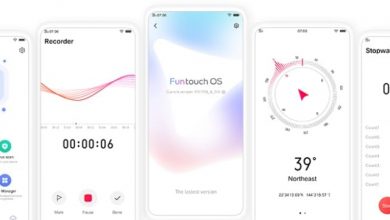
How to unblock call or number in oppo f9
what is the OS version? Color OS 5.2?