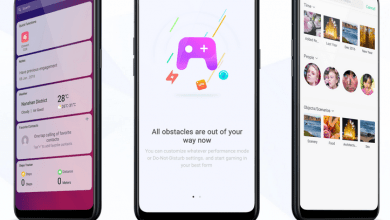For instances where you do not want anything else to be on the screen except the application that is running at that time, you can use ‘Screen Pinning’ feature in your Oppo phone running ColorOS 5.x. This will restrict user from leaving the task or application. Until the application comes out of screen pinning mode, you cannot even go to home screen or see notifications. In this guide, we help you understand how to setup screen pinning. You can access our full list of guides for Oppo Color OS 5.2 in this page.
If you are using newer Oppo/Realme phone running ColorOS 6, head to this guide instead. You can also access our recommended smartphone list to get list of best smartphones that you can buy.
Open [Settings] application.
Go to [Additional Settings] > [Safety & Privacy], scroll down and turn on [Screen Pinning]. If you enable [Lock device when unpinning], you can lock the device when unpinning the screen.

Open application that you want to pin.
Click overview/menu button to access multitasking tray. There is a tiny push pin for all applications in this try (bottom left corner of application card). Click on the ‘pin’ icon to pin the application to phone screen.



To unpin the screen, touch and hold overview/menu key until the screen is unpinned.