
Most of the phones coming out of China come without application drawer. Similar to iOS, all the applications are stored on home screens. This creates lot of clutter as you do not want apps like ‘SwiftKey’ ‘truecaller’ visible all the type as these apps are like ‘setup and forget’. We have compiled a few guides for Vivo V5 Plus. Head to this page to see the full list of guides. Also, do not miss our “Recommended Smartphones” list that contains best smartphones for every budget.
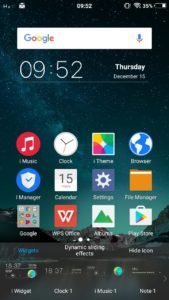
Go to home screen, click on ‘menu’ capacitive touch key (left side of home key).You will now see Widgets list. Click on ‘Hide icon’ options that is visible on the right side of the list.
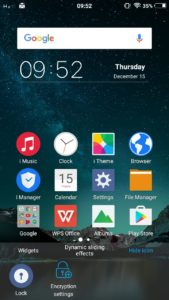
Now, tap on any application icon on home screen that you want to hide.
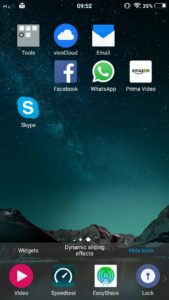
You can also setup password so that to unhide apps, you need to enter a pin. To unhide, tap an app from the list of hidden apps and it will be moved to home screen.


i have updated my vivo v5s to android 7.0 and now i cannot find the hide icon option . how do i hide icon in vivo v5s after 7.0 update ???
The same for me. My application previously hidden has back to the desktop after the upgrade. Now I cannot find how to hide it again. 🙁
Same with me what should i do???