
One of the irritating things with these OSes is that by default most touch sound and noifications sounds are enabled. These include sound for unlock/lock phone, sound when a photo is taken, sound when you click on screen, sound when you are typing. It is very easy to disable/enable these sounds. We have compiled a few guides for Xiaomi Redmi Note 4. Head to this page to see the full list of guides. Also, do not miss our “Recommended Smartphones” list that contains best smartphones for every budget.
Go to Settings-> Sound & vibration
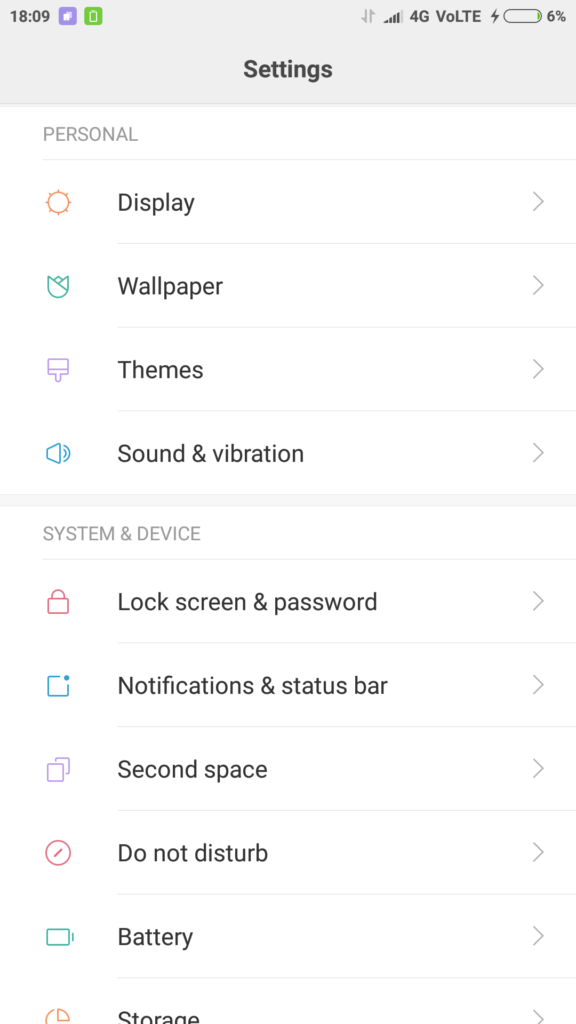
Apart from changing ring/alarm/media volume, you can change ringtone and notification tones.
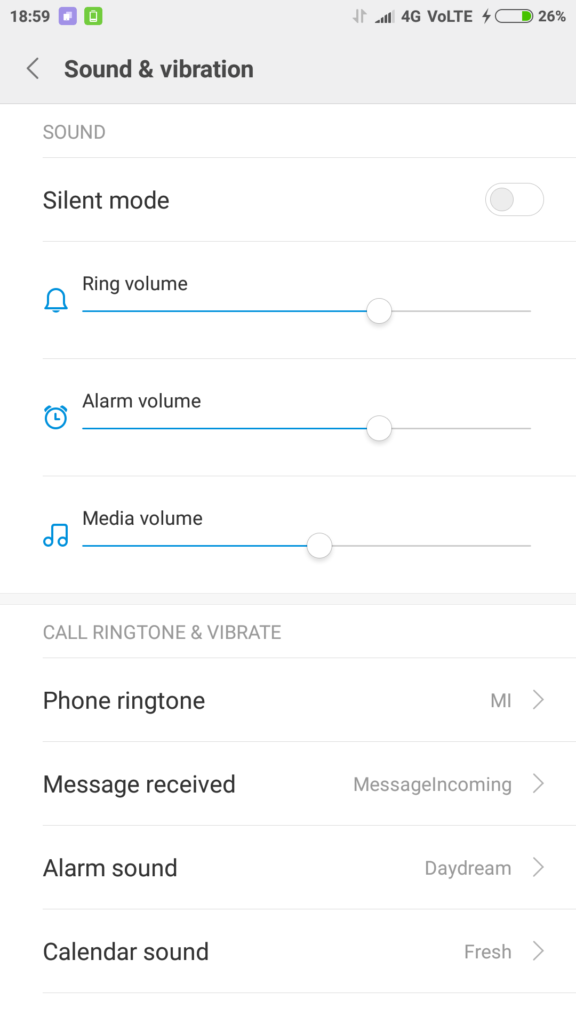
The best part is that when you click on, say phone ringtone, you not only get ringtones available, you can also check ringtones that you can download from Mi store. Same is the case with other tones for messages, alarms etc.
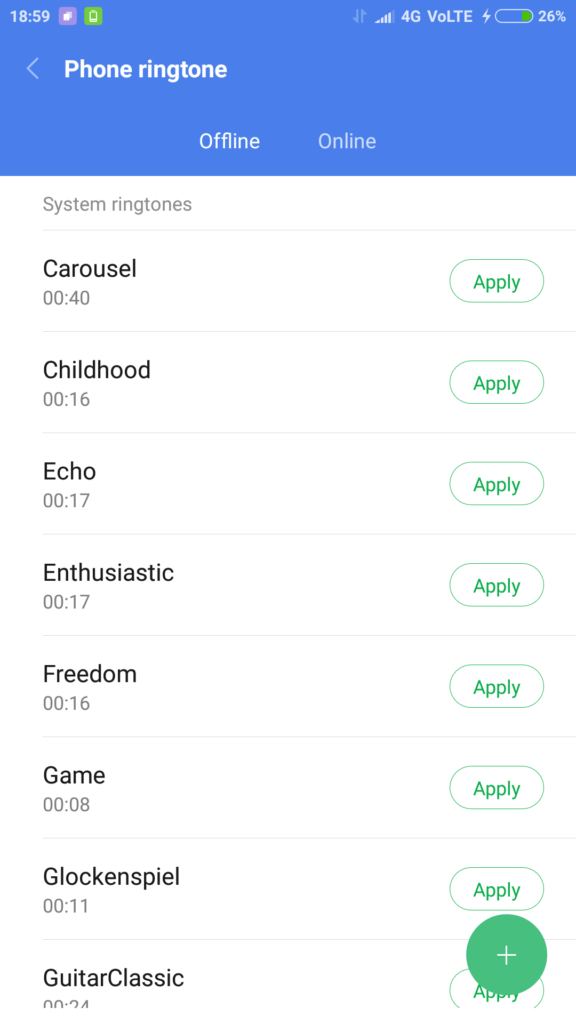
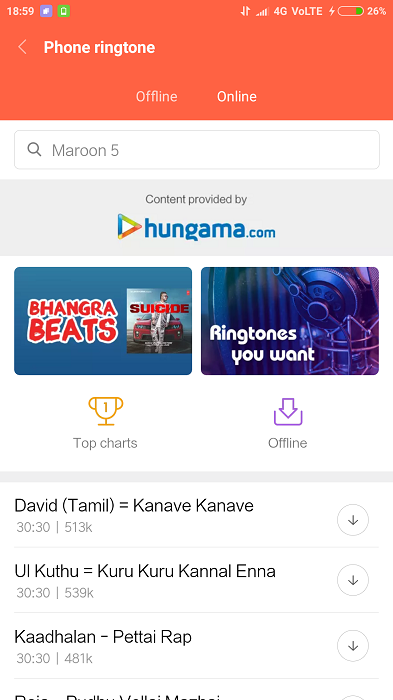
Scroll further and you will find options to change vibration settings.
Scroll to the bottom to find settings to enable/disable dial pad touch sounds, touch sounds, screen lock sounds. At the very bottom, you will find audio settings.
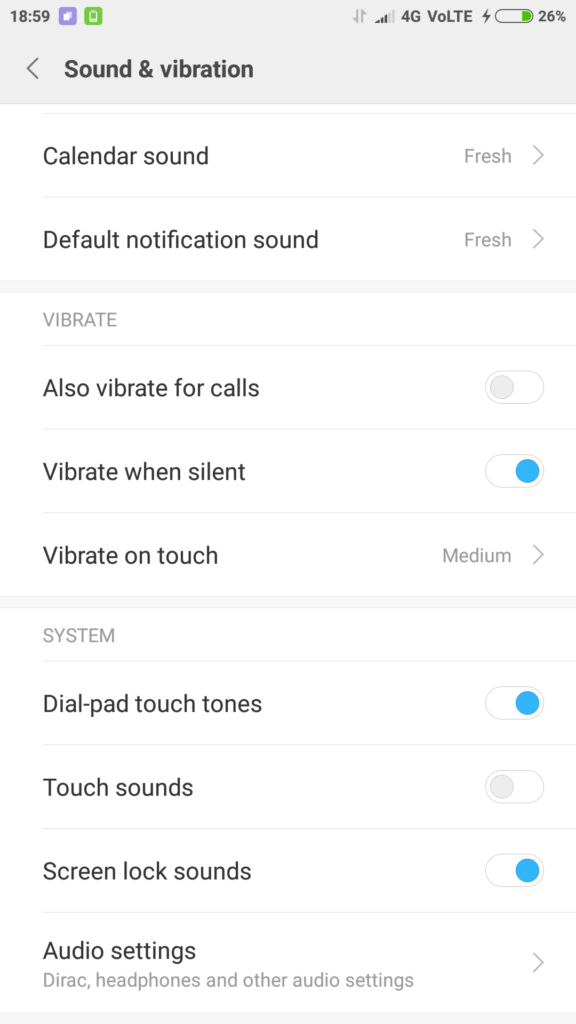
In audio settings page, you get options to assign buttons, select what headphone remote buttons should do. Other settings include equalizer, Mi sound enhancer, choosing headphones type.
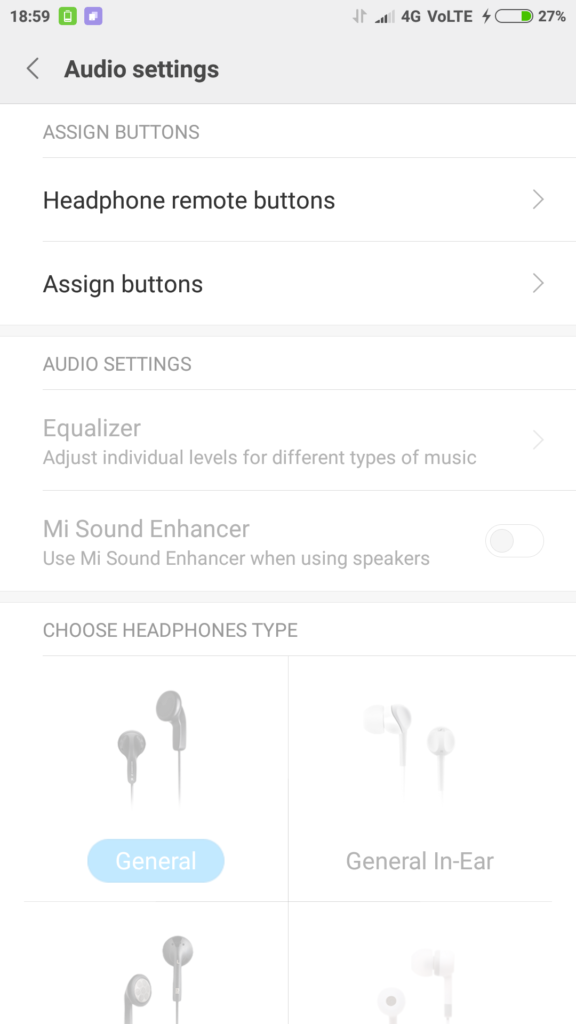
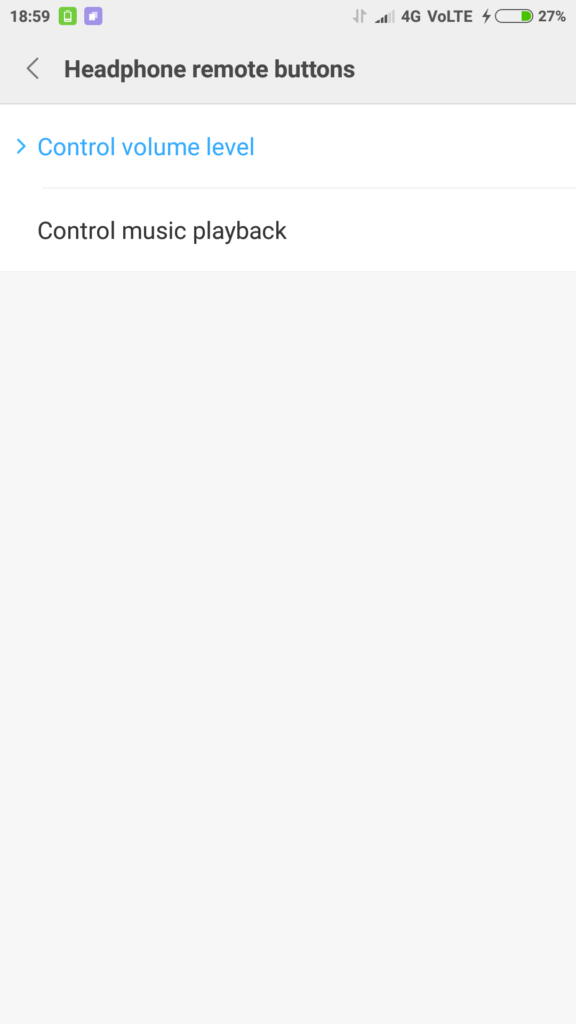



Sorry’ does not work. Keyboard tap does not stop. Anyway’ thank you.
Are you using native keyboard or are you using 3rd party keyboard like SwiftKey