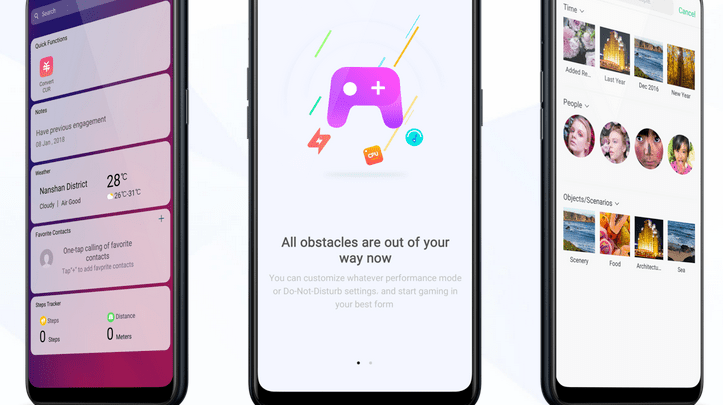
Head over to our new Guides portal where you can get access to a massive list of guides, organized in a Wikipedia like format. This same guide is available at ColorOS 6 : How to pin application to screen – GadgetDetail
For instances where you do not want anything else to be on the screen except the application that is running at that time, you can use ‘Screen Pinning’ feature in your Oppo phone running ColorOS 6. This will restrict user from leaving the task or application. Until the application comes out of screen pinning mode, you cannot even go to home screen or see notifications. In this guide, we help you understand how to setup screen pinning. ou can also access our recommended smartphone list to get list of best smartphones that you can buy.
Activate Screen Pinning
- Go to [Settings] application.
- Tap on [Additional Settings].
- Go to [Device & Privacy].
- Go to the bottom of the list and switch on [Screen Pinning].
Open the app you want to pin and tap the Multitasking button to access the multitasking tray. From this tray, click on hambuerger menu for theapp, click on ‘Fixed’. This will pin the app to your phone screen.
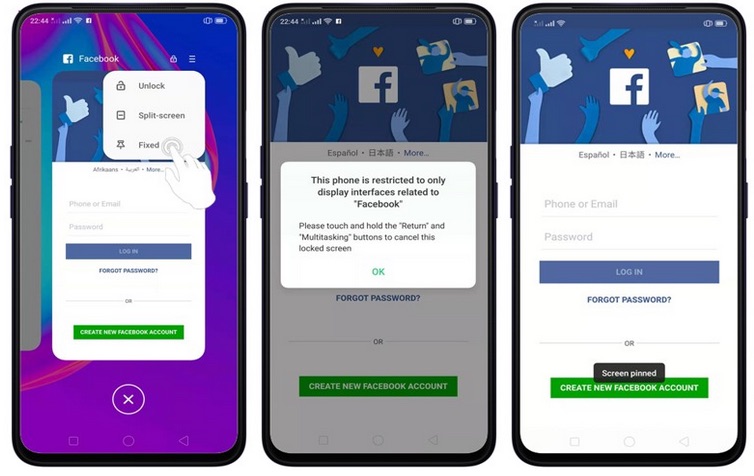
If you want to lock the phone screen directly when unpinning the screen, switch the [Lock Screen after unpinning] slider to green (grey in above screenshot).
Unpin the screen. Touch and hold the Return and Multitasking button until you see “Screen Unpinned”.


