TWRP goes material design, thanks to XDA member s31s1g
TeamWin Recovery Project, widely known as TWRP is a recovery tool that is used to wipe partition, cache, data or to install a ROM to device. TWRP is one of the most widely used tools for those who modify their Android device and the best part is that the tool supports touch interface unlike few others that are operated using volume rocker and power buttons. Bad part though is that the UI feels very old and looks like a monochrome window. Thanks to XDA member s31s1g, we now have a colorful user interface for TWRP. S31s1g is offering various themes that TWRP users can install. Take a look at the screenshot below and see how colorful the new UI based on Material Design looks. If you want to see more themes, head to this Google Plus page. Hit the source link at the bottom of the page to head to XDA page for complete detail.
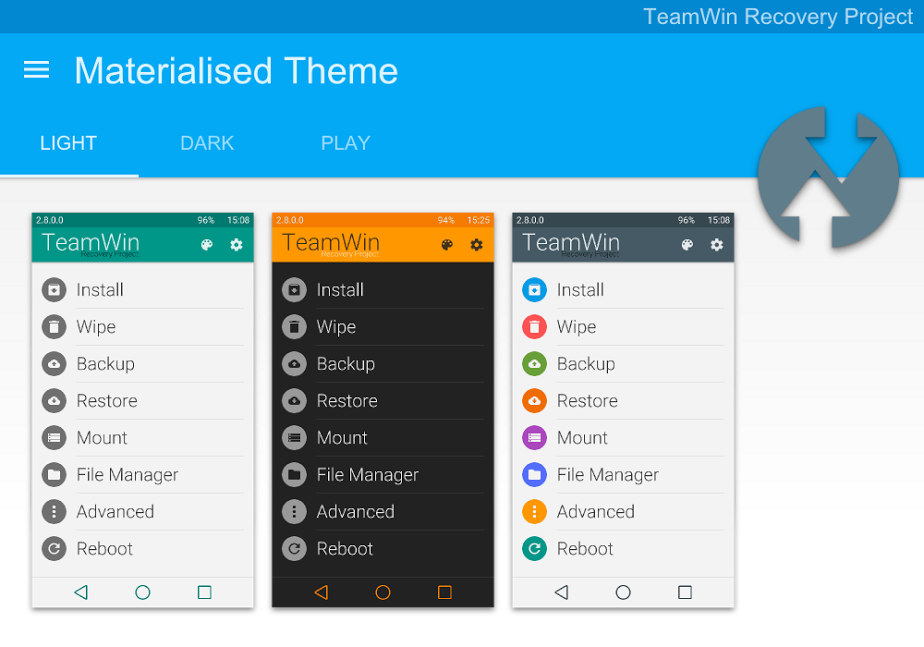
There are 15 different accent colors, center clock option, various navbar button layouts and there is ability to flash image files (recovery, radio, boot), bookmark function, Aroma File Manager support. Do note that you need to have TWRP versions 280X or 281X to apply these themes.
How to install:
- Download the theme of your choice and rename it to “ui.zip”.
- On SD card (if device has internal and external storage, use the internal) open TWRP folder and create a folder called “theme”, without capital letters.
- Copy ui.zip to theme folder.
- Restart to recovery.



