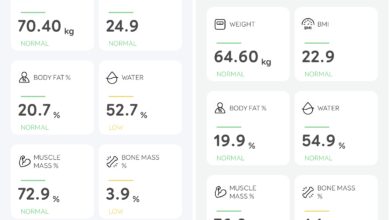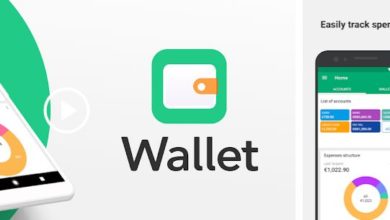Violent crime around has been on the rise steadily. While we have the law and the enforcement departments helping us stay safe, the crimes rates have not reduced a bit. We take pride in saying that we live in a technologically advanced age. Technology and Infrastructure for the safety and law enforcement have seen some significant rise in investment, but nothing ensures a safe ride back home a sense of security in our living or work areas. The existing technology serves as a threat to the perpetrator that his identity may be revealed and he may be caught by the law. It does not deter him from committing the crime. It serves as a forensic evidence in crime investigation, once the crime has been committed.
I used to watch a crime thriller TV series called the “Person of Interest“. They talk about a technology which can scan for potential crime and help the victim by stopping the perpetrator. I used to wonder if such a technology would come to exist in the real world. Mr. Sanjiv Bhakat, Director, Wise Systech, had a similar thought, but he actually went ahead and put his ideas into a product. Wise Systech has come up two new products called the IRA Voice and IRA Visual. These products were showcased at CES 2018 and received tremendous response from the press and the tech crowd at CES.
I had a video conference with Arik Faingold, President, Wise System and Nogah Hender, VP, Product, while they were at the CES. They explained the concept behind these two products: IRA Voice and IRA Visual. I am not just impressed, but I am hyped at this idea. IRA stands for Intelligent Responsive Application and here is what these products do.
IRA Voice
IRA Voice is a mobile app based solution. It is a service that can be running on your mobile unobtrusively. The mobile can be used normally or can be kept in the bag or pocket. But the mobile is listening to its owner. It is on the lookout for any kind of stress in the voice or distressed alarm signals. If detected, the mobile can be configured to perform multiple actions. It can alert police, send the location to loved ones, sound an alarm or just about anything the mobile is capable of. IRA Voice uses deep learning and edge computing to learn and identify bad behavior or distressed cries. It can also be used to alert medical emergencies. The app is running in the background of your mobile and it uses the system resources optimally. It can be used by men, women, and children of all ages and help them stay safe.
I have tried out many products and applications which promises to alert people in your safe circle, in case of emergency. But all those solutions need a manual intervention. In case of emergency, the human brain may not work as predicted. Adrenaline rush and panic may not stop the victim from pressing buttons or open alerting apps. IRA Voice can be a great help in such situations as it does not need any manual intervention. It can send our alert in one or more pre-configured ways without waiting for the user’s action.

IRA Visual
IRA Visual is a much more advanced security solution. It can be implemented on a basic smart-phone or even a more advanced and Intelligent camera system. This solution used Deep learning AI to visual analytics to learn and identify bad behavior, unauthorized intrusion or even hazardous objects. It can be installed on home, commercial or public space. The IRA Visual enabled advanced camera system can alert the pre-configured channels and also be configured to do some actions. It can sound an high pitched alarm or throw tear gas/pepper spray or hit a dazer laser or all of it. It is highly customizable and it can learn based on Artificial Intelligence. It does not need to be connected to a central server. It can also work autonomously without the need for Internet connection.
The crux of these solutions from Wise Systech, is that they strive to prevent crime, rather than just playing a role in investigative aids. Both IRA Voice and IRA Visual are the need of the hour. Together both these solutions cover a wide range of instances that might lead to a crime. Though these solutions sound like out of a sci-fi movie, they will be available for end consumer by May 2018 at a very affordable cost.