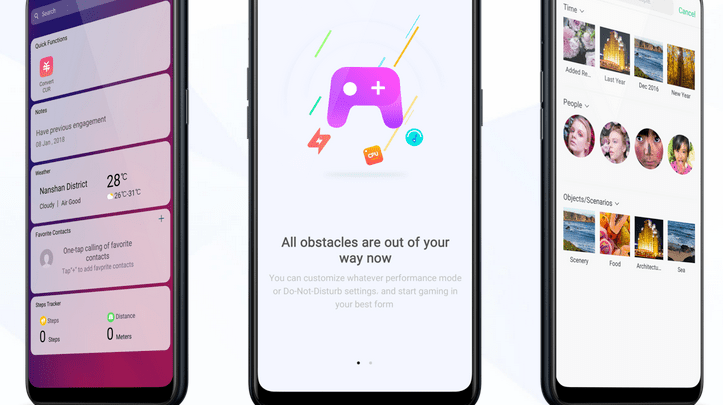
Head over to our new Guides portal where you can get access to a massive list of guides, organized in a Wikipedia like format. This same guide is available at ColorOS 6 : How to block unwanted calls and messages – GadgetDetail.
There are too many spam callers out there and there is no straight forward way to stop them. If you do not want to use application like TrueCaller to block spam, you can use this guide to manually add number to blacklist so that you do not get a call again from that number.
- Open [Caller] application.
- Tap on the [settings icon] on top right corner. This will open [caller settings].
- Click on [Block].
- You will now see [Call Blocking] and [SMS blocking] or [Block messages] menus along with [blacklist] and [whitelist] options.
- Open [call blocking].
- There are lot of options here, from blocking all calls to blocking select calls. Scroll down and you will see [block marked numbers] menu that contains various settings to block fraud calls, harassment calls, ad calls etc.
- Under [Block Messages], you can block messages that contains specific keywords (like loan, offer, credit card etc). You can also completely block messages from unknown numbers.
- When you block messages from certain numbers, they are added to [Blacklist]. From [Blacklist] page, you can make add more numbers or remove existing numbers. To remove numbers, tap on [Select] at top right corner and select numbers to remove from the list.
- To add a number, tap on [Add] at the bottom and add number.
- From [Block Notifications], you can opt to show notifications from blocked numbers or not show.


