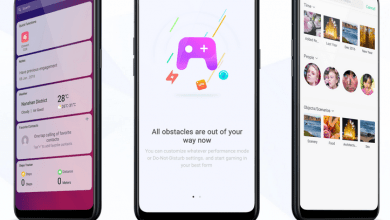Find my phone is one of the best features on phone that helps you track your lost phone, well, unless it is switched off and reset in hard way. Google’s Find My Device feature will help you locate your device remotely. In this guide, we will help you how to setup this feature. You can access our full list of guides for Oppo Color OS 5.2 in this page.
Go to this guide if you are using newer OPPO phone that has ColorOS 6. You can also access our recommended smartphone list to get list of best smartphones that you can buy.
Activate Find my Device.
You can activate ‘Find my Device’ feature in three different ways.
1. Open Settings applciation, go to [Security] > [Find My Device]. click on the slider to blue.

2. Open Settings application, go to [Additional Settings] > [Device and Privacy] > [Find My Device]. Switch the slider to blue.

3. Open Settings application, go to [Google] > [Security] and click Find My Device. Turn on remote location feature here.

Track your phone remotely
On ‘Find my device’ page, you will see different ways to locate your phone.

- Using www.android.com/find web page. Log in to this page using your primary Google account that is used to configure your phone.
- Find My Device application on Android.
- Open google.com search page, login using primary account and search ‘find my device’.



Once your phone is located, you have various options:
- Play sound : Device will rind for 5 minutes, even if it is set to silent.
- Secure Device : Lock the phone and sign out of account.
- Erase : Do a full remote wipe.