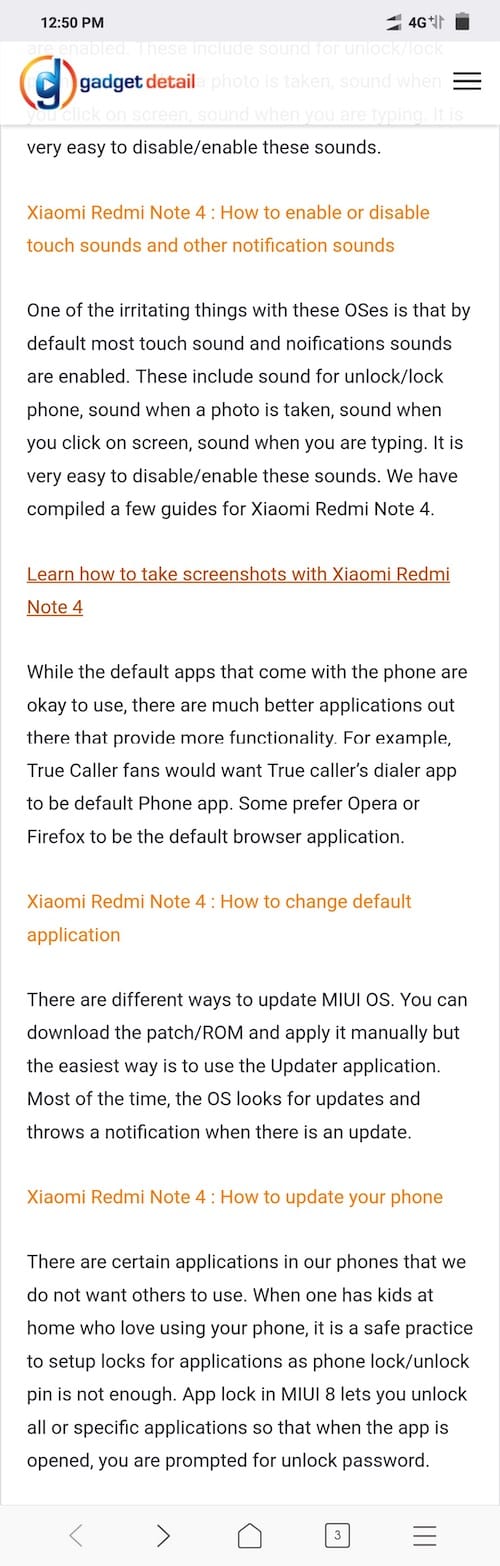Poco F1 : How to take short and long screenshots
Taking screenshots in Poco F1 is extremely easy. MIUI also supports long screenshot, which is helpful if the page is longer than the display length. Through this easy guide, you can learn how to take screenshots using Poco F1. Also, do not miss our “Recommended Smartphones” list that contains best smartphones for every budget.
Select screenshot gesture
This is the fastest/easiest way to take screenshot. There are various ways to setup a screenshot. Here are various gestures that you can setup:
Go to settings -> Additional Settings -> Screenshot.
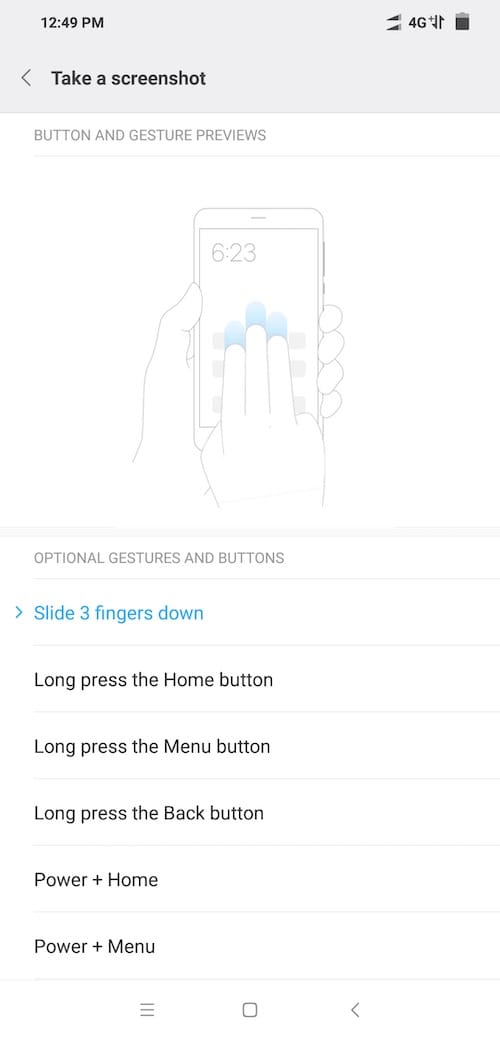
Enable Quick ball
Go to Settings, Click on Additional Settings.
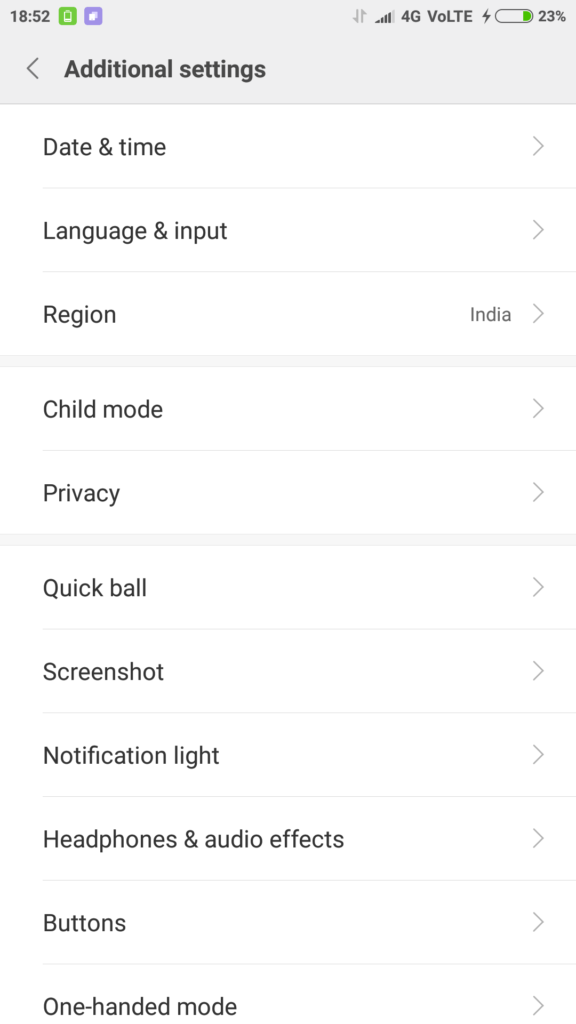
Go to Quick Ball settings.
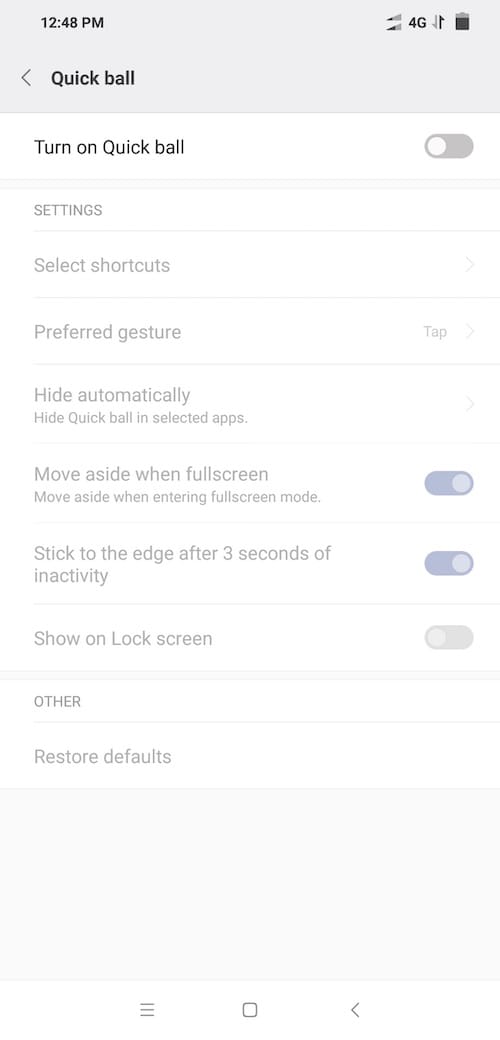
Click on toggle next to ‘Turn on Quick Ball’ to turn on Quick Ball. Quick Ball is a touch assistant that has five shortcuts that can be customized by user. This is to help users get quick/easy access to shortcuts and apps. One of them is screenshot.
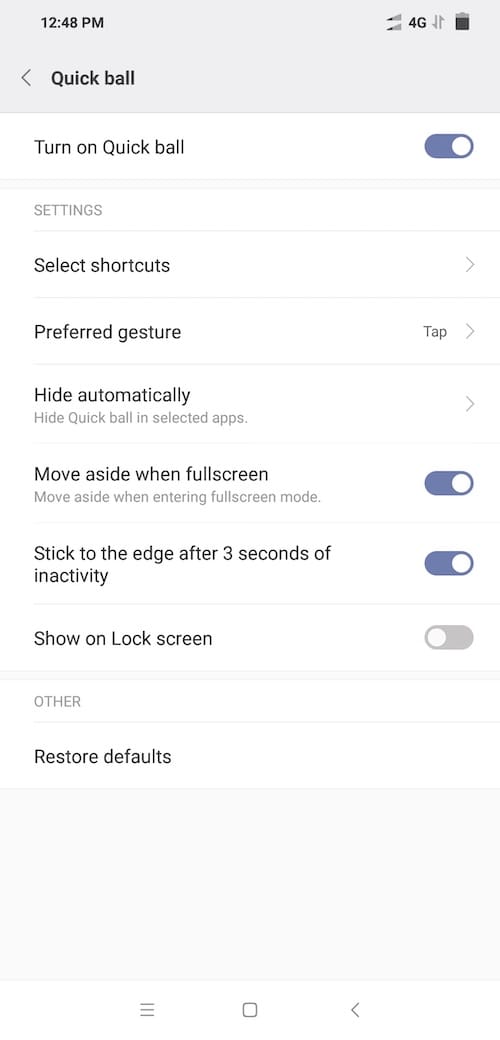
Do turn on ‘stick to the edge after 3 seconds of inactivity’ so that the quick ball is pushed to a corner when you are not using it.
You will now see a tiny ball shaped pop up hovering on the screen. Touch the quick ball and you will see ‘screenshot icon’ among the list of icons that have popped up. Tap on the icon and you get a screenshot.

Go to Settings -> additional settings -> screenshot.
Enable three finger slide gesture.
Now, if you want to take a screenshot, you swipe from top to bottom using three fingers.
Long Screenshot
Once you take a screenshot, the screenshot appears as a tiny pop up on top right side on the display. Click on the pop up and you get option to ‘scroll’. Click on Scroll and the full length screenshot is taken. You can click on ‘Done’ the moment you see enough detail in the screenshot or you can wait till the whole page screenshot is taken.
Here is an example long screenshot