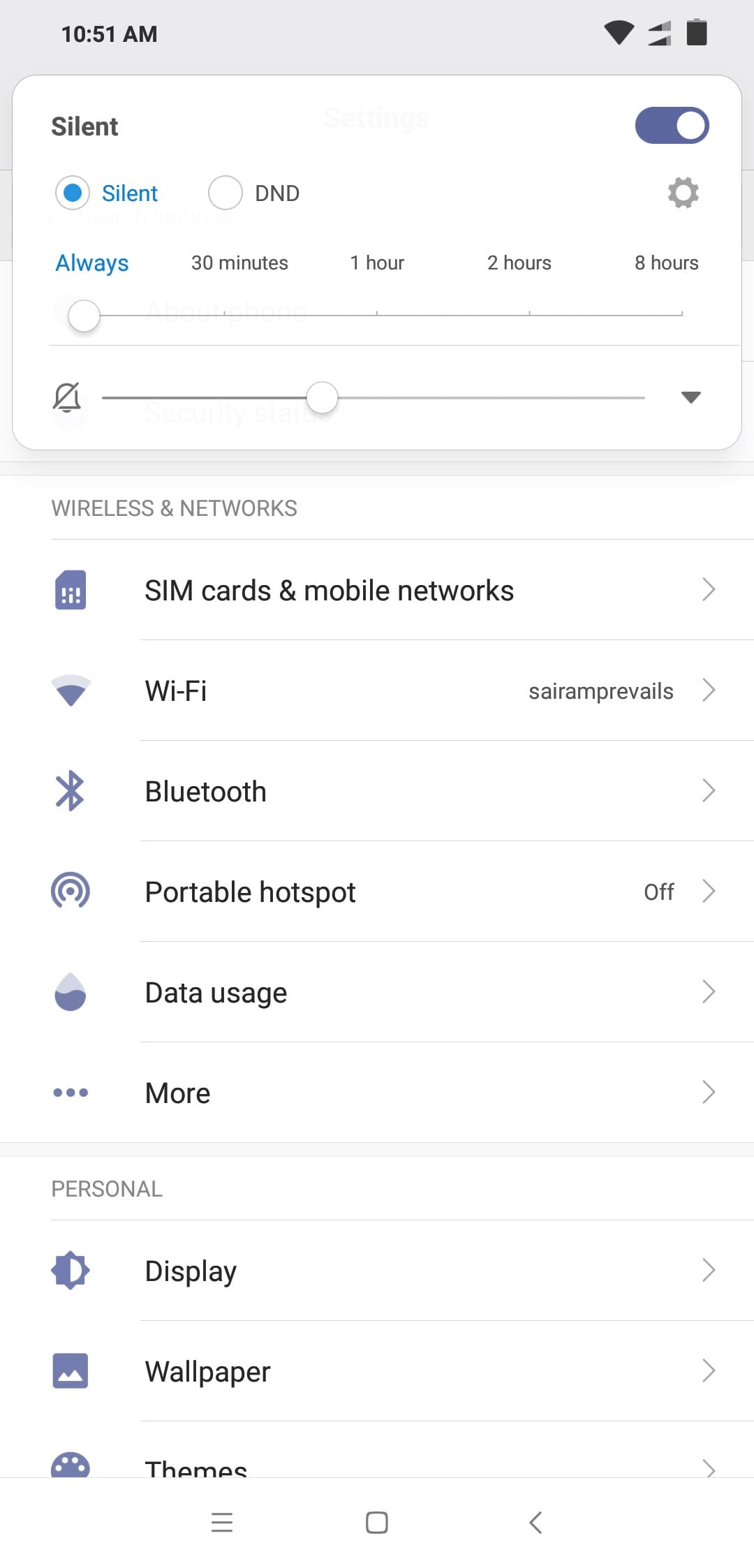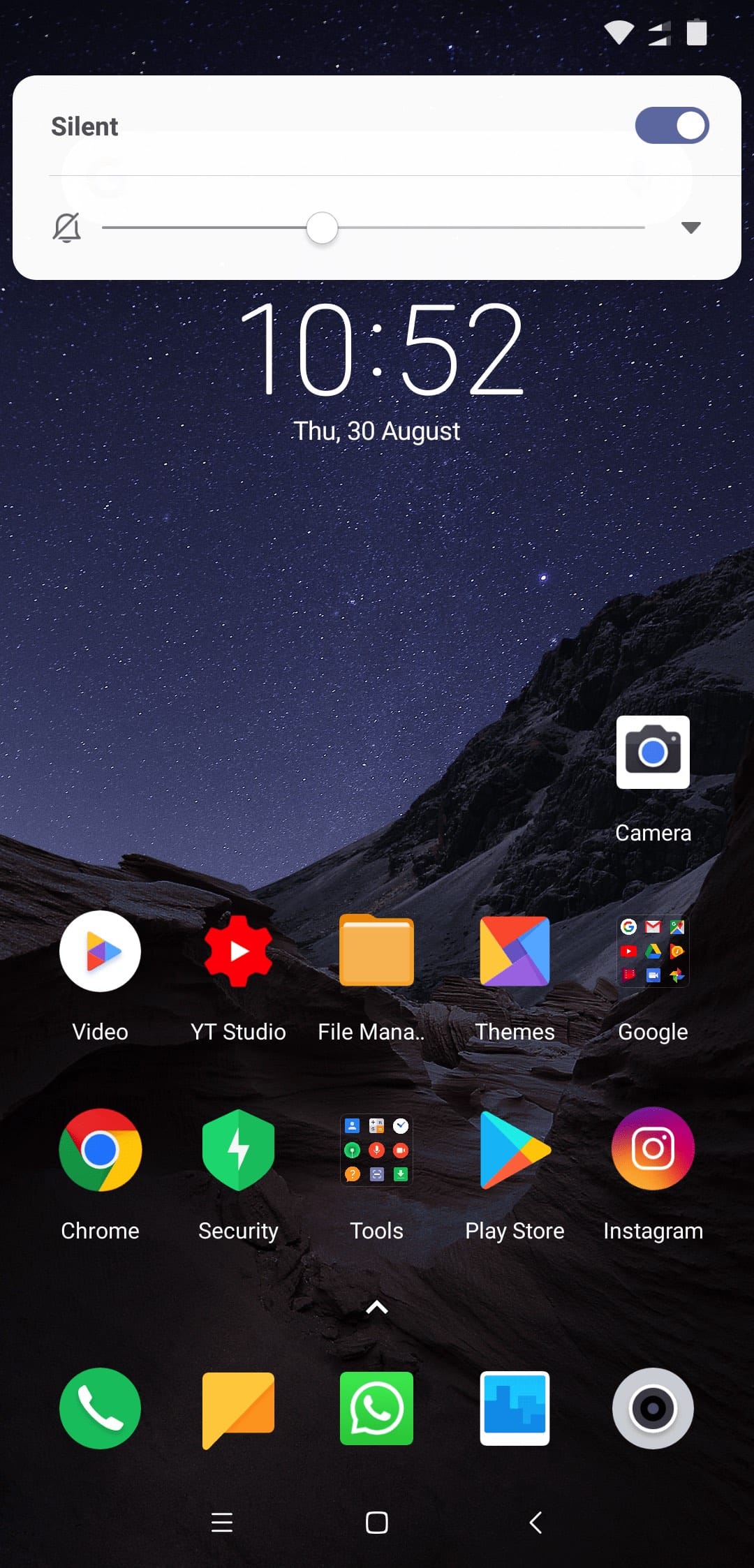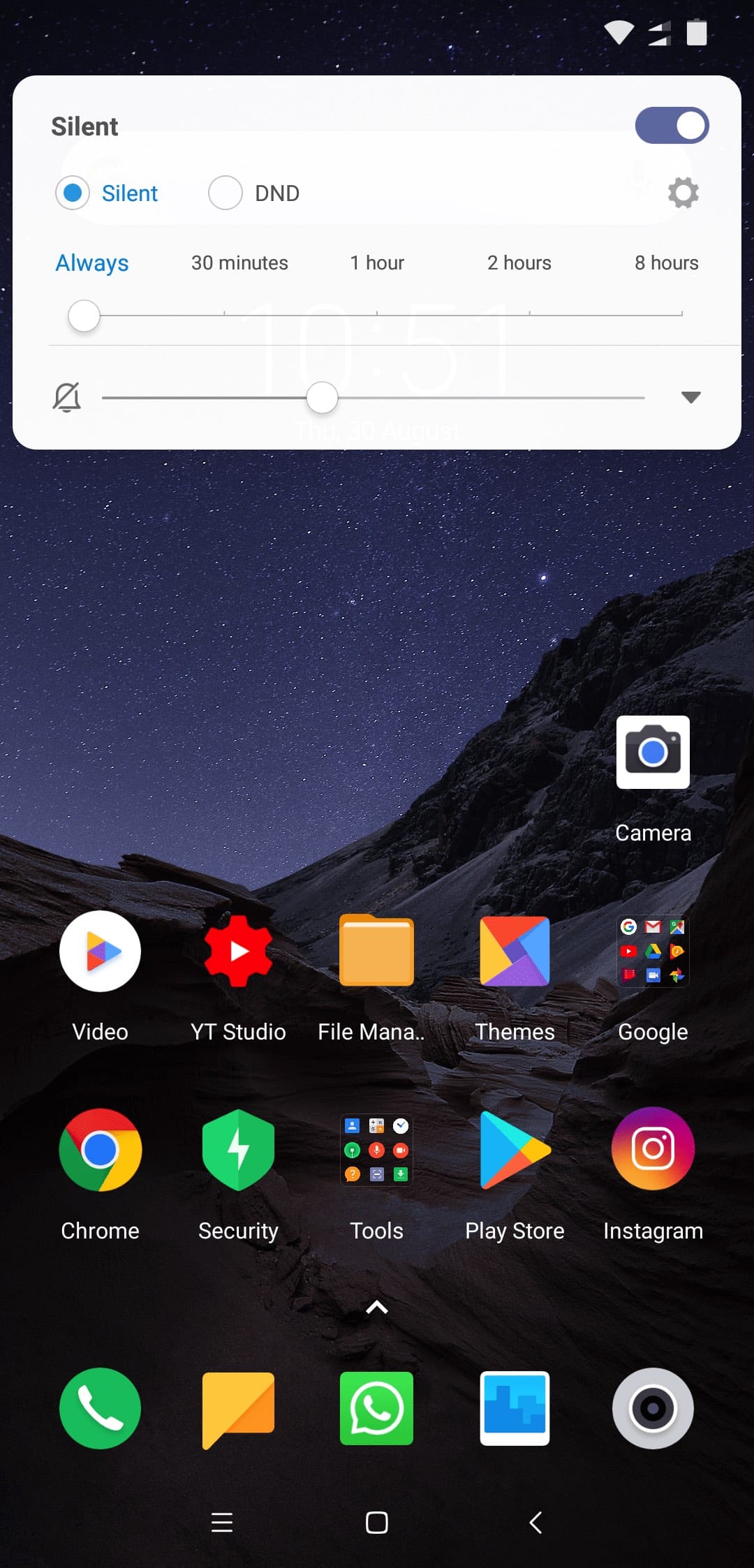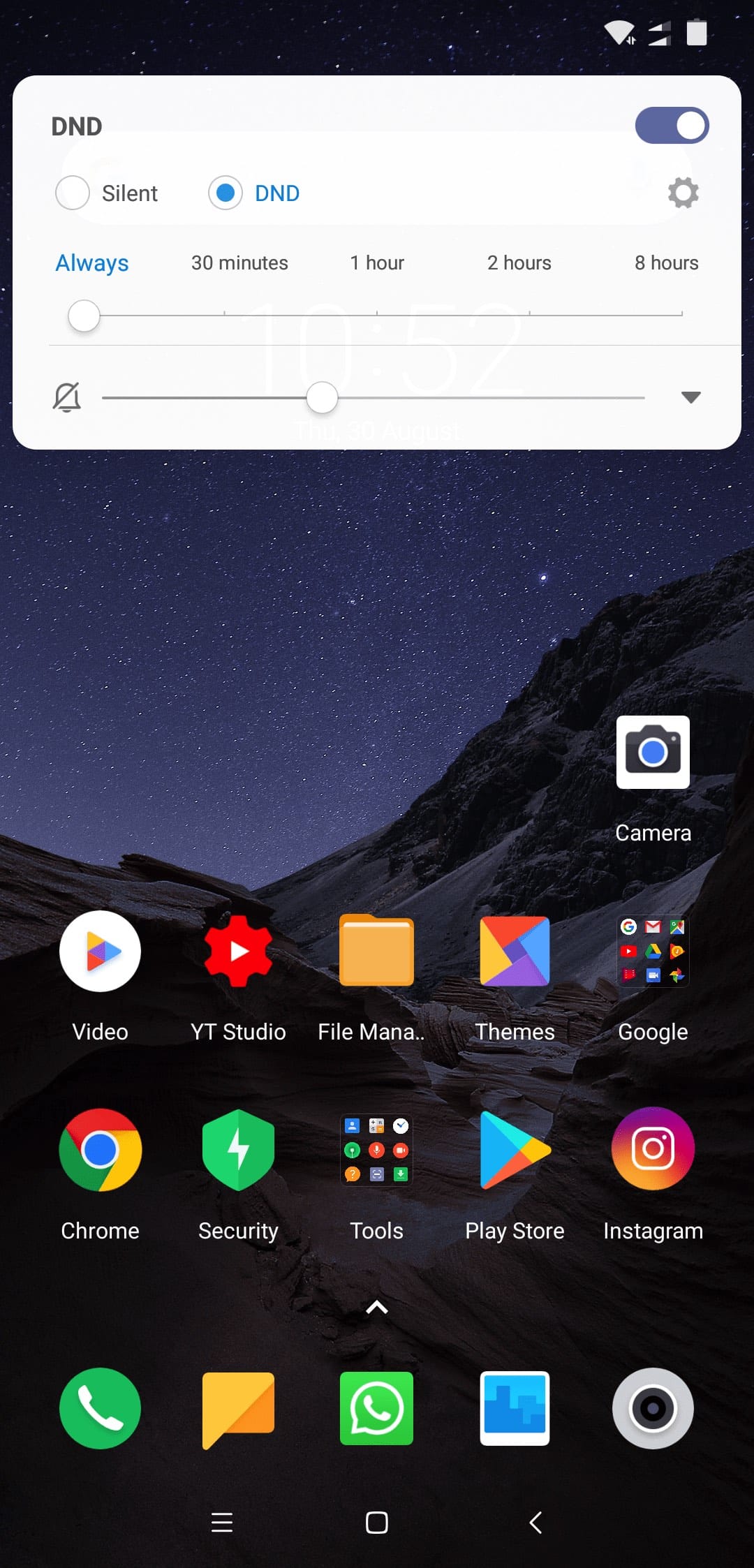Poco F1 : Settings that benefit at night
At night we rarely use our smartphone. At home, we usually stick to TV or spend time with family or use tablet PC. Even when we use, it is better to use with reduced blue light emission. In this guide, we explain how to improve battery life and reduce blue light emission of smartphones at night. Poco F1 phone comes with lot of options to customize battery life and setting up Bluelight filter is also very easy.
Bluelight Filter
The light that is emitted by smartphones, TVs etc is rich in short wavelength. This is due to the higher concentration of blue light than natural light. Melatonin is a hormone that induces sleep and the product of this hormone is affected greatly by artificial light generated at home, be it CFLs, tube lights, TVs, computers, phones. Let us not go too much into the details here. Most smartphones now come with option to enable blue light filter that reduces the amount of blue light generated by the display. When you turn it on, the display generates yellowish light, thanks to reduction in blue).
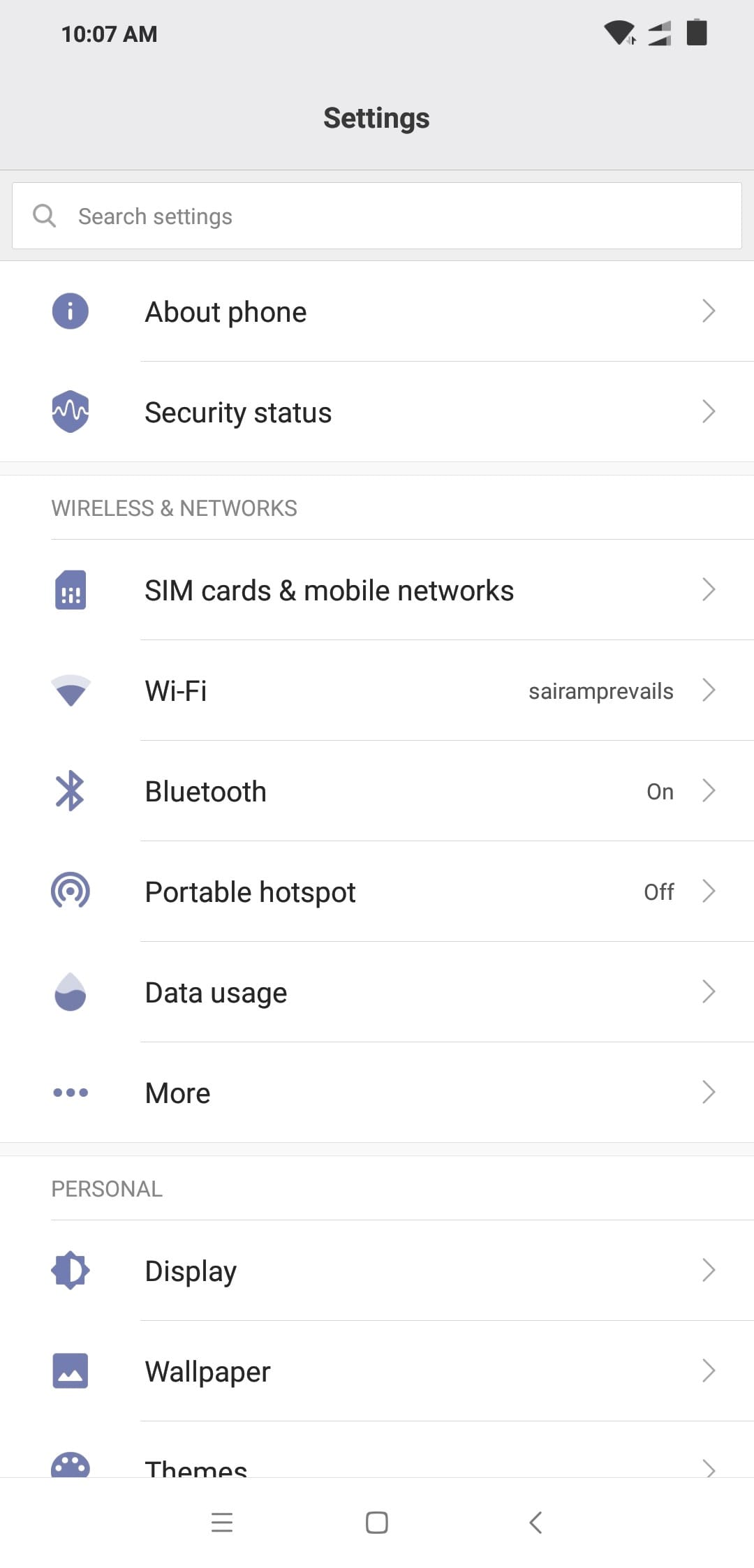
Go to Settings, click on Display.
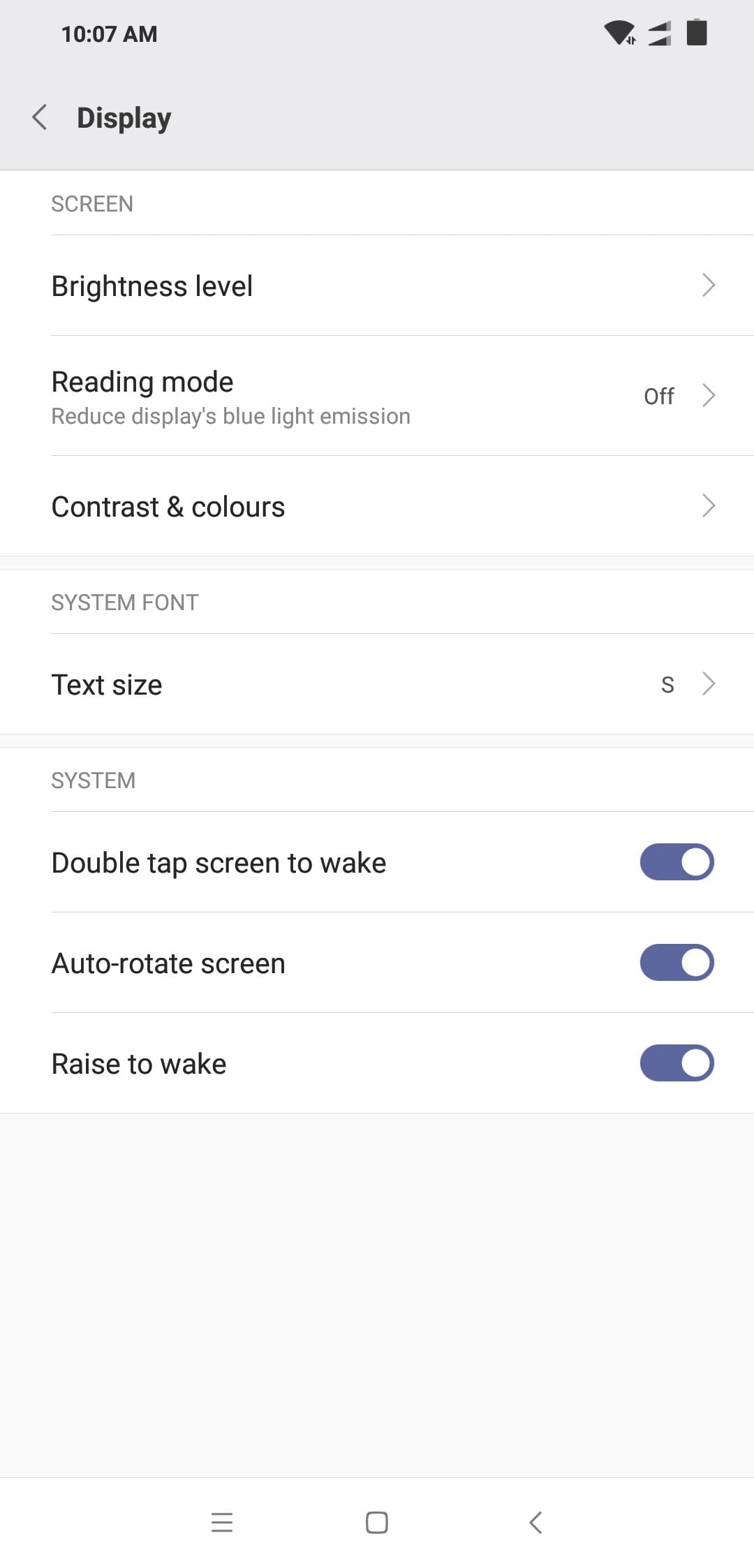
Click on ‘Reading Mode’.
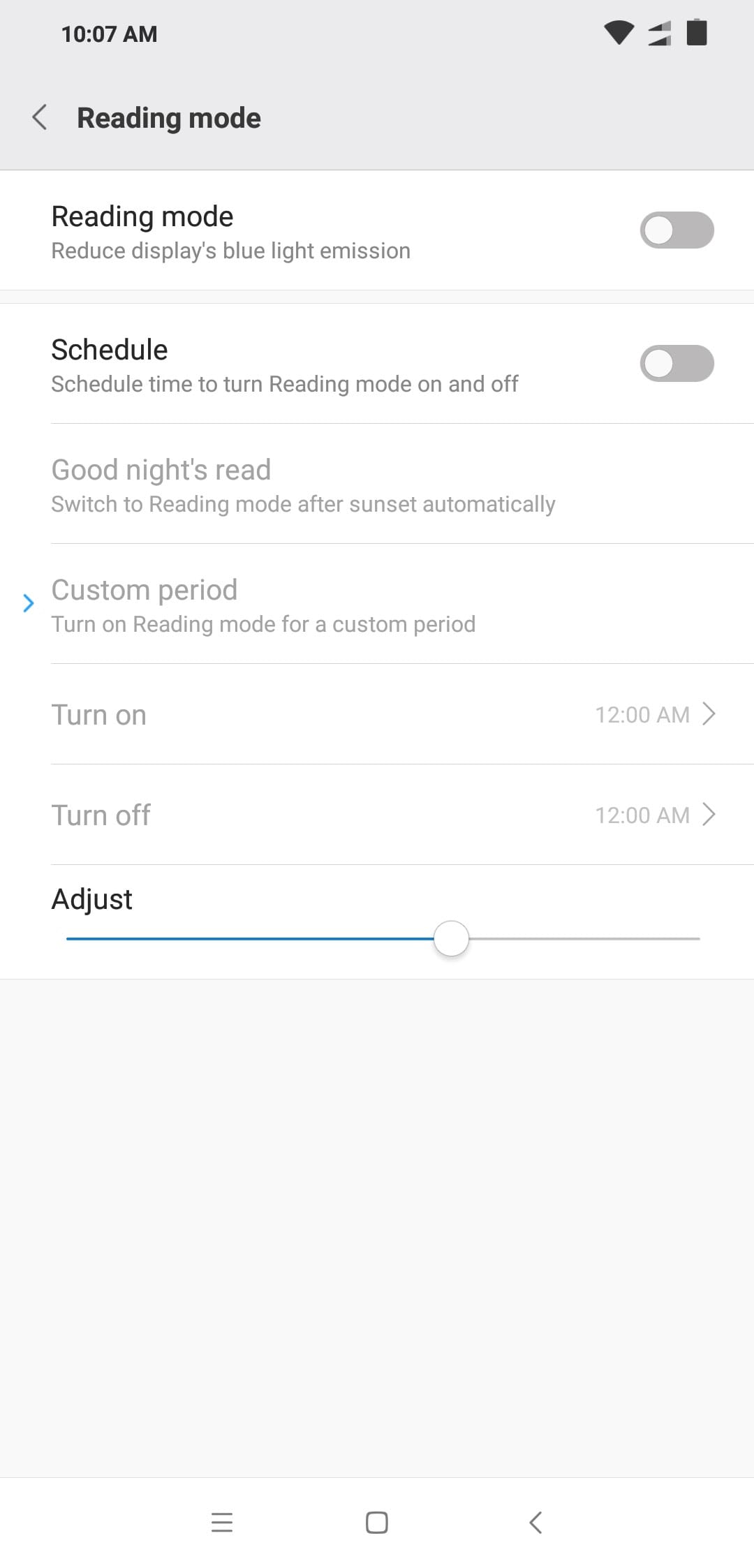
Turn on Reading Mode and then enable Schedule. Setup ‘turn on’ and ‘turn off’ times. Select the level of filter by using ‘Adjust’ slider.
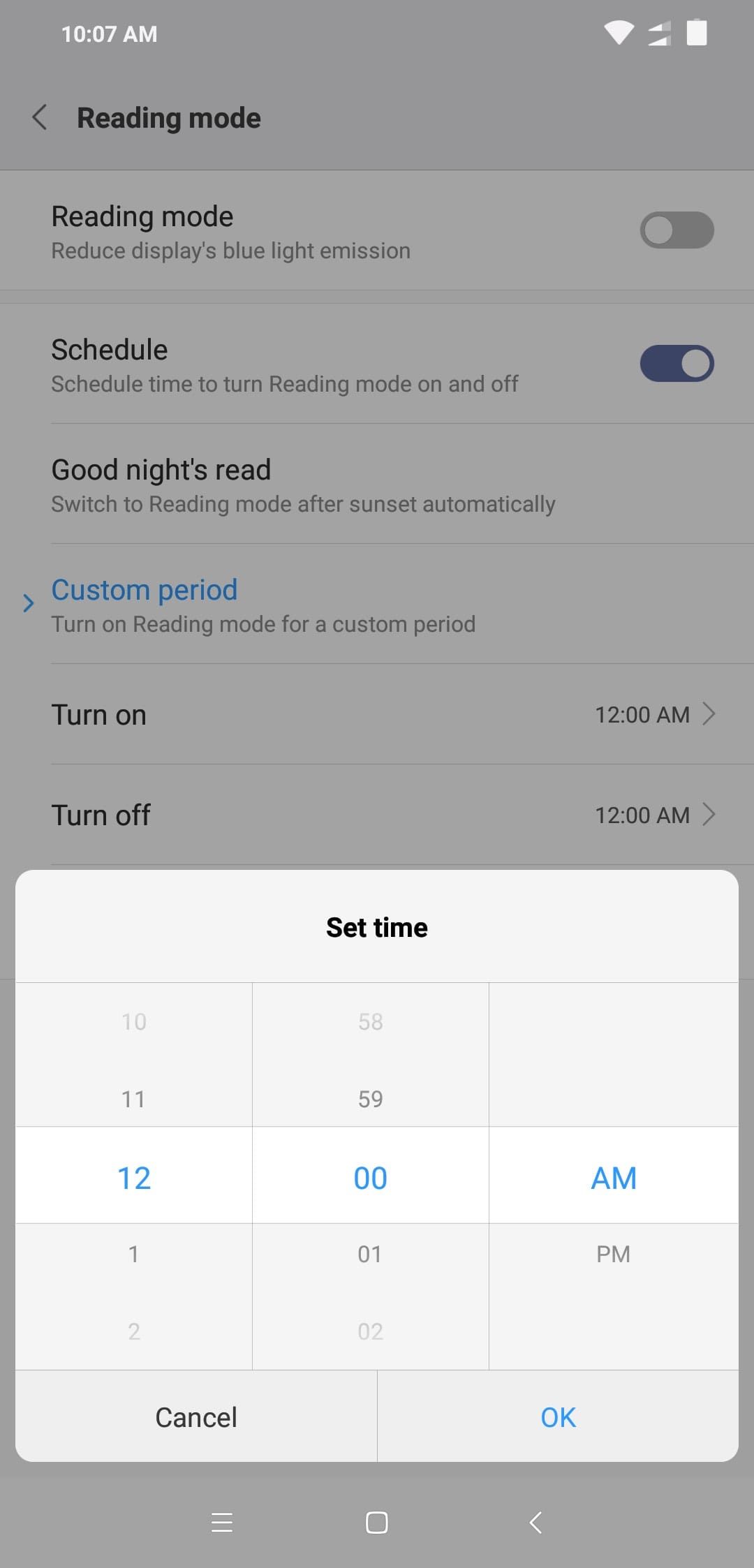
Click on ‘selected apps’ and you get the list of applications. Enable for apps that you want reading mode to be on. One example is that you do not want to turn on reading mode for video/photo applications as the color reproduction will not be accurate in this mode.
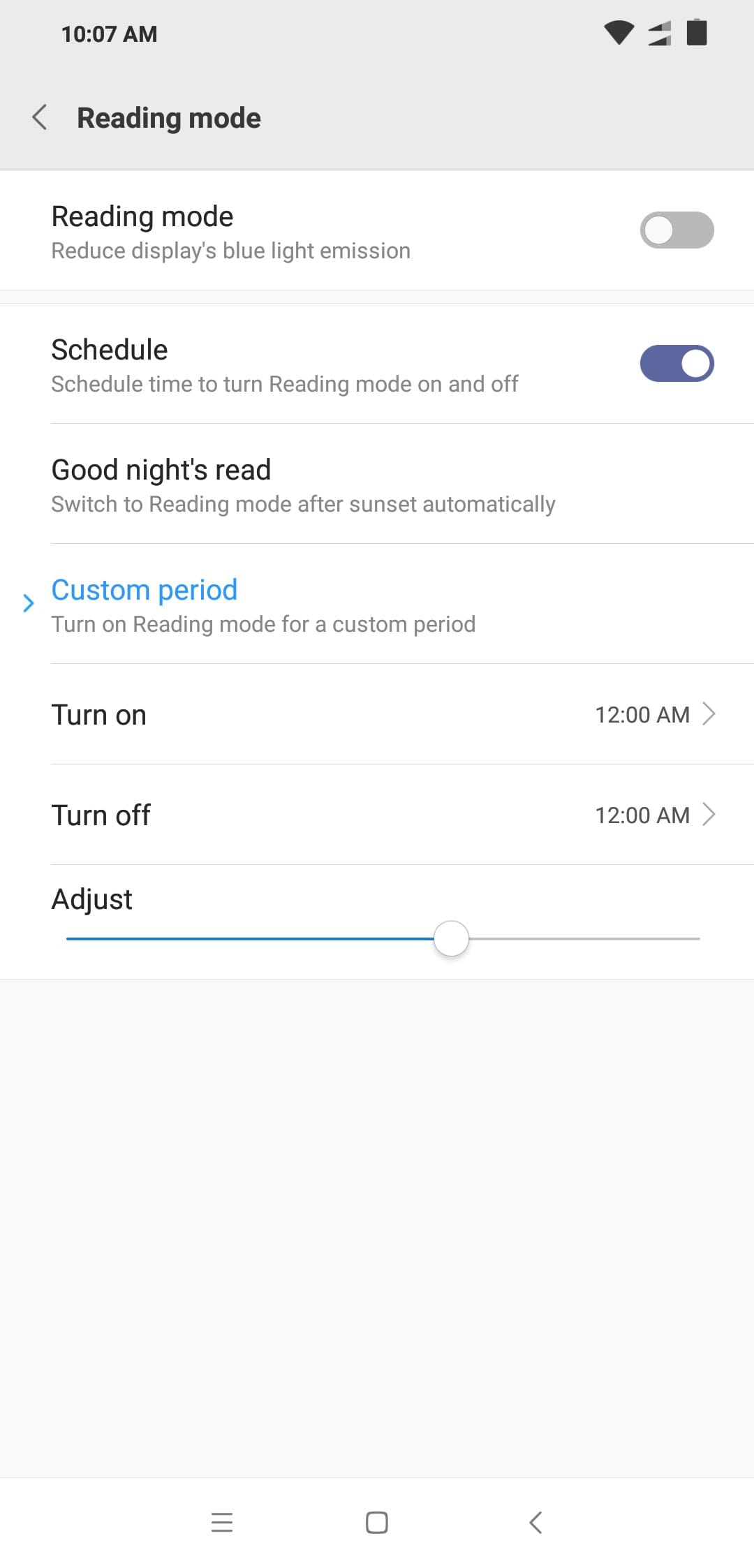
If you want to enable/disable Bluelight filter on your own without preset time, a quick toggle is available to turn ‘Reading Mode’ on/off.
Battery Saving
Power Manager application in MIUI OS is interesting. Based on battery power left and power saving mode you selected, you get a graph that shows how many hours of battery left for tasks. At night, there is no point in keeping syncing of accounts, social networks on. We suggest you to select Super Saving mode or power saving mode. Leaving a phone connected to power outlet through the night is not a safe practice as it will reduce the battery life and in some cases, overheat the phone causing damage. Charge the phone in quick bursts whenever you are near wall charger and not using phone. At night, turn on battery saver mode to minimize battery drain.
Go to Settings application, click on Battery.
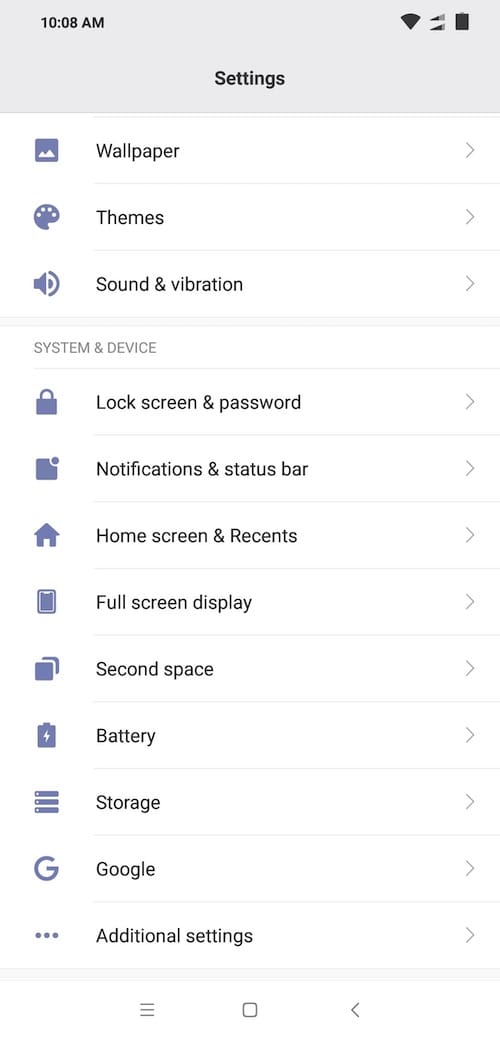
Click on Battery Usage.
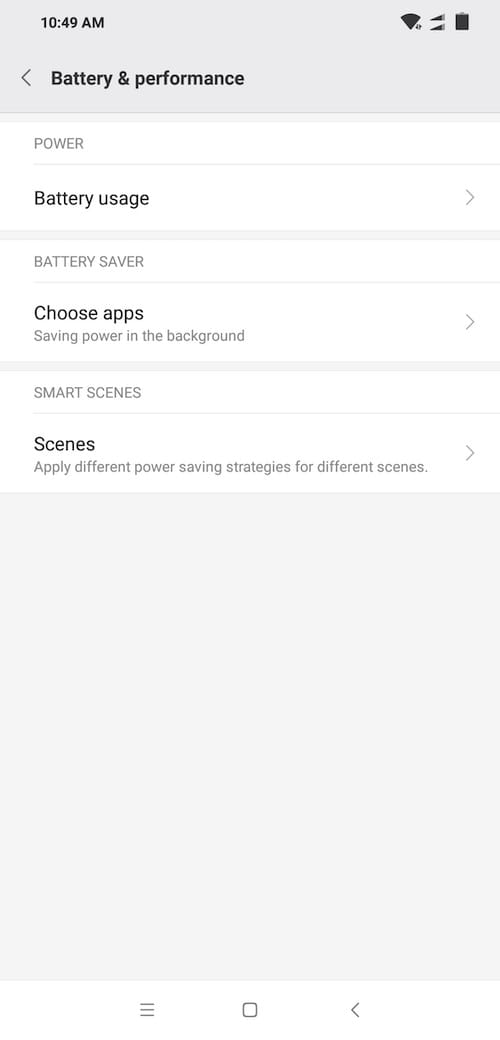
Click on Battery Saver.
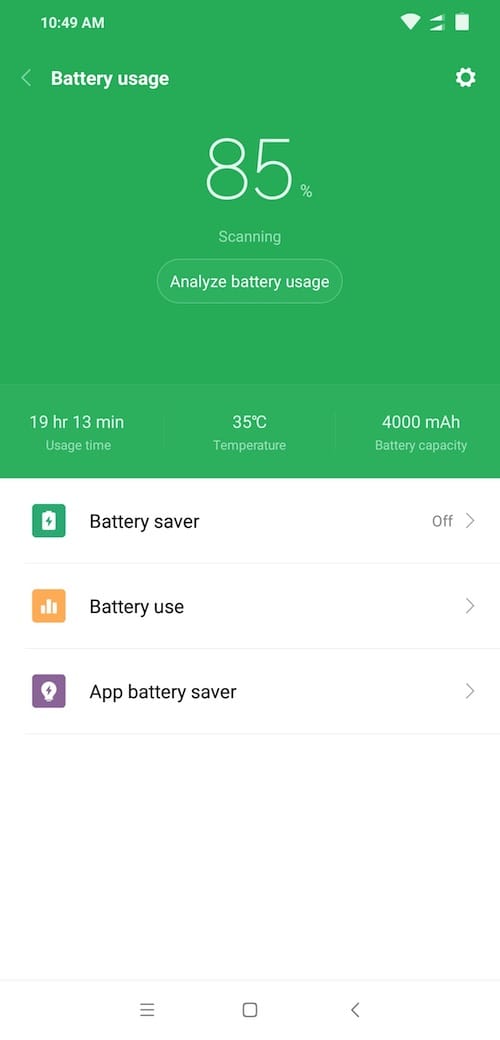
In battery saver window, you can enable battery saver by click on the toggle. You can also enable battery saver from quick toggles panel. You can opt to turn off battery saver automatically once the phone battery charges to 60%.
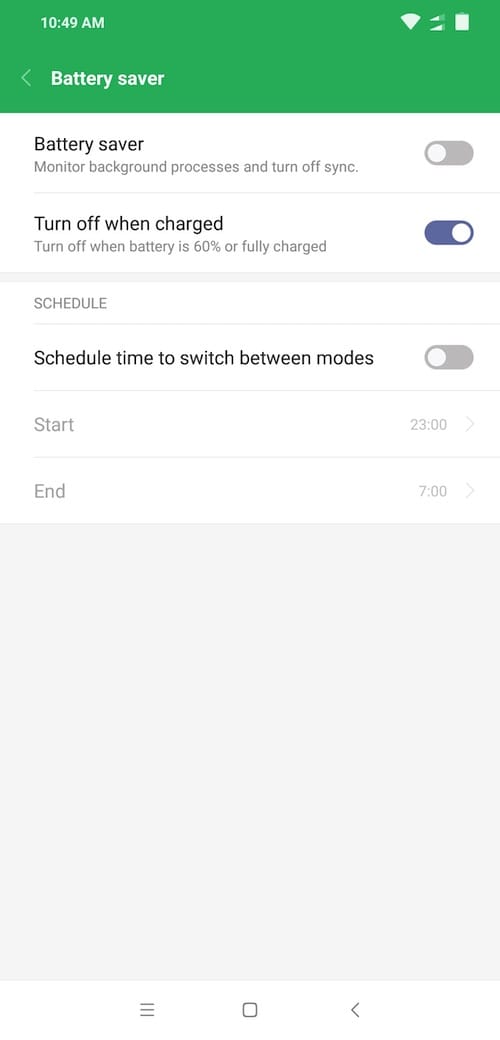
Go back to settings -> Battery, Click on ‘Choose Apps’.
You will now see list of applications that are installed in your phone. Click on application to setup that app specific battery saver settings.
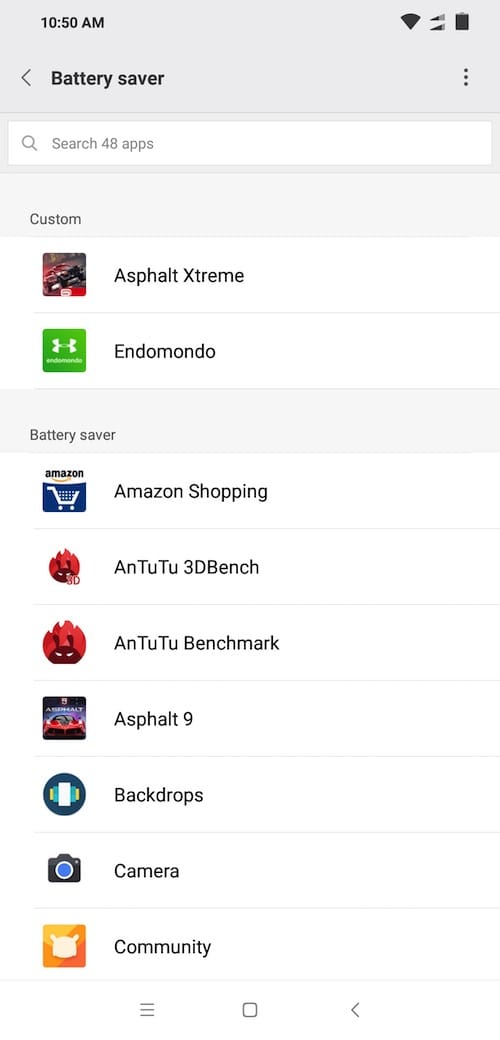
You now see four options, choose one that suits that application.
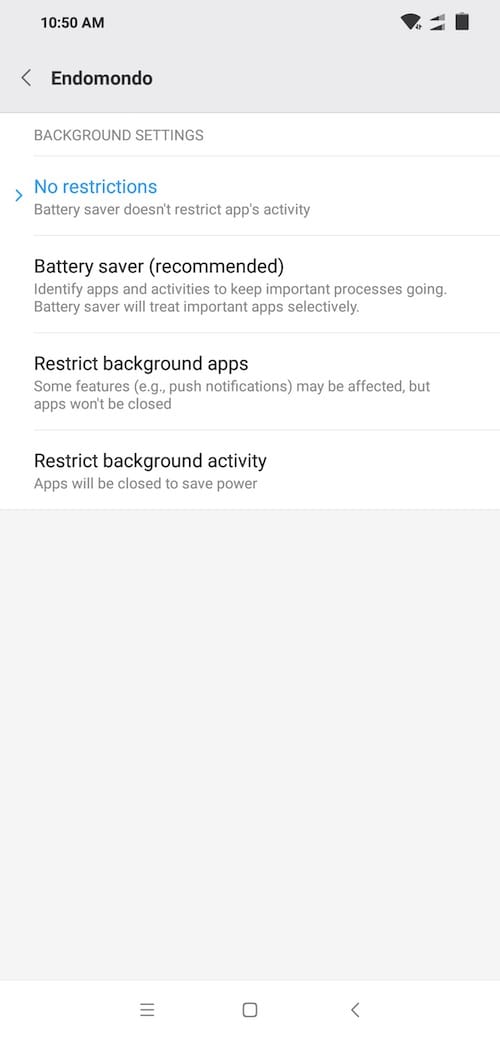
You should see better battery life once you have built custom settings for most applications that you use.
You can also enable non-interactive mode. When the phone detects that you are not using the phone, the phone will disable couple of sensors including fingerprint sensor, notifications etc. You can use smart scenes from settings -> Battery.
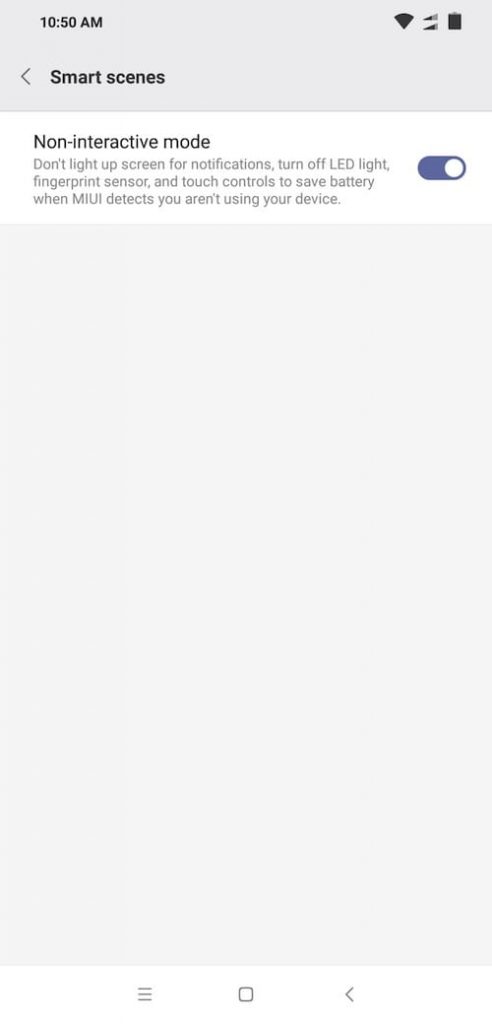
Do Not Disturb
The last thing we need at night is to get ‘casual calls’ or ‘sudden burst of messages on social network chats like Whatsapp and Telegram. Do Not Disturb mode is one feature that will let you sleep without unwanted interruption. You can choose not to be disturbed at all or you can choose who can reach you on the phone when DND is activated on phone.
Go to Settings, Sound & vibration.
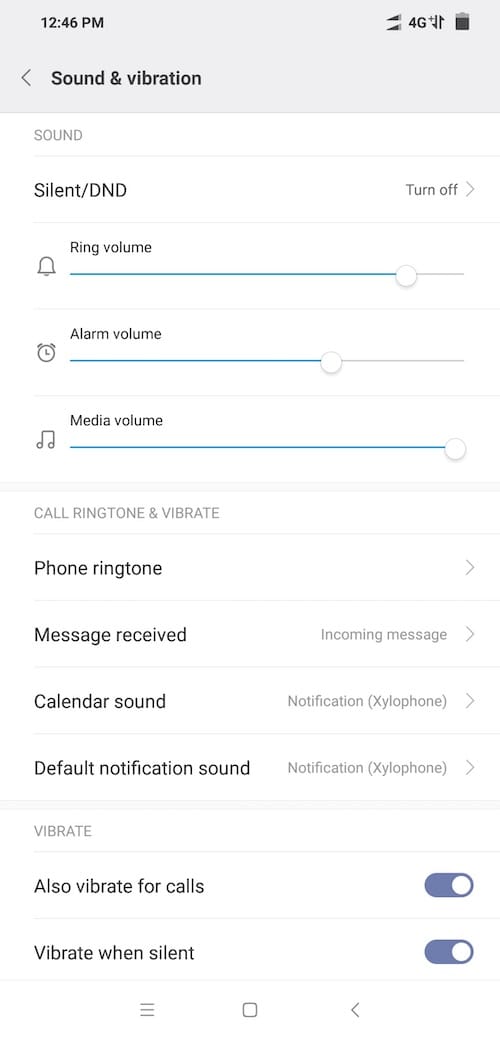
Click on ‘Silent/DND’.
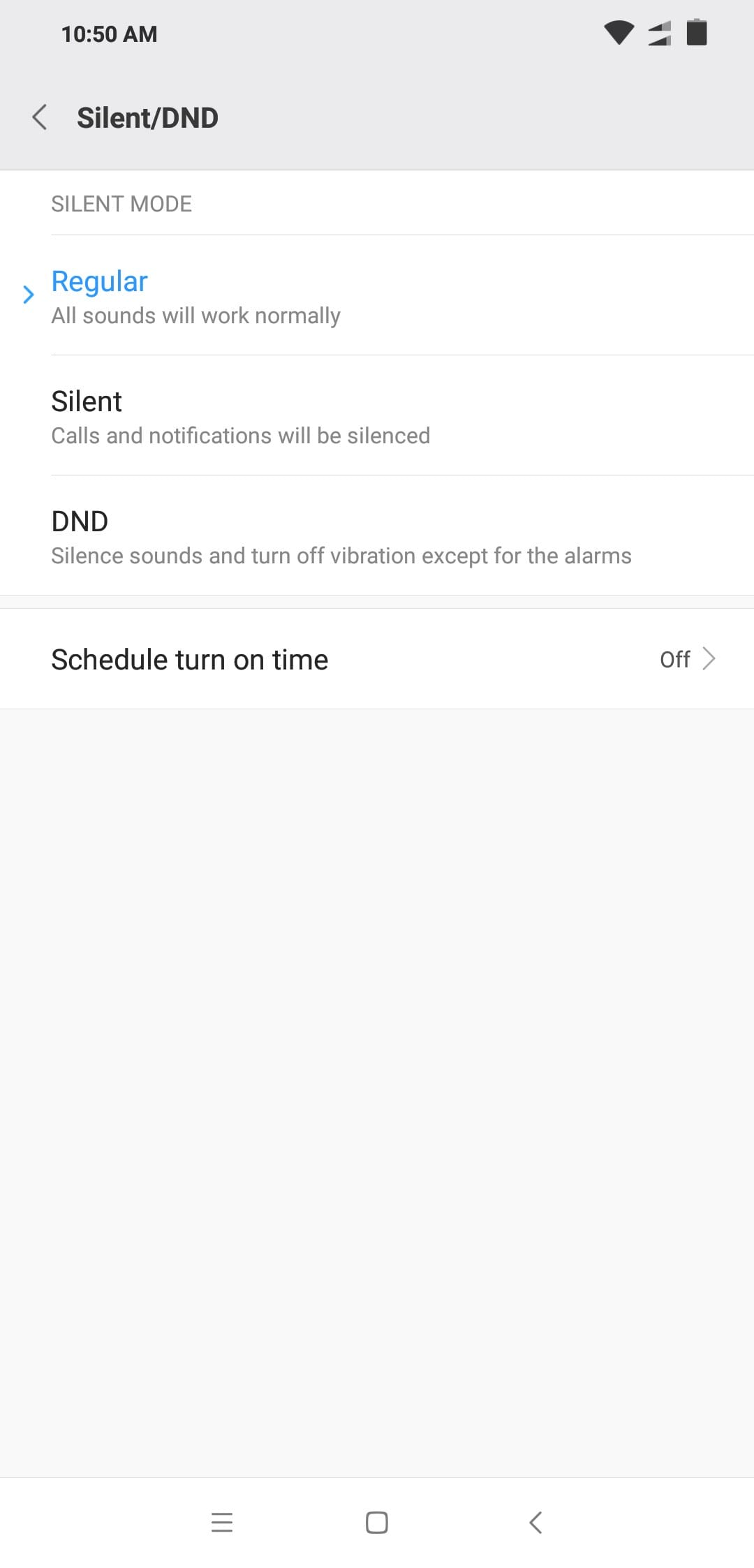
Enable ‘Do not disturb’ whenever you need but to schedule, you can use ‘schedule turn-on time’ setting to setup start time, end time and on what days to have DND on. You can also use Mi Band to turn on DND (Activate with Mi Band).
There are three settings for DND.
1. All sounds will be enabled.
2. Only calls and messages can be silenced.
3. Alarms only sound.
A full on DND is never safe as you never know who may call for emergency. Click on ‘Exceptions’ to add exceptions to DND.
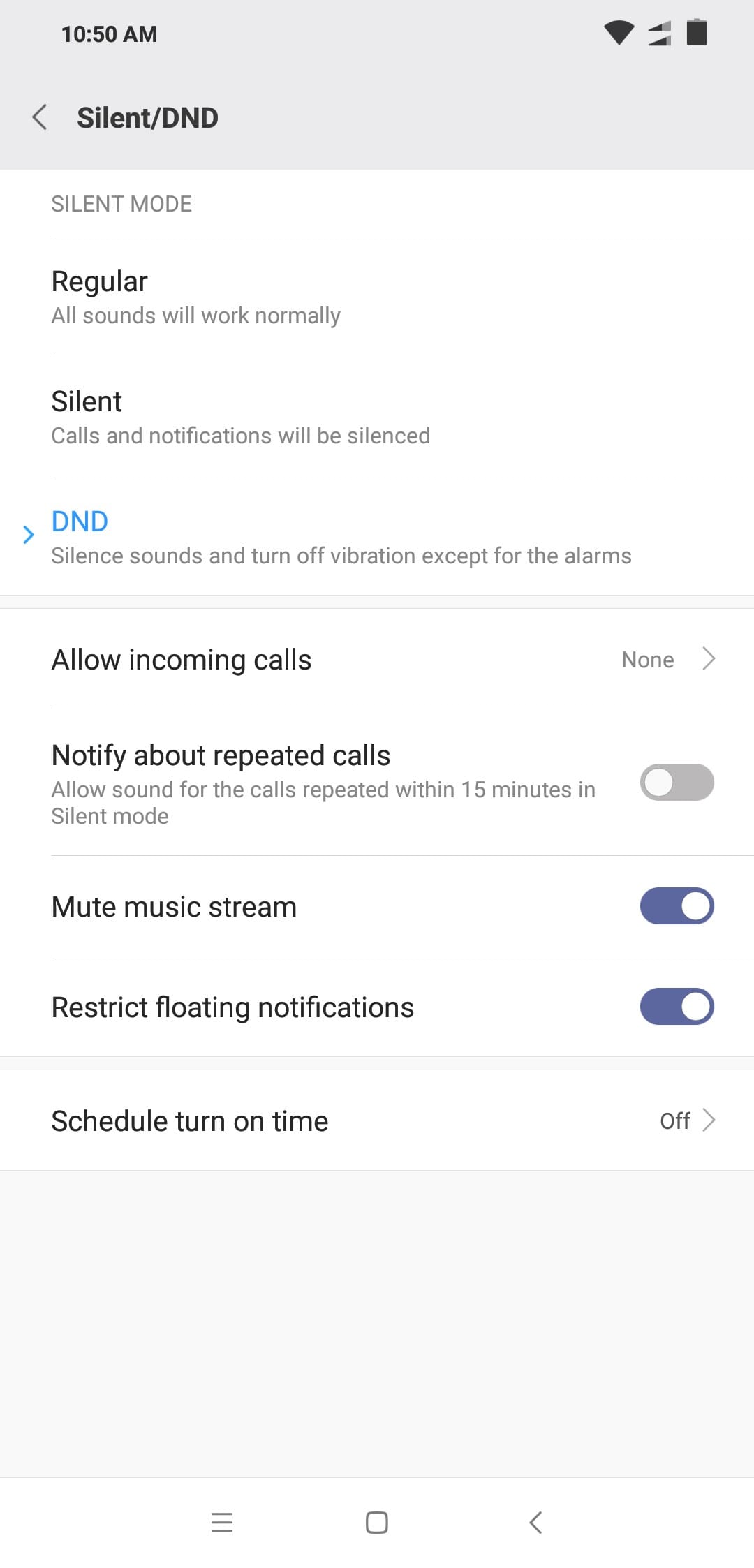
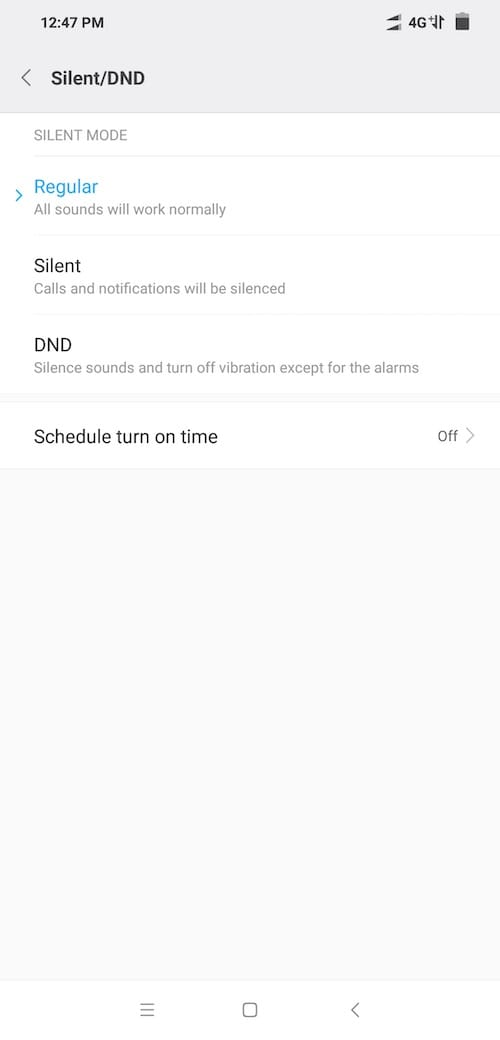
Once you select ‘DND’ option, you get various options. You can opt to allow incoming calls. If you do not want to get notified for every call, opt notifications for repeated calls. You can opt to mute music stream, floating notifications etc.
From ‘schedule’ options, you can opt ‘day of week’, ‘start time’, ‘end time’, ‘silent mode option’ settings.
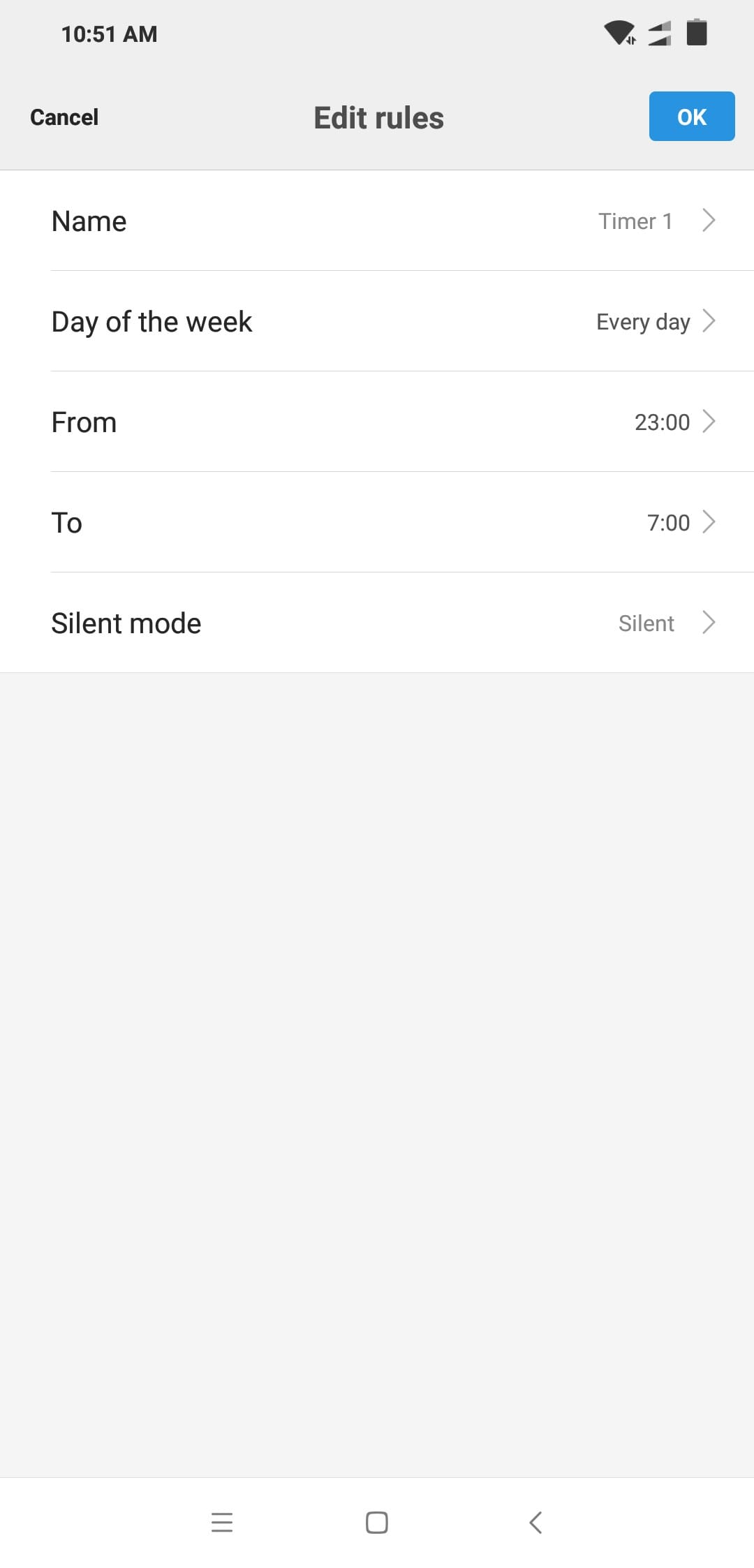
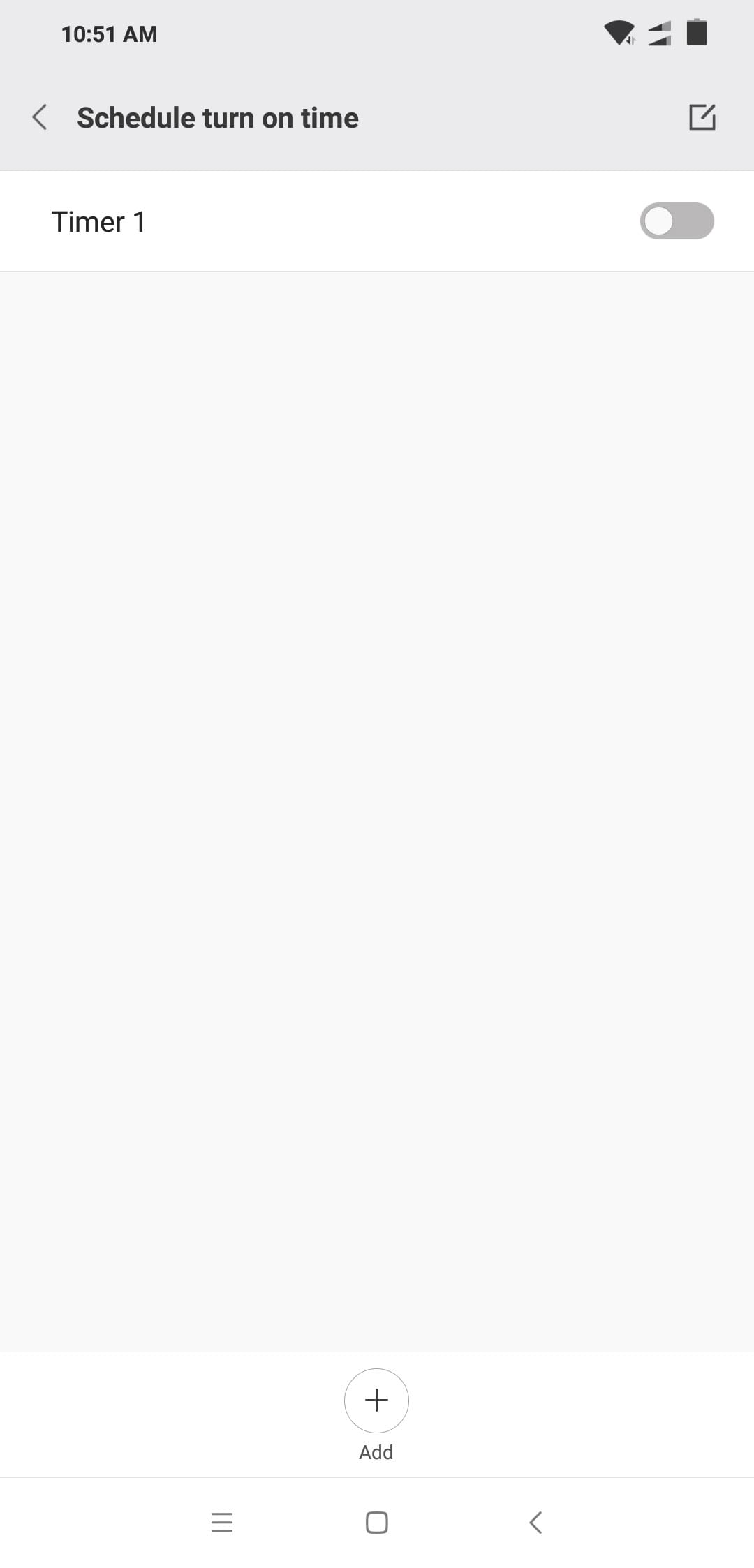
You can also enable/disable DND manually from ‘quick toggle’ menu.
One flexible option to set DND for that day is using volume rocker. Click on volume up/down button and you will see options to enable ‘silent mode’. Once you enable that using the toggle, you get DND option to be enabled (from 30 minutes to ‘always’).