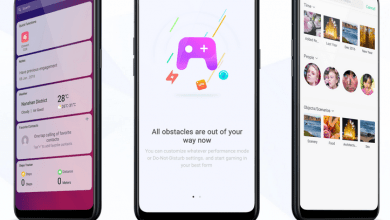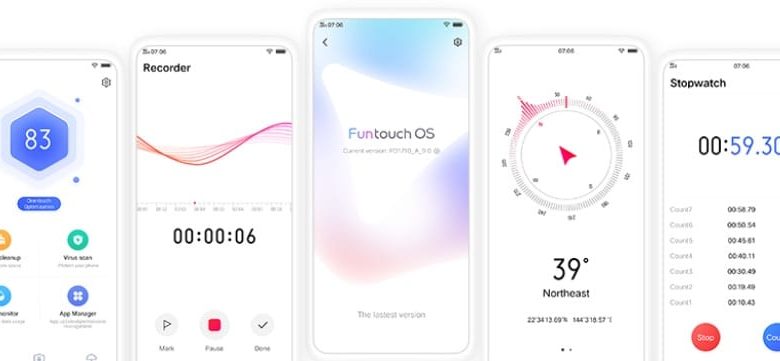
Head over to our new Guides portal where you can get access to a massive list of guides, organized in a Wikipedia like format. This same guide is available at Vivo FunTouch OS 9 : Camera features that you never knew – GadgetDetail.
Vivo and Oppo phones are famous for camera features . Here is a list of features in Vivo FunTouch OS 9 that you may never knew. Also, do not miss our “Recommended Smartphones” list that contains best smartphones for every budget.
AI Flash light, enable studio light
1. Open Camera application and switch to front camera.
2. Touch the Portrait icon on the top to open Portrait mode.

3. Move the lighting icon (like the one above) to see various lighting effects like natural lighting, studio lighting etc.

AI body shaping
- Go to Camera, switch to rear camera.
- Choose AI Beauty filter.
- Click on ‘slim’ icon in bottom right side, above bottom menu bar.
- Choose whether to change tone of entire body or particular part.
- The same setting can be enabled while recording videos.
- Go to Video recording.
- Click on beauty icon in top menu options.
- Select slim icon.
- Apply changes to tone.
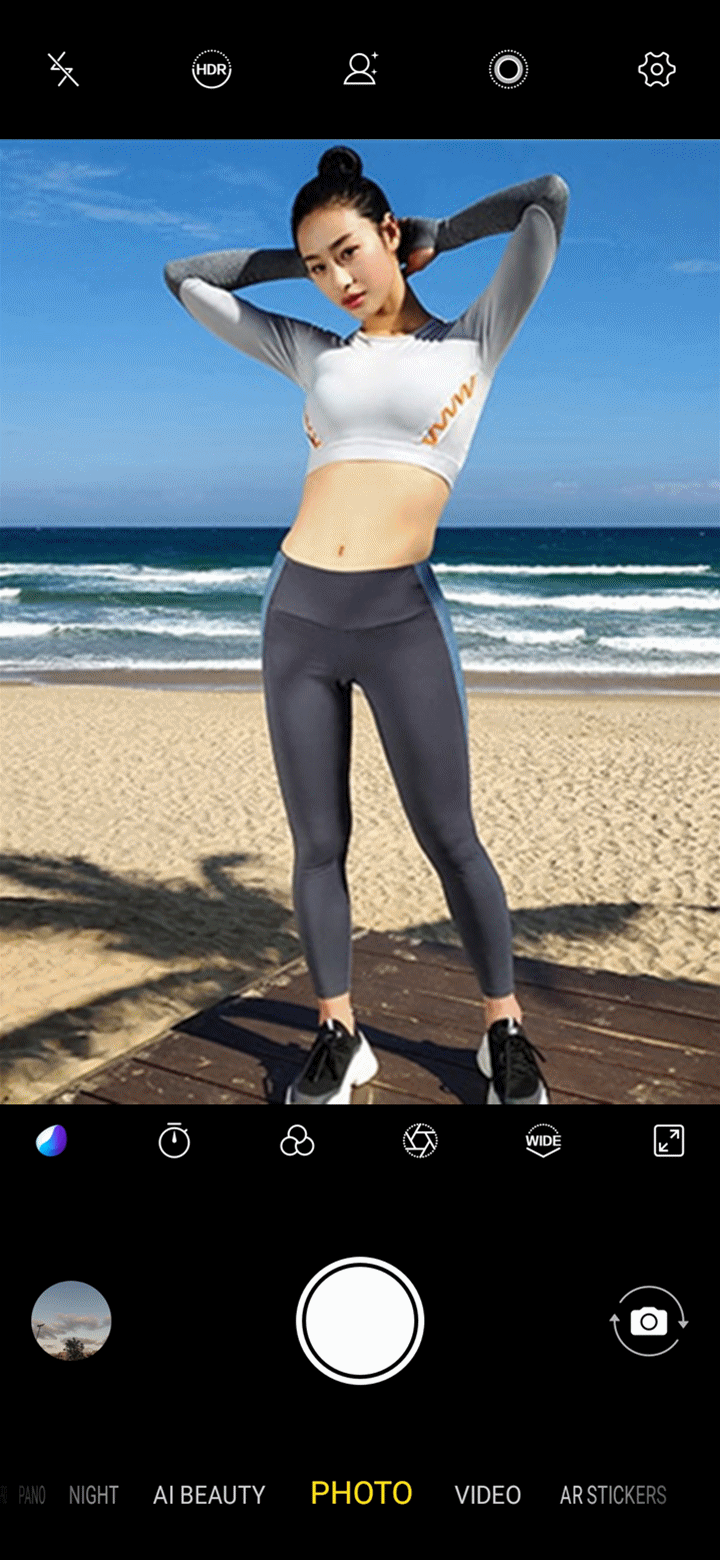
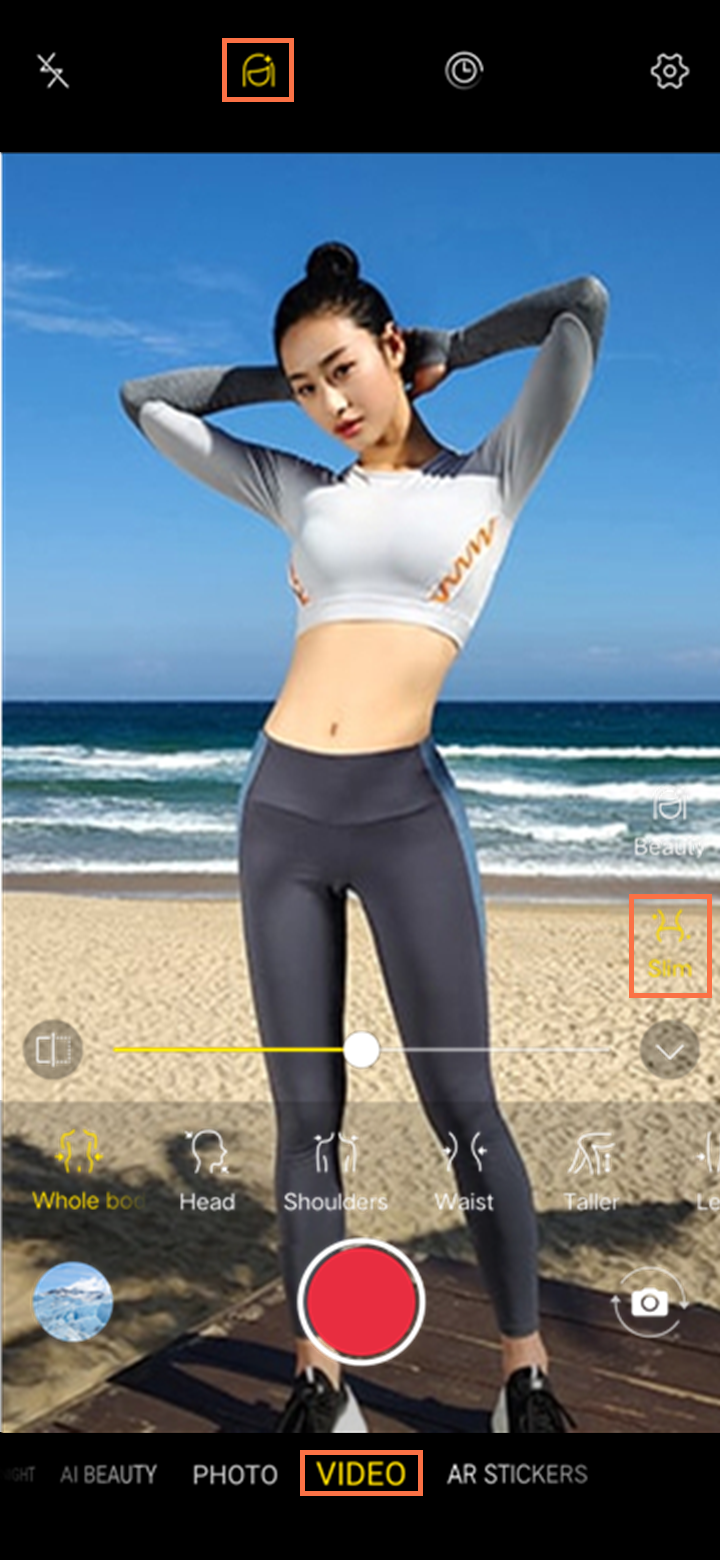
Macro mode
- Open camera application, switch to rear camera.
- Slide right for modes.
- Go to Professional mode.
- You will see arc shaped slider. Slide to select macro mode (looks like a flower).

AI Portrait Framing
This feature suggests best composition while you are shooting so that you get the best looking shot. To enable, go to Camera > settings and enable AI Portrait Framing.
AR Stickers
- Open camera application.
- Select AR Stickers mode from bottom menu.
- Select a sticker that you want to apply to subject.
- Click on shutter to take photo.
- You can also use this to record video.

Live Photo
- Live photo can be used to take 3 second gif like photos.
- Open Camera application.
- Tap on Live Mode (top menu, icon next to settings that looks like circle inside circle).
- Once you take photo in live mode, you will see the photo in Gallery.
- Tap on ‘Live Photo’ to play the 3 second gif.