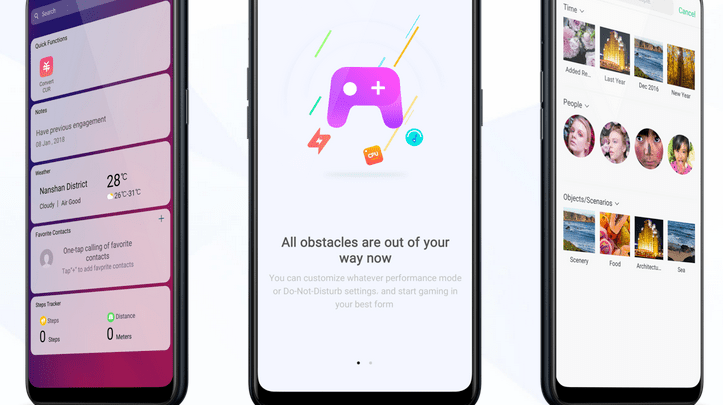
Head over to our new Guides portal where you can get access to a massive list of guides, organized in a Wikipedia like format. This same guide is available at ColorOS 6 : How to take screenshot and long screenshot – GadgetDetail.
Taking screenshots in Oppo and Realme phones is extremely easy. ColorOS also supports long screenshot, which is helpful if the page is longer than the display length. Through this easy guide, you can learn how to take screenshots using ColorOS 6. You can also access our recommended smartphone list to get list of best smartphones that you can buy.
Power and Volume Down
Hole Power and Volume Down buttons for about 2 seconds and the screen will flash, saving the screenshot in Screenshots folder.
3-finger Gesture
- Open settings application.
- Go to [Convenience Aid] > [Gesture & Motion] and turn on [3-Finger Screenshot].
- From this point, you drag three fingers from to of the phone and screenshot is saved.
Capture Long Screenshot
Once you take a screenshot, tap on screenshot and tap on [Long Screenshot].
You can now scroll page till the point where you want to capture screenshot and tap on [Done].

