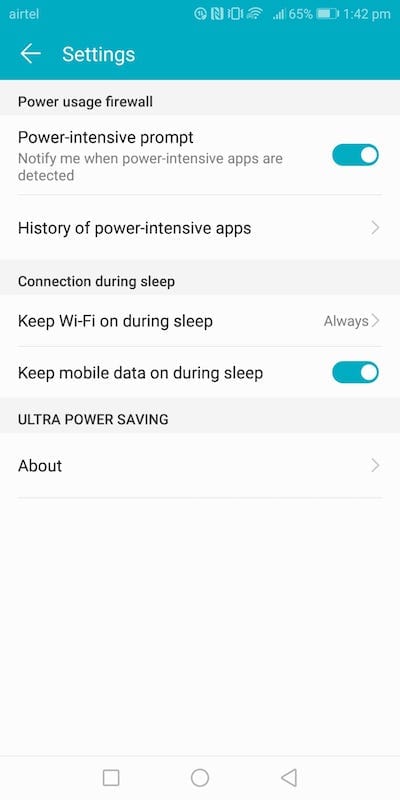Honor View 10, like many Android phones, comes with built-in Battery management application. From this application, you can configure battery settings, check battery details and more. You can also find out which application or hardware is eating into your battery life. We have compiled a few guides for EMUI 8. Head to this page to see the full list of guides. Also, do not miss our “Recommended Smartphones” list that contains best smartphones for every budget.
Open Phone Manager application, click on the battery icon.
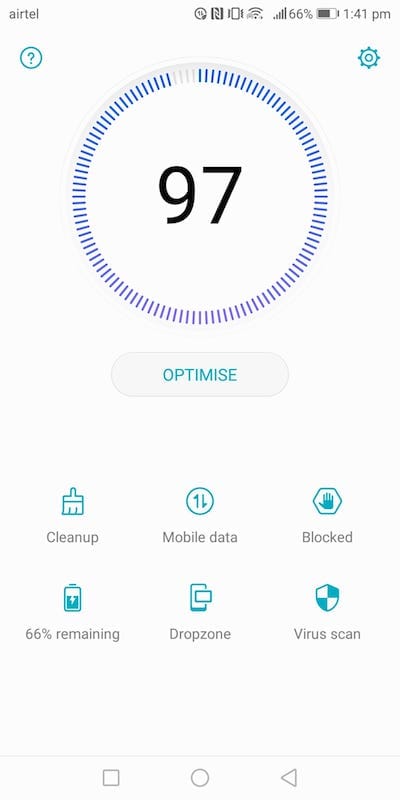
From the list, select ‘Battery usage’.
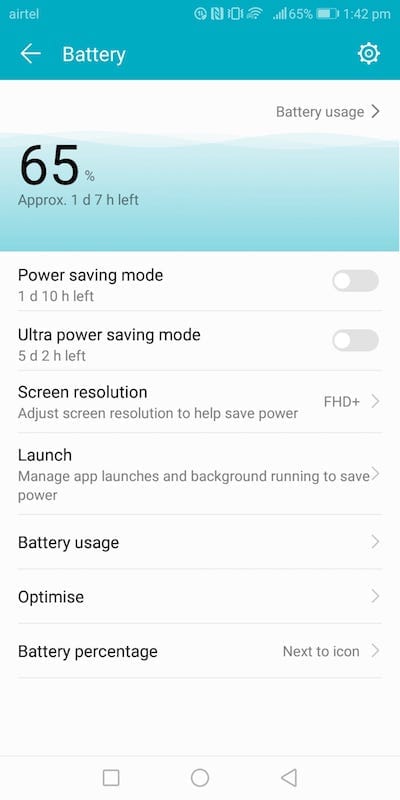
You will now see that battery consumptions details of hardware (display, cpu etc) and battery consumption details of applications.
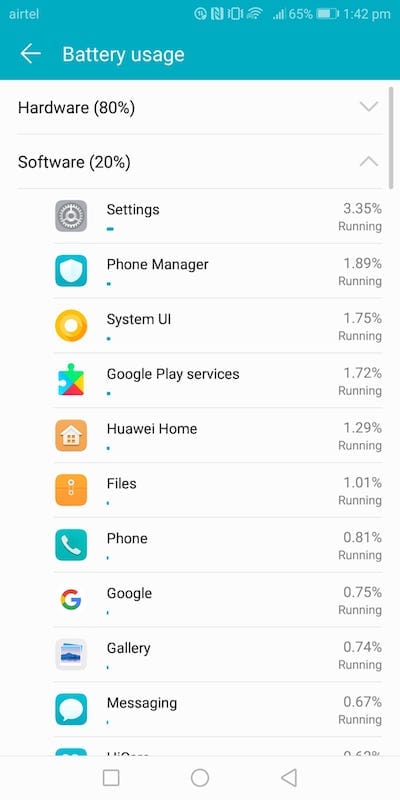
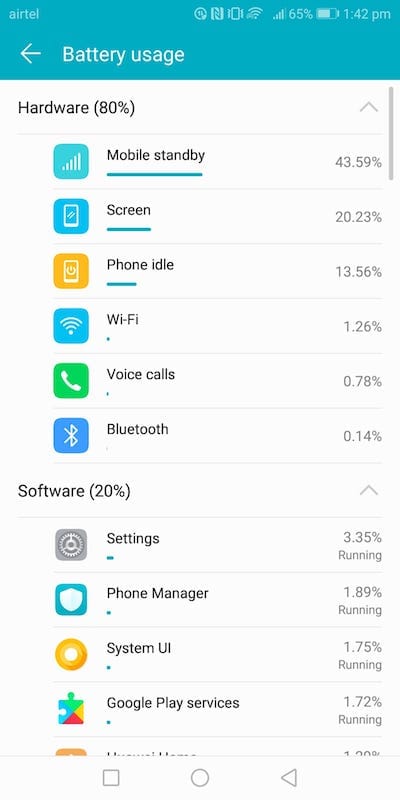
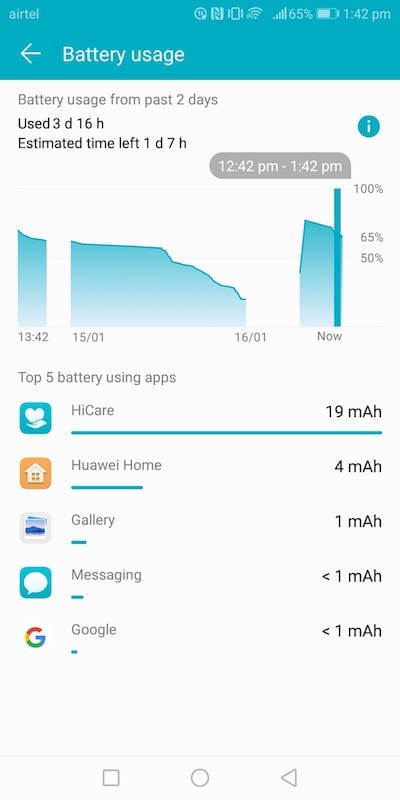
Click on an application or h/w to see more details.
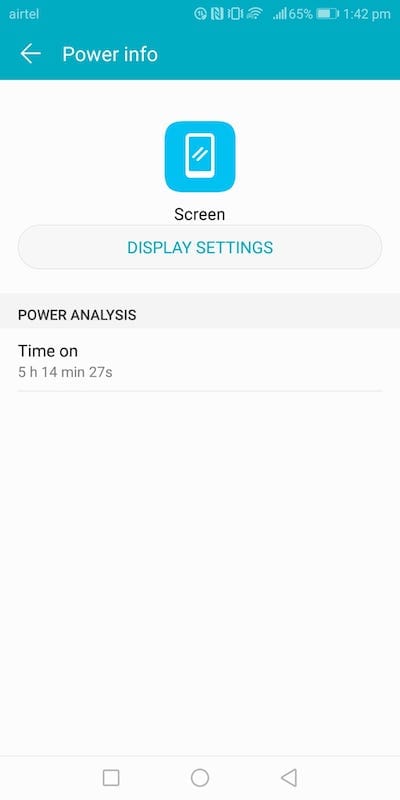
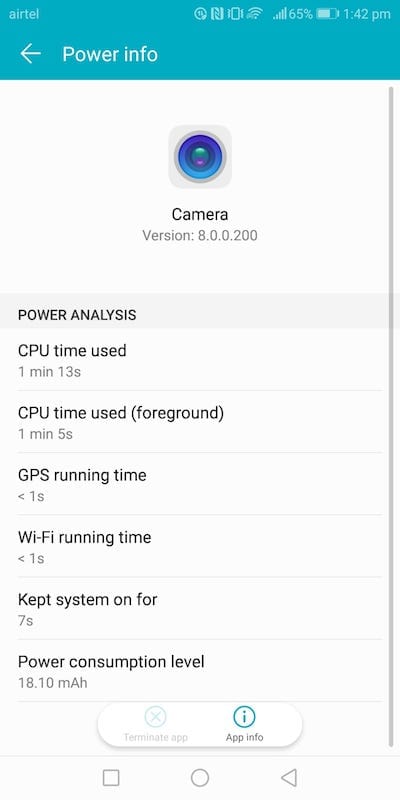
To enable more graphical view of power usage, click on ‘Battery usage’ in Battery page (top right corner) and you get to see more details as to when Wi-Fi was on, when camera was on etc.
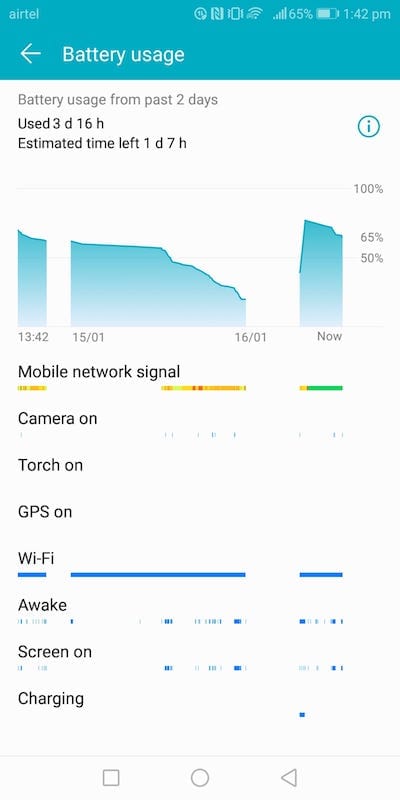
To enable power saving, go to battery and enable necessary mode. The same can be enabled from the quick toggles menu. Do note that ultra power saving will only let certain applications to work.
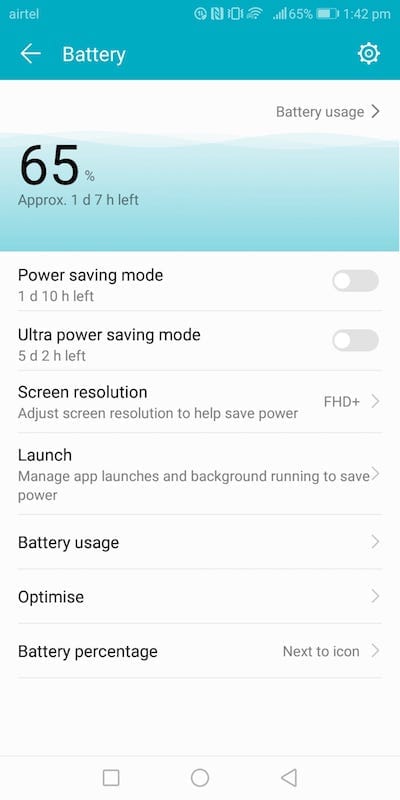
To disable ultra power saving mode, click on ‘exit’ icon in home screen (top right).
Click on Launch to see the list of applications that can be managed to set the way the applications can be launched.
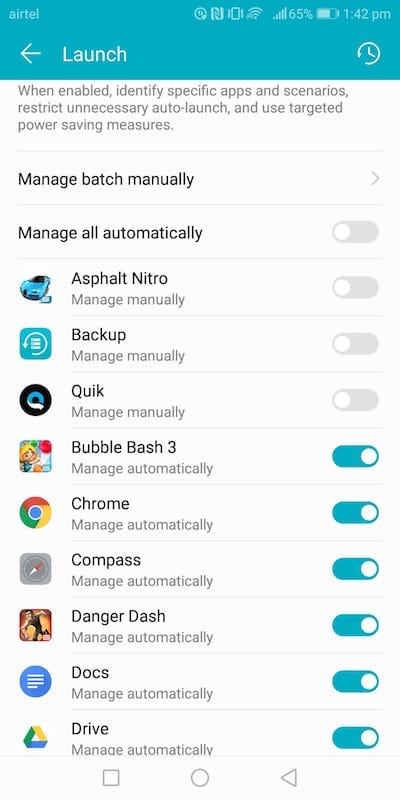
Click on an app to seelct auto launch or secondary launch or run in background. When ‘run in background’ is disabled, the applications cannot run in the background.
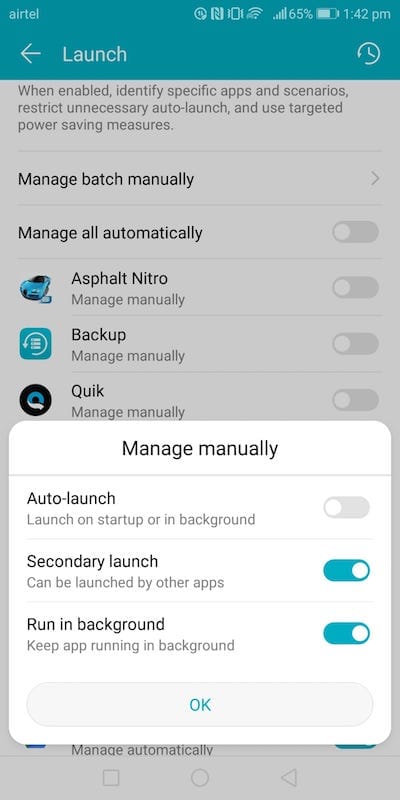
Click on timer at the top right corner to see how many times the apps are launched. 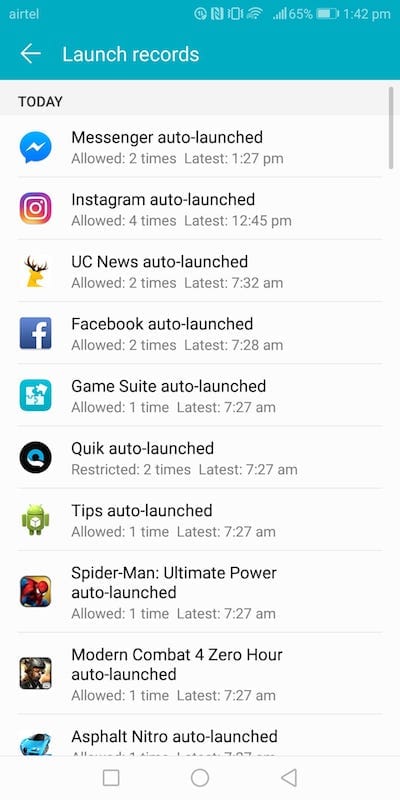
Click on ‘settings’ icon in top right corner to change battery settings.