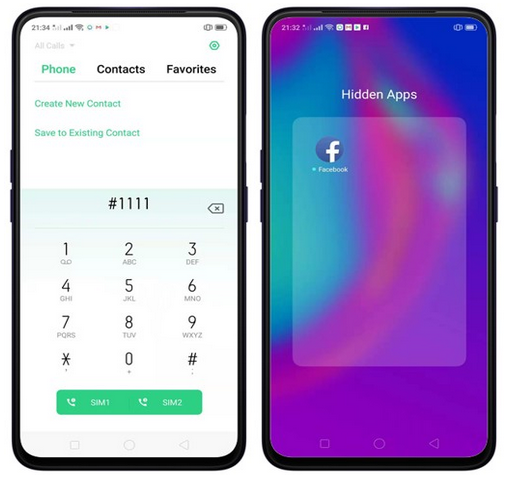Most of the phones coming out of China come without application drawer. Similar to iOS, all the applications are stored on home screens. This creates lot of clutter as you do not want apps like ‘SwiftKey’ ‘truecaller’ visible all the type as these apps are like ‘setup and forget’. This will also help if you do not want others to know specific apps that you have on your phone (when someone like Anu aunty tries to spy on your phone). In this guide, we will show you how you can hide application icons. You can also access our recommended smartphone list to get list of best smartphones that you can buy.
Before you can hide Home Screen icons, you must setup Privacy Lock. To enable app lock or app encryption, head to this guide.
Hide Home Screen icon #
- Go to [Settings] application, tap on [Security].
- Go to [App Encryption], when prompted, input verification passcode.
- Tap application that you want to hide, click on [Start Passcode Verification], followed by [Hide Home Screen icon].
- You will now get a pop up asking you to cancel or set an access number if this if the first time you are enabling this option. Tap Set Access Number.
- The number should start with and end with # and can contain one to 16 characters. Once you set access number, tap on Done.
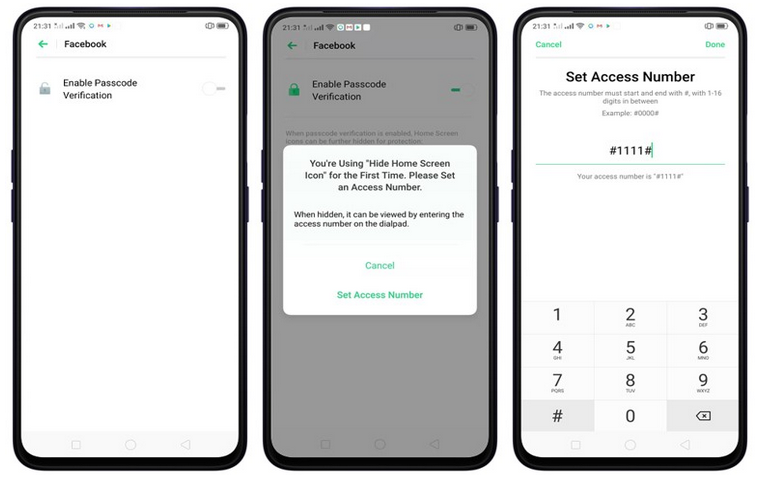
Once you set access number, you can hide home screen icons, do not show in recents tab and not to display notifications too.
How to open hidden apps #
Tap Phone, tap the keypad to enter your access number, then the Hidden Apps folder will pop-up.