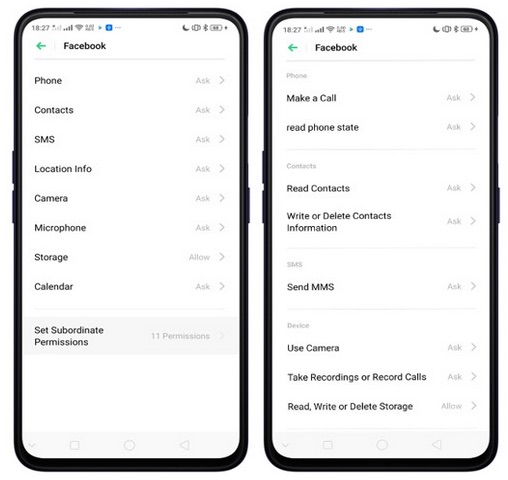There are certain functions of phone that you are really private to you. For example, your contacts list, camera, location details, access to your storage where you store your data like confidential files etc. Use Privacy permissions feature to manage app permissions, protect your privacy, and manage apps that start during the phone startup. In this post, we will help you setup right private permissions for your phone. You can also access our recommended smartphone list to get list of best smartphones that you can buy.
There are certain functions of phone that you are really private to you. For example, your contacts list, camera, location details, access to your storage where you store your data like confidential files etc. Use Privacy permissions feature to manage app permissions, protect your privacy, and manage apps that start during the phone startup. In this post, we will help you setup right private permissions for your phone. You can also access our recommended smartphone list to get list of best smartphones that you can buy.
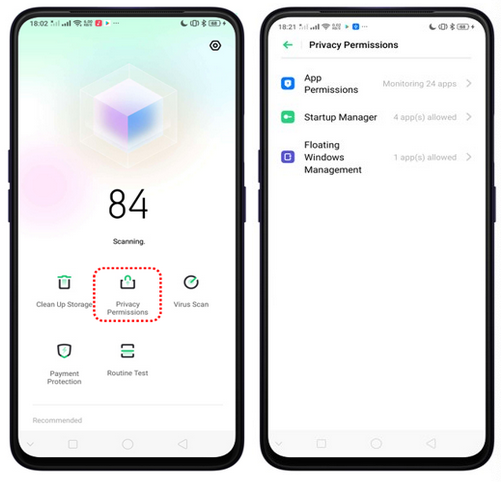
Manage the App permissions. #
- Open Phone Manager application.
- Tap on Privacy Permissions.
- From here, you can set application permissions, startup manager (what apps to be allowed at startup and floating windows management).
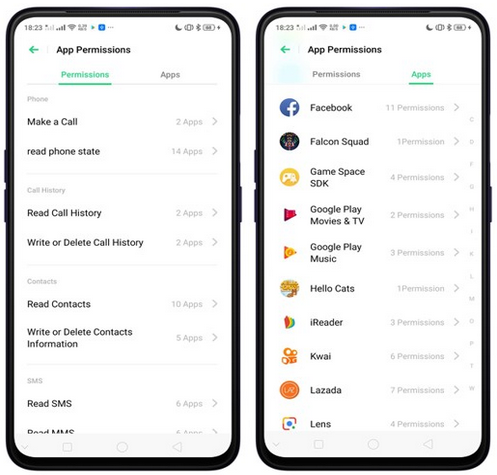
- Go to [App Permissions].
- You can control applications that can perform an action (eg: Read call history) from Permissions tab or you can go to Apps tab to set/change permissions for individual application.
- Open application for which you want to set/change permissions.
- Tap [Set Individual Permission] to view and set more detailed permissions.